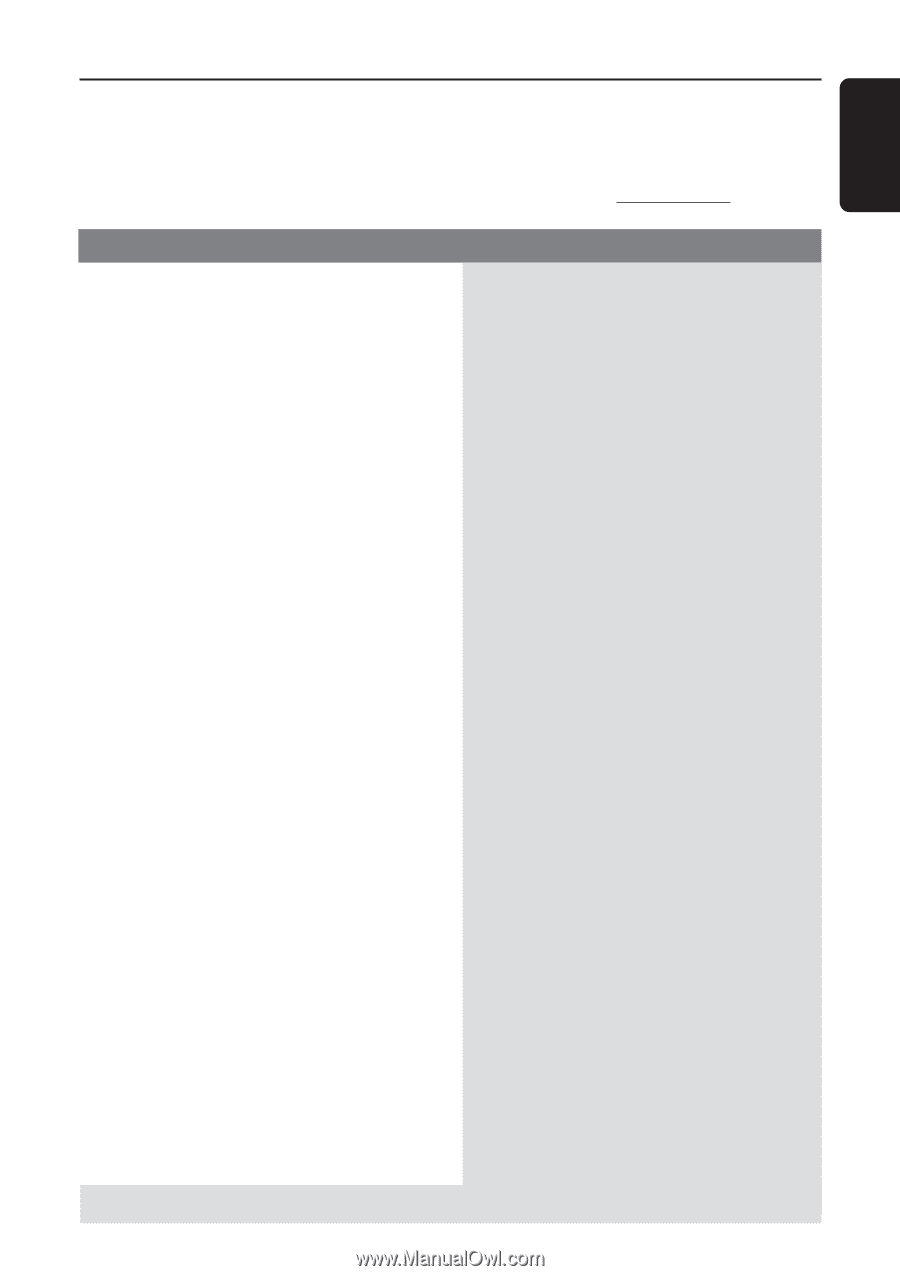Philips FW-C579 User manual - Page 27
Troubleshooting
 |
View all Philips FW-C579 manuals
Add to My Manuals
Save this manual to your list of manuals |
Page 27 highlights
English Troubleshooting WARNING Under no circumstances should you try to repair the system yourself, as this will invalidate the warranty. Do not open the system as there is a risk of electric shock. If a fault occurs, first check the points listed below before taking the system for repair. If you are unable to remedy a problem by following these hints, please call 1-800-531-0039 for help. Problem Solution When in USB PC LINK mode, "NO CONNECTION" is displayed. ✔ Check the connection between your PC and the system and the inital setup required, see "Connections" and "USB PC Link". ✔ Make sure the connected PC is turned on. Radio reception is poor. ✔ If the signal is too weak, adjust the antenna or connect an external antenna for better reception. ✔ Increase the distance between the system and your TV or VCR. "NO DISC" is displayed or the disc cannot be played. ✔ Insert a disc. ✔ Load in the disc with label facing right. ✔ Replace or clean the disc, see "Care and safety information". "DISC NOT FINALIZED" is displayed. ✔ Use a finalized CD-R(W) or a correct format disc. The system does not react when buttons are pressed. ✔ Remove and reconnect the AC power cord and switch on the system again. Sound cannot be heard or is of poor quality. ✔ Adjust the volume. ✔ Disconnect the headphones. ✔ Check that the speakers are connected correctly. ✔ Check that the AC power cord is connected properly. ✔ When in USB PC LINK mode, check that the PC's volume is not put into mute. ✔ When playing CD from PC's CD drive, refer to "USB PC Link - Enable digital CD audio output". The remote control does not function properly. ✔ Select the source (CD or TUNER, for example) before pressing the function button (ÉÅ, S , T). ✔ Reduce the distance between the remote control and the system. ✔ Replace the battery. ✔ Point the remote control directly toward the IR sensor. The timer is not working. ✔ Set the clock correctly. ✔ Press TIMER ON/OFF to switch on the timer. The system displays features automatically and ✔ Press and hold DEMO STOP on the main unit to switch buttons start flashing. off the demonstration mode. Refer to the FAQ (Frequently Asked Questions) on the supplied CD-ROM or visit our website "www.audio.philips.com" for latest update on FAQ. 27