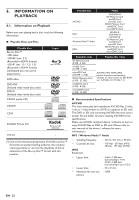Philips HTS3106 User manual - Page 26
Playing Back an SD Card, 7.3. Using the Title / Disc / Pop-up Menu, home], To remove the SD card
 |
View all Philips HTS3106 manuals
Add to My Manuals
Save this manual to your list of manuals |
Page 26 highlights
7.2. Playing Back an SD Card 7.3. Using the Title / Disc / Pop-up Menu You can play back AVCHD / MP3 / WMA / JPEG files in an SD card. With the SD card, you can also enjoy the following functions. - Special additional contents for BD-ROM Profile 1 ver.1.1. (For more information about the special additional contents, refer to the instruction book that came with the disc.) - BD-Live™ function (BD-ROM ver. 2 Profile 2.0). (For more information about BD-Live™, refer to page 28.) SD card 1. Insert an SD card. 2. Press [ (home)]. 3. Use [ ] to select "Browse SD Card", then press [OK]. 4. Follow steps 2 to 3 in "Playing Back a Disc" on page 25. To remove the SD card: In stop mode, gently push in the SD card, then pull it out slowly. C Caution • Do not remove the SD card or switch the unit to standby mode while the contents of the card are being accessed. It may result in malfunction or loss of the card's data. D Note • The resume information will be cleared when; - [ (stop)] is pressed while in the Resume-On-Stop mode. - the SD card is removed. - the unit is switched to standby mode. • Do not delete the folders or files in the SD card with your computer. This unit may not read SD cards formatted on a computer. • If a folder or file name includes one of the following unrecognizable characters, the folder or file name may not be displayed correctly. - Unrecognizable characters Some BD-videos, DVD-videos or AVCHD files may contain a title menu which describes the contents of the disc, or a disc menu which guides you through the available functions in the disc. With such discs, a title menu or a disc menu may appear automatically when you insert the disc. Otherwise, press [TOP MENU] or [DISC MENU / POP-UP MENU] to call up the menu. Refer to the disc's manual on how to navigate through the menu. D Note • Menus vary among discs. Refer to the information accompanying the disc for details. • [TOP MENU] or [DISC MENU / POP-UP MENU] may not work with some discs. • Title menu is also available for SD card with AVCHD files. EN - 26