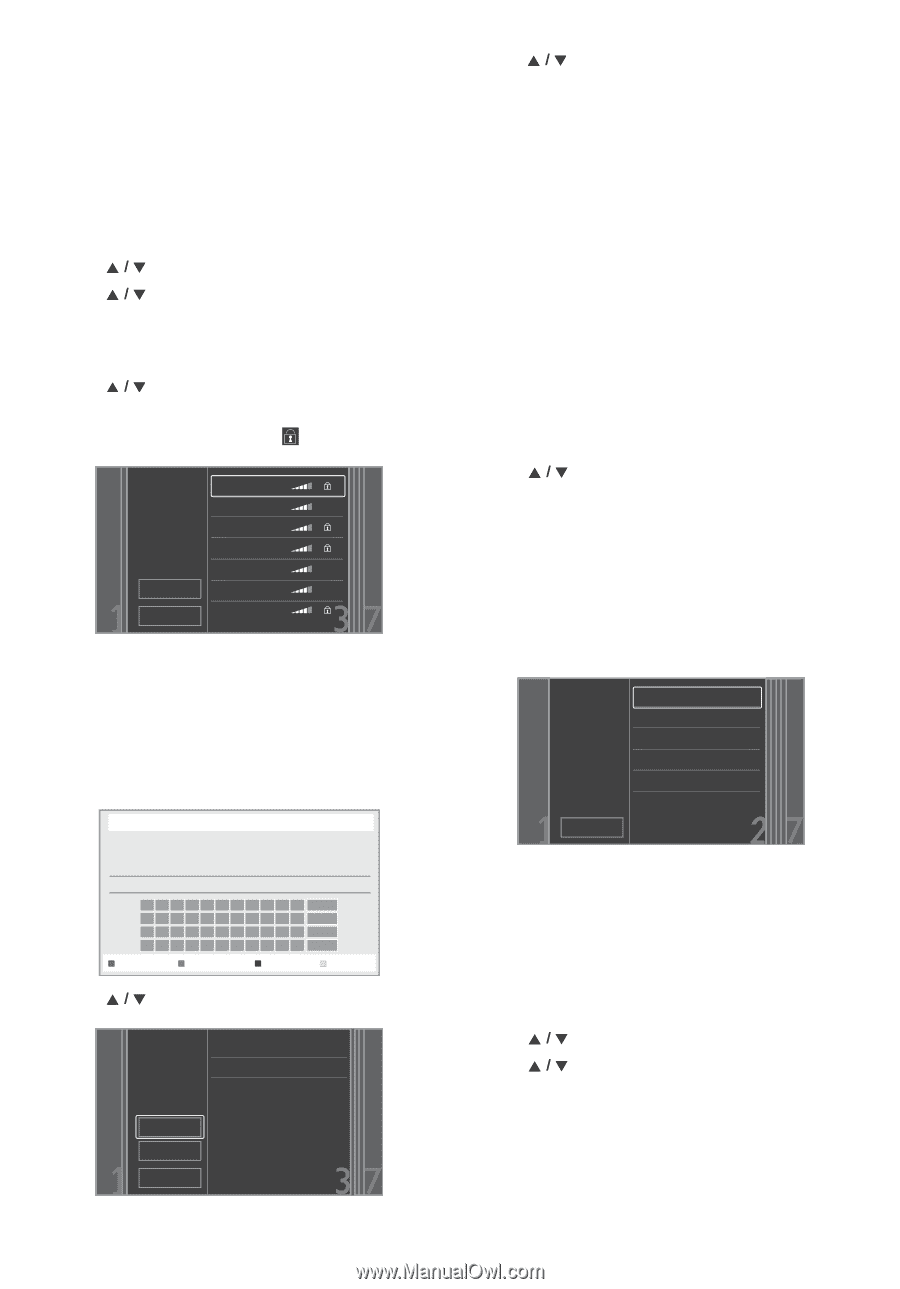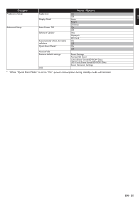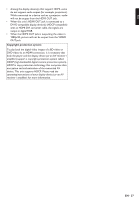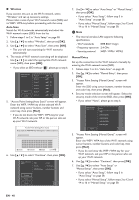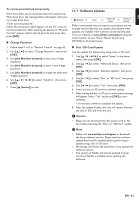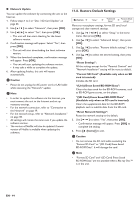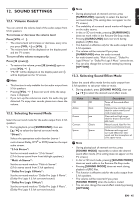Philips HTS3106 User manual - Page 40
Wireless, Auto Scan, Manual Entry, Access Point Setting Auto Scan screen will appear.
 |
View all Philips HTS3106 manuals
Add to My Manuals
Save this manual to your list of manuals |
Page 40 highlights
„ Wireless If you connect this unit to the Wi-Fi network, select "Wireless" and set up necessary settings. Please make a note of your Wi-Fi network name (SSID) and its WEP / WPA key before proceeding with the setup. Auto Scan Search for Wi-Fi networks automatically and select the Wi-Fi network name (SSID) from the list. 1. Follow steps 1 to 2 in "Auto Setup" on page 38. 2. Use [ ] to select "Wireless", then press [OK]. 3. Use [ ] to select "Auto Scan", then press [OK]. • This unit will start searching for Wi-Fi networks automatically. 4. The result of Wi-Fi network searching will be displayed. Use [ ] to select the appropriate Wi-Fi network name (SSID), then press [OK]. • If you select an SSID without " ", please go to step 6. Please select the access point. Rescan Cancel Access 1 Access 2 Access 3 Access 4 Access 5 Access 6 Access 7 5. "Access Point Setting (Auto Scan)" screen will appear. Enter the WEP / WPA key of the selected Wi-Fi network using cursor buttons, number buttons and color key, then press [Red]. • If you do not know the WEP / WPA key for your Wi-Fi network, ask your ISP or the person who set up your Wi-Fi network. Access Point Setting (Auto Scan) Please input the WEP/WPA key with keypad or software keyboard. XXXXXXXXXX_ Done Cancel Clear a/A/@ 6. Use [ ] to select "Continue", then press [OK]. Please confirm the setting. SSID Security WEP/WPA Key ● Access 1 ● WPA-PSK(AES) ● XXXXXXXXXX Continue Rescan Cancel 7. Use [ ] to select "Auto Setup" or "Manual Setup", then press [OK]. • If you select "Auto Setup", follow step 5 in "Auto Setup" on page 38. • If you select "Manual Setup", follow steps 3 to 12 and 14 to 16 in "Manual Setup" on page 38. D Note • The internal wireless LAN supports following specifications. - Wi-Fi standards :IEEE 802.11 b/g/n - Frequency spectrum :2.4 GHz - Security protocol :WEP / WPA / WPA2 Manual Entry Set up the connection to the Wi-Fi network manually by entering the Wi-Fi network name (SSID). 1. Follow steps 1 to 2 in "Auto Scan" on page 40. 2. Use [ [OK]. ] to select "Manual Entry", then press 3. "Access Point Setting (Manual Entry)" screen will appear. Enter the SSID using cursor buttons, number buttons and color key, then press [Red]. 4. Security mode selection screen will appear. Select the security mode of the entered SSID, then press [OK]. • If you select "None", please go to step 6. Please select the security mode. Cancel None WEP WEP-PSK(TKIP) WEP-PSK(AES) WPA-PSK(TKIP) WPA-PSK(AES) 5. "Access Point Setting (Manual Entry)" screen will appear. Enter the WEP / WPA key of the Wi-Fi network using cursor buttons, number buttons and color key, then press [Red]. • If you do not know the WEP / WPA key for your Wi-Fi network, ask your ISP or the person who set up your Wi-Fi network. 6. Use [ ] to select "Continue", then press [OK]. 7. Use [ ] to select "Auto Setup" or "Manual Setup", then press [OK]. • If you select "Auto Setup", follow step 5 in "Auto Setup" on page 38. • If you select "Manual Setup", follow steps 3 to 12 and 14 to 16 in "Manual Setup" on page 38. EN - 40