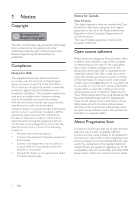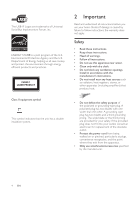Philips HTS5580W User manual
Philips HTS5580W Manual
 |
UPC - 609585192782
View all Philips HTS5580W manuals
Add to My Manuals
Save this manual to your list of manuals |
Philips HTS5580W manual content summary:
- Philips HTS5580W | User manual - Page 1
support, visit www.philips.com/welcome HTS5580W EN User manual ES Manual del usuario FR-CA Manuel d'utilisation EN: For further assistance, call the customer support service in your country. • To obtain assistance in the U.S.A., Canada, Puerto Rico, or the U.S. Virgin Islands, contact Philips - Philips HTS5580W | User manual - Page 2
- Philips HTS5580W | User manual - Page 3
TV or other devices 11 Connect to a computer network and the Internet 12 5 Use your home theater 13 Before you start 13 Access the home menu 13 Choose your sound 13 Play a disc 15 Use Bonus View on Blu-ray 15 Access BD-Live on Blu-ray 16 Play 3D video 16 Play from a USB storage - Philips HTS5580W | User manual - Page 4
. In case of 525 or 625 progressive scan picture problems, it is recommended that the user switch the connection to the 'standard deÀnition' output. If there are questions regarding our TV set compatibility with this model 525p and 625p DVD player, please contact our customer service center. 2 EN - Philips HTS5580W | User manual - Page 5
DivX CertiÀed device that plays DivX video. Visit www.divx.com for more information and software tools to convert your Àles into DivX video. ABOUT DIVX VIDEO-ON-DEMAND: This DivX CertiÀed device must be registered in order to play DivX Video-on-Demand (VOD) content. To generate the registration code - Philips HTS5580W | User manual - Page 6
instructions before you use your home theater. If damage is caused by failure to follow instructions, the warranty does not apply. Safety • Read these instructions. • Keep these instructions. • Heed all warnings. • Follow all instructions the unit has a double insulation system. • Do not defeat the - Philips HTS5580W | User manual - Page 7
long periods of time. • Refer all servicing to qualiÀed service personnel. Servicing is required when the apparatus has been damaged www.eiae.org or www.recycle. philips.com. • Use of controls or literature closely to prevent operating and maintenance problems. WARNING:To reduce the risk of À - Philips HTS5580W | User manual - Page 8
above. Watching 3D is not recommended for children under six years of age as their visual system is not fully developed yet. 3 Your home theater Congratulations on your purchase, and welcome to Philips! To fully beneÀt from the support that Philips offers, visit www.philips.com/welcome. Main - Philips HTS5580W | User manual - Page 9
-On) • Switches the home theater on or to standby. • When EasyLink is enabled, press and hold for at least three seconds to switch all connected HDMI CEC compliant devices to standby. b (Home) Accesses the home menu. c SOUND SETTINGS Accesses or exits various sound options. d Navigation buttons - Philips HTS5580W | User manual - Page 10
o (Stop) / (Eject / Open/Close) • Stops play. Remote control - B • Press and hold to eject the disc or • Color buttons (for Blu-ray discs): 5 5 Selects tasks or options. • DISC: Switches to disc source. 6 • RADIO: Switches to FM radio. • DOCK for iPod: Switches to Philips 18 7 Dock for - Philips HTS5580W | User manual - Page 11
. j +/- (Volume) Increases or decreases volume. k (Pause) Pauses play. l Source buttons / Color buttons • Blu-ray discs: Selects tasks or options. • AUDIO SOURCE: Selects an audio input source. • DOCK for iPod: Switches to Philips Dock for iPod/iPhone. • RADIO: Switches to FM radio. • DISC: Switches - Philips HTS5580W | User manual - Page 12
to the HDMI input on the TV. j DOCK for iPod Connects to a Philips Dock for iPod/iPhone. (See Quick Start guide.) k Wireless Rear Audio Connects to the wireless transmitter.(See Quick Start guide.) Connect to the TV Connect your home theater directly to a TV through one of the following connectors - Philips HTS5580W | User manual - Page 13
you can use it to output digital audio to the home theater. • If the HDTV has a DVI connector, connect using an HDMI/DVI adapter. • If the TV supports EasyLink HDMI CEC, control the home theater and TV with one remote control (see 'Use Philips EasyLink' on page 20). (Cable not supplied) Component - Philips HTS5580W | User manual - Page 14
and watch video Àles streamed from your computer (see 'Play from PC (DLNA)' on page 18). • BD-Live applications : access to some exclusive services from the BD-Live enabled Blu-ray discs (see 'Access BDLive on Blu-ray' on page 16). • Software update : update the software of the home theater through - Philips HTS5580W | User manual - Page 15
Select [Wired (Ethernet)], then press OK. 7 Select [Auto (recommended)] or [Manual (advanced)], then press OK. 8 Follow the instructions on the TV to complete the setup. » The home theater connects to the internet. If connection fails, select [Retry], then press OK. 9 Select [Finish], then press OK - Philips HTS5580W | User manual - Page 16
speaker output. This option is best for TV audio input where the commercial signal level is usually higher than the content. SOUND Selects a sound mode. SURROUND Selects a surround sound or stereo sound of the home theater to suit your video or music. 1 Press SOUND SETTINGS / (Sound options). 2 - Philips HTS5580W | User manual - Page 17
resume the video from where you stopped, press (Play). • To play the video from the start, press OK . Note • To play DivX DRM - protected Àles from a disc or a USB storage device, connect your home theater to a TV through an HDMI cable. Use Bonus View on Blu-ray Blu-ray discs that support the Bonus - Philips HTS5580W | User manual - Page 18
to download BD-Live content, clear memory space. Play 3D video Your home theater can play 3D videos on 3D TVs. Before you start, make sure that: • your TV is a 3D TV, and is connected to your home theater through HDMI, • your disc is a Blu-ray 3D disc, and • you have 3D glasses that are compatible - Philips HTS5580W | User manual - Page 19
the subtitle position on the screen. • [Info] : Displays information about what is playing. • [Character Set] : Selects a character set that supports the DivX subtitle. • [Time Search] : Skips to a speciÀc part of the video by entering the time of the scene. • [2nd Audio Language] : Selects the - Philips HTS5580W | User manual - Page 20
other media server on that network. What you need: • A wired or wireless home network, connected with a Universal Plug and Play (uPnP) router. • A Philips wireless USB adapter or a LAN able to connect your home theater to your home network. • A media server such as: • PC running Windows Media Player - Philips HTS5580W | User manual - Page 21
player to the home theater as described in the Quick start guide. 2 Press SOURCE / AUDIO SOURCE repeatedly until 'MP3 LINK' appears on the display panel. 3 Press the buttons on the MP3 player to select and play audio Àles. Play from an iPod or iPhone By connecting and installing a Philips Dock for - Philips HTS5580W | User manual - Page 22
hold (Standby) on the remote control, the home theater and all the connected HDMI CEC devices (if they support one-touch standby) switch to standby mode simultaneously. System Audio Control When you play a device that has its audio output routed to the home theater, the home theater switches to the - Philips HTS5580W | User manual - Page 23
TV supports this feature. • [Component Video]: Selects the component video resolution. Copyprotected DVDs can display only 480p/576p or 480i/576i. • [Blu-ray 3D video]: Selects the 3-dimensional video output when you play a 3D video on your home theater. The home theater must be connected to a 3D - Philips HTS5580W | User manual - Page 24
(for models support Blu-ray playback). Set up network 1 Press (Home). 2 Select [Setup], then press OK. 3 Select [Network], then press OK. 4 Select and adjust the following settings: • [Network Installation] : Starts wired (Ethernet) setup. Follow the instructions to set up the network connection - Philips HTS5580W | User manual - Page 25
the software version for the home theater. • [Restore default settings] : Resets the home theater to the default settings programmed at the factory. 5 Press OK to conÀrm your choice. Note • You cannot restrict internet access on commercial Blu-ray discs. • Before you purchase DivX videos and play - Philips HTS5580W | User manual - Page 26
the home theater is unable to connect to the Philips server, press (Home), select [Setup] > [Network] > [Network Installation] to set up the network. Update software from a USB 1 Check for the latest software version on w w w.philips.com/suppor t. • Search for your model and click on 'software and - Philips HTS5580W | User manual - Page 27
home theater shows which regions it supports Country USA, Canada DVD BD 1A Playback media • AVCHD, BD-RE, BD-Video, DVD-Video, DVD+R/+RW, DVD-R/-RW, DVD+R/-R DL, CD-R/CD-RW, Audio CD, Video Speakers • System: full range satellite • Speaker impedance: 3 ohm (center), 5 ohm (Front/Rear) • Speaker - Philips HTS5580W | User manual - Page 28
for a few minutes, then reconnect. Picture No picture. • Ensure that the TV is switched to the correct source for the home theater. No picture on HDMI connection. • Change the HDMI video setting or wait for 15 seconds for auto recover. • Check if the HDMI cable is faulty. Replace with a new HDMI - Philips HTS5580W | User manual - Page 29
the USB storage device is formatted with a Àle system that is supported by the home theater. 'No entry' or 'x' sign appears on the TV. • The operation is not possible. EasyLink feature does not work. • Ensure that the home theater is connected to a Philips brand EasyLink TV and that EasyLink is on - Philips HTS5580W | User manual - Page 30
. For more information, refer to the support website of your iPod or iPhone. My 3D video plays in 2D mode. • Ensure that your home theater is connected to your 3D TV through HDMI. • Ensure that your disc is a Blu-ray 3D disc. • Ensure that the [Blu-ray 3D video] setting is turned on (see 'Change - Philips HTS5580W | User manual - Page 31
media server software set up MP3 play N network connect set up software update O one-touch play one-touch standby overview connectors main unit remote control 25 20 16 12 24 19 20 17, 22 22 22 17, 22 18 19 12 13 24 P password (PIN code) picture options rotate slide show troubleshooting picture-in - Philips HTS5580W | User manual - Page 32
musical slideshow software update version sound auto volume mode surround treble and bass troubleshooting subtitle language subtitle shift system audio control T time search video title TV audio from TV connect U USB play software update V video options synchronize with audio W wireless 21 22 22 - Philips HTS5580W | User manual - Page 33
not apply to any non-Philips hardware product or any software, even if packaged or sold with the product. Non-Philips manufacturers, suppliers, or publishers source systems outside of the product. • Product repair and/or part replacement because of improper installation or maintenance, connections to - Philips HTS5580W | User manual - Page 34
Language Code Abkhazian 6566 Afar 6565 Afrikaans 6570 Amharic 6577 Arabic 6582 Armenian 7289 Assamese 6583 Avestan 6569 Aymara 6589 Azerhaijani 6590 Bahasa Melayu 7783 Bashkir 6665 Belarusian 6669 Bengali 6678 Bihari 6672 Bislama 6673 Bokmål, Norwegian 7866 Bosanski - Philips HTS5580W | User manual - Page 35
P&F USA, Inc. PO Box 430 Daleville, IN 47334-0430 © 2010 Koninklijke Philips Electronics N.V. All rights reserved. sgst_1052/F7_v5
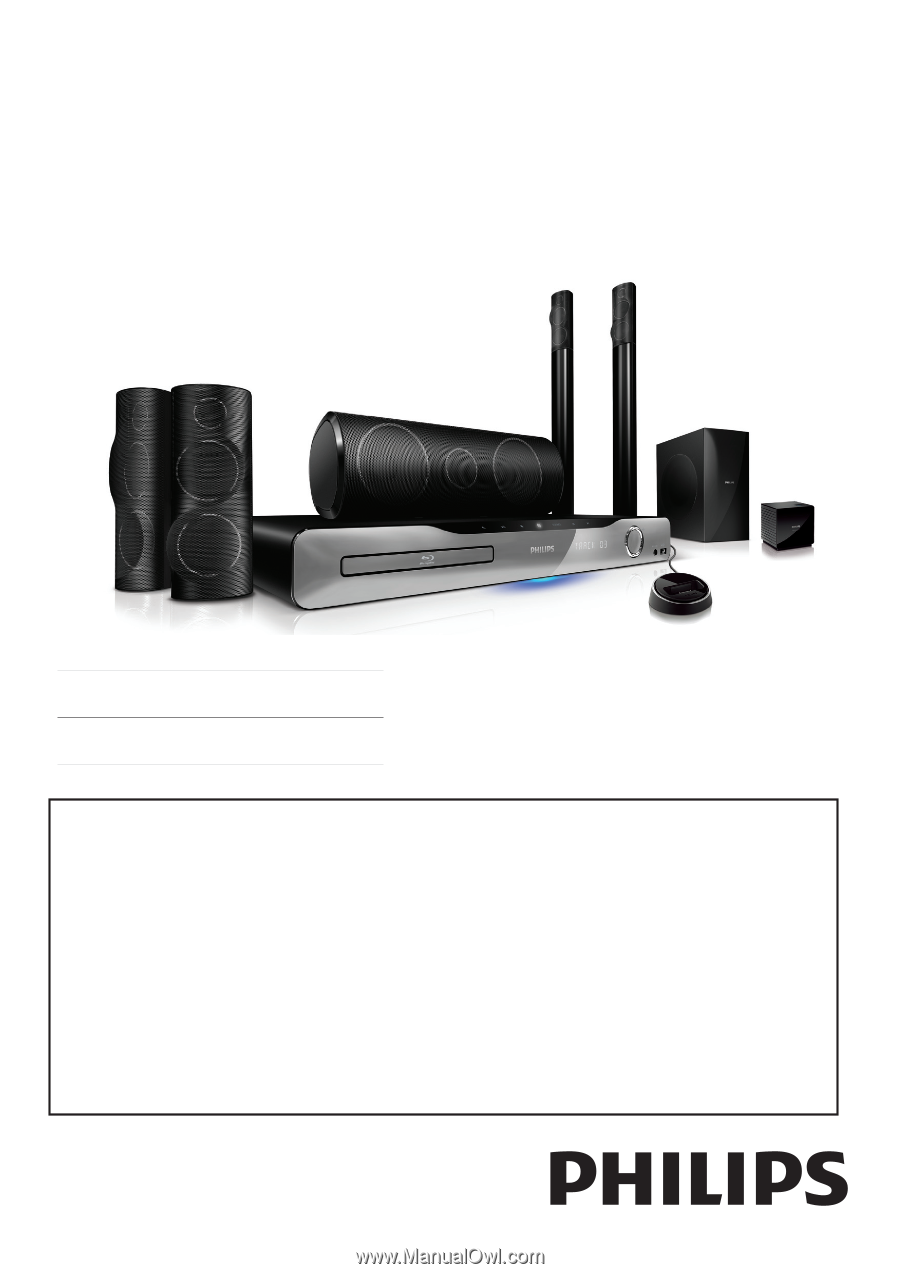
HTS5580W
EN: For further assistance, call the customer support service in your country.
• To obtain assistance in the U.S.A., Canada, Puerto Rico, or the U.S. Virgin Islands, contact
Philips Customer Care Center at 1-866-309-0866
• To obtain assistance in Mexico, contact Philips Customer Care Center at 01 800 504 6200
ES: Para obtener mas informacion, llame al servicio de soporte al cliente de su pais.
• Para obtener asistencia en los Estados Unidos, en Canada, Puerto Rico o en las Islas Virgenes de los Estados
Unidos, comuniquese con Centro de atencion al cliente de Philips al 1-866-309-866
• Solo para Mexico CENTRO DE ATENCION A CLIENTES LADA, 01 800 504 62 00 Solo Para Mexico.
FR: Pour obtenir de l’aide supplementaire, communiquez avec le centre de service a la clientele de votre pays.
• Pour obtenir de l’aide aux Etats-Unis, au Canada, a Puerto Rico ou aux lles Vierges americaines, communiquez
avec le centre de service a la clientele Philips au : 1-866-309-0866
• Pour obtenir l’aide au Mexique, entrez en contact avec le centre de soin de client de Philips a 01 800 504 62 00
EN
User manual
ES
Manual del usuario
FR-CA
Manuel d’utilisation
For product support, visit
www.philips.com/welcome