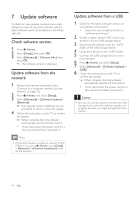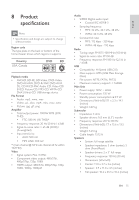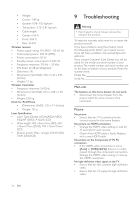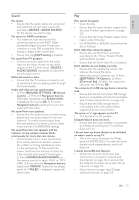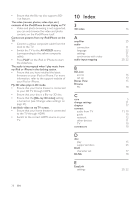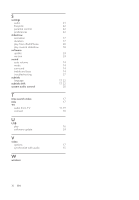Philips HTS5580W User manual - Page 29
Sound Settings - pairing
 |
UPC - 609585192782
View all Philips HTS5580W manuals
Add to My Manuals
Save this manual to your list of manuals |
Page 29 highlights
English Sound No sound. • Ensure that the audio cables are connected and select the correct input source (for example, SOURCE / AUDIO SOURCE) for the device you want to play. No sound on HDMI connection. • You might not hear any sound if the connected device is not HDCP (Highbandwidth Digital Content Protection) compliant or only DVI compatible. Use an analog or digital audio connection. • Ensure that the [HDMI Audio] is enabled. No sound from TV program. • Connect an audio cable from the audio input on the home theater to the audio output on the TV, then press SOURCE / AUDIO SOURCE repeatedly to select the correct audio source. Distorted sound or echo. • Ensure that the TV volume is muted or set to minimum if you are playing audio through the home theater. Audio and video are not synchronized. • 1) Press SOUND SETTINGS / (Sound options) . 2) Press the Navigation buttons (left/right) repeatedly until AUDIO SYNC is displayed, then press OK. 3) Press the Navigation buttons (up/down) to sync the audio with the video. No sound from rear speakers. • Ensure that the audio source currently being played back has audio present in the rear channels. To enable sound output from the rear speakers for stereo sources, select multi-channel in SURROUND settings. No sound from the rear speakers and the indicator on the wireless receiver blinks continuously for more than one minute. • Check whether there is any interference from nearby electronic devices, remove the conÁict or strong interference, then try the procedures: 1) Disconnect the power cord from the wireless receiver for a few seconds and connect it back again. 2) Press SOURCE/AUDIO SOURCE on the remote control to select 'AUX' or 'MP3 LINK'. 3) Press and hold Navigation buttons (right) until 'PAIRING' Áashes on the display panel. 4) If 'FAILED' is displayed, repeat the above steps. Play Disc cannot be played. • Clean the disc. • Ensure that the home theater supports the disc (see 'Product speciÀcations' on page 25). • Ensure that the home theater supports the region code of the disc. • For DVD±RW or DVD±R, ensure that the disc is Ànalized. DivX video files cannot be played. • Ensure that the DivX Àle is encoded according to the 'Home Theater ProÀle' with the DivX encoder. • Ensure that the DivX video Àle is complete. DivX subtitles do not display correctly. • Ensure that the subtitle Àle name is the same as the movie Àle name. • Select the correct character set: 1) Press OPTIONS / (Options). 2) Select [Character Set]. 3) Select the supported character set. 4) Press OK. The contents of a USB storage device cannot be read. • Ensure that the format of the USB storage device is compatible with the home theater (see 'Product speciÀcations' on page 25). • Ensure that the USB storage device is formatted with a Àle system that is supported by the home theater. 'No entry' or 'x' sign appears on the TV. • The operation is not possible. EasyLink feature does not work. • Ensure that the home theater is connected to a Philips brand EasyLink TV and that EasyLink is on. I do not want my home theater to be switched on when I switch on my TV. • This is the correct behavior for Philips EasyLink (HDMI-CEC). To make the home theater work independently, switch off EasyLink . I cannot access BD-Live features. • Check the network connection (see 'Connect to a computer network and the Internet' on page 12) or ensure that the network has been set up (see 'Set up network' on page 13). • Clear memory storage. (see 'Change advanced settings' on page 23) EN 27