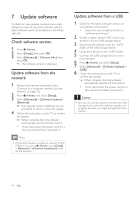Philips HTS5580W User manual - Page 21
Play audio from TV or other, devices, Play from an MP3 player, Play from an iPod or iPhone, Play
 |
UPC - 609585192782
View all Philips HTS5580W manuals
Add to My Manuals
Save this manual to your list of manuals |
Page 21 highlights
English 4 Press the playback buttons to control play (see 'Play a disc' on page 15). Play from radio The home theater can store up to 40 radio stations. 1 Check that the FM antenna is connected. 2 Press RADIO. » "AUTO INSTALL...PRESS PLAY' appears on the display panel if you have not installed any radio stations. Press (Play). 3 Press the following buttons to control play: Button Action / Selects a preset radio station. Navigation Searches for a radio station. buttons (left/right) Navigation Fine tunes a radio frequency. buttons (up/ down) Press and hold to erase the preset radio station. Press to stop the installation of radio stations. Manual: Press once to access OPTIONS / program mode, and press again (Options) to store the radio station. Automatic: Press and hold for Àve seconds to reinstall radio stations. RADIO Toggles between stereo and mono sound. Note • AM and digital radio are not supported. • If no stereo signal is detected, you are prompted to install the radio stations again. • For the best reception, place the antenna away from the TV or other sources of radiation. Play audio from TV or other devices Press SOURCE / AUDIO SOURCE repeatedly to select the audio output of the connected device . Play from an MP3 player Connect and play audio Àles from an MP3 player or other external audio devices. 1 Connect the MP3 player to the home theater as described in the Quick start guide. 2 Press SOURCE / AUDIO SOURCE repeatedly until 'MP3 LINK' appears on the display panel. 3 Press the buttons on the MP3 player to select and play audio Àles. Play from an iPod or iPhone By connecting and installing a Philips Dock for iPod/iPhone, you can use the home theater to play music, movies and photos from your iPod or iPhone. Note • You can charge your iPod/iPhone on the dock while the home theater is in iPod mode. Dock your iPod or iPhone 1 Move the slide at the bottom of the dock to 'STANDARD', then connect the dock to the home theater. 2 Connect the yellow composite cable from the dock to the TV. 3 Switch on the iPod or iPhone and place it in the dock. 4 On the home theater remote control, press (Home), then select [browse iPod] and press OK. EN 19