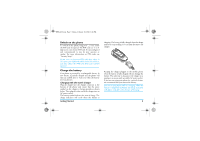Philips S800 User Manual
Philips S800 Manual
 |
View all Philips S800 manuals
Add to My Manuals
Save this manual to your list of manuals |
Philips S800 manual content summary:
- Philips S800 | User Manual - Page 1
Charger connector Philips continuously strives to improve its products.Therefore, Philips reserves the rights to revise this user guide or withdraw it at any time without prior notice.Philips provides this user guide Press ( when your phone rings. Press ). Press ) when your phone rings. Press the up - Philips S800 | User Manual - Page 2
context. Main Menu Phone Book Settings Fun & Games Services Messages Multimedia User Profiles Extra Call History File Manager Organizer Shortcuts Presented in the form of a grid, the Main Menu enables access to the various features available in your mobile phone . The table above summarises - Philips S800 | User Manual - Page 3
1. Getting Started 4 Insert the SIM card and Battery 4 Switch on the phone 5 Charge the battery 5 Shortcuts function 6 2. Calling 7 Make a call phone book 15 Copy or move a phonebook entry 15 Delete contacts 15 Caller Group 15 Extra Number 16 Settings 16 5. Messages 17 SMS 17 MMS - Philips S800 | User Manual - Page 4
. User Profiles 42 12. Organizer 43 Calendar 43 To Do List 43 World Clock 44 13. Services 45 STK 45 WAP 45 14. Extra 47 Calculator 47 Units Converter 47 Currency Converter 47 Health 47 15. Shortcuts 48 Modify Shortcuts 48 Icons & symbols 49 Precautions 50 Troubleshooting 54 Philips - Philips S800 | User Manual - Page 5
Getting Started Please read the safety instructions in the "Precautions" section before using your phone. To use your phone, you must insert a valid SIM card supplied by your GSM operator or retailer. The SIM card contains your subscription information, your mobile phone number and a memory in which - Philips S800 | User Manual - Page 6
on the phone To switch on the phone, long press ) key. Enter the PIN code if required. The PIN code is a 4- to 8digit secret code of your SIM charger. Keeping the charger plugged to the mobile phone when the battery is fully charged will not damage the battery. The only way to disconnect the charger - Philips S800 | User Manual - Page 7
plug the other end of the cable into the charger connector at the bottom of your phone. The battery symbol indicates the state of charge. When the battery is fully charged, simply unplug the USB data cable from your phone. Shortcuts function Your phone provides 10 quick access to the functions on - Philips S800 | User Manual - Page 8
of the number. Calling • To answer the call: press ( or flip open the phone if Cover Answer option is activated. • To reject the call: press ) or long voice mail. • To hang up: press ) or close the flip of the phone. The phone will not ring when it is in silent mode. If you have selected Any Key - Philips S800 | User Manual - Page 9
the number. Make an emergency call Without SIM card When you switch on your phone, the screen will prompt you to insert the SIM card. To dial the calls at the same time, as well as make conference calls using your phone. The availability of this feature is dependent on your network operator and/or - Philips S800 | User Manual - Page 10
2 calls. • Conference to introduce the caller into a conference call. Answer a second call When you receive a second call while already in communication, the phone will emit a beep tone and the screen displays information about the incoming call. You can then: Press ( To answer the call (the - Philips S800 | User Manual - Page 11
6:46 PM 3. Text or number Entry Input Method Your phone supports 7 types of input methods: Simplified/Traditional Chinese stroke Smart Enter symbols. # Switch input mode. Smart PinYin Input (if provided in the phone). This is an intelligent editing mode that not only allows you to press only - Philips S800 | User Manual - Page 12
according to phonetics. The mode of operation is the same as Pinyin input method. Simplified/Traditional Chinese Stroke Input (if provided in the phone). Using Stroke input method 1. Enter the strokes: Enter the strokes of the chinese character according to its stroke sequence. When you press the - Philips S800 | User Manual - Page 13
S800_EN.book Page 12 Friday, February 10, 2006 6:46 PM candidate list. Press L to input the chinese character and press R to clear the strokes you have entered. 3. Enter associate character: As soon as you have selected and entered a character, the candidate list will be updated and a list of - Philips S800 | User Manual - Page 14
S800_EN.book Page 13 Friday, February 10, 2006 6:46 PM 9 wxyz9 0 0 Smart ABC/abc Input Smart English input method offers a faster way for you to enter English words. 1. You only need to press once on the numeric key (2 to 9) corresponding to each letter needed to spell a word. As you enter the - Philips S800 | User Manual - Page 15
store depends on the card capacity) or the Smart Phonebook (located on your phone, which allows you to store up to 200 names). When adding new contacts in the list will be selected. Manage contacts Select a name from the phone book list and press L Option to access the following options: IP Dial - Philips S800 | User Manual - Page 16
Book in idle mode and select Delete All. 2. Select One By One, then select the contacts you wish to delete from the phone book list and press L . Method B: 1. Enter Phone Book List in idle mode. 2. Select the entry you wish to delete and press L, then select Delete and press L. Delete all 1. Enter - Philips S800 | User Manual - Page 17
mobile phone number and other relevant information. Although all the fields can be empty, you cannot delete Owner Number. 16 Service Dial Number This service number even if you have not inserted a SIM card or entered your PIN code. Depending on your network operator, you may be able to dial the - Philips S800 | User Manual - Page 18
Messages SMS This menu allows you to send text messages using Short Messaging Service (SMS), as well as manage the messages you have sent and the phone number. Press L , enter the phone number or select a contact and press L. When you send a message via the SMS network, your phone may display - Philips S800 | User Manual - Page 19
in the Outbox. Use Number Extract and save the number of the sender or the number displayed in the message to the SIM card or phone, or dial the number. Template This menu allows you to preset up to 10 messages that you use most frequently. Select a template and press L to - Philips S800 | User Manual - Page 20
. Bearer This option allows you to set the preferred transmission mode. For further details, please contact your network operator. MMS Your mobile phone can also send and receive MMS (Multimedia Messaging Service) messages. With MMS, you can send messages that contain pictures, sound and text. 19 - Philips S800 | User Manual - Page 21
.book Page 20 Friday, February 10, 2006 6:46 PM When sending MMS messages, your recipient must also have an MMS-enabled phone in order to view your messages. Write Message Follow the steps described below to compose and send an MMS: 1. Select Write Message and enter the following: To Set the - Philips S800 | User Manual - Page 22
View the recipient, subject, date and size. Send Send the selected MMS. Edit message Edit the selected MMS. Delete Delete the selected MMS. Delete All Delete all the MMS in the Draft box. Use Number Extract the number in the MMS. If you have not set the message recipient in the draft box - Philips S800 | User Manual - Page 23
provider for more information. Memory Status View the memory status of your MMS. Chat This menu allows you to chat with your contact via receive a voice mail, your network operator will send a notification to your phone. You can enter two sets of voice mail server numbers which are supplied - Philips S800 | User Manual - Page 24
23 Friday, February 10, 2006 6:46 PM Broadcast Message Broadcast messages are public messages broadcasted to a group of mobile users. The messages are broadcasted on coded channels. Generally, one broadcast channel can transmit one type of message. Please contact your network operator for a list - Philips S800 | User Manual - Page 25
.book Page 24 Friday, February 10, 2006 6:46 PM 6. Call History Your mobile phone can provide you with a list of outgoing and incoming calls, attempts at auto for billing purposes, taxes etc, the actual time invoiced for calls and services by your service provider may vary. 24 Call History - Philips S800 | User Manual - Page 26
Allows you to set the unit price for the call cost. This unit price shall be used for calculating the cost of your calls (PIN2 code is required). SMS Counter Displays the number of messages that have been sent and received. GPRS Counter Tabulates the amount of data sent and received - Philips S800 | User Manual - Page 27
This menu allows you to set the time to power on or off your phone automatically. Select an item and press L to access the following options: Status You idle mode. System Select preset image. User Define Select downloaded image. Sub Wallpaper Set the background image of the external - Philips S800 | User Manual - Page 28
to modify the preset functions according to your needs. Auto update of date and time This menu allows you to update the time in your phone automatically. Call Setup Call ID Depending on your network, you may show or hide your identity from your correspondent by selecting Set By Network, Hide - Philips S800 | User Manual - Page 29
answer the Answer call. Divert If Divert when your phone is switched Unreachable off or out of the service area. Divert All Data Divert all data calls. Calls dependent. Call Barring Allows you to limit the use of your phone to specific calls. This can be applied to Outgoing Calls (All Calls, - Philips S800 | User Manual - Page 30
service) in one card. This function is available only when your SIM card supports it you can only communicate to users within the group. Black service network (we recommend that you select Automatic). Automatic Your phone will automatically select and register to an available network. Manual - Philips S800 | User Manual - Page 31
network, some problems may arise during the operation of your phone. Preferred Networks code (PIN code is supplied by your network provider together with the SIM card). If you enter an incorrect PIN code three times in succession, you need to enter the PUK code (PIN unlocking code). The PUK code - Philips S800 | User Manual - Page 32
feature if your SIM card supports it. Change Password This menu allows you to change the PIN code, PIN2 code and Phone Lock Password. Settings PIN to enter the PUK code to unlock it. You can obtain the PUK code from your service provider. If you enter an incorrect PUK code ten times in succession, - Philips S800 | User Manual - Page 33
lock password and press L to confirm. Once you have entered the correct password (same as your Phone Lock Password, default value is 1122), your phone will be restored to its factory settings. Sound Effect Audio Equalizer This menu allows you to set the audio frequency when playing MP3 music. 32 - Philips S800 | User Manual - Page 34
a data cable, use them as wallpaper or send them to your friends via MMS. Activate the camera Select Camera and press L or long press right sidekey in idle mode to activate the camera. If the flip of your phone is closed, the camera will enter selfcapture mode. The preview screen will appear - Philips S800 | User Manual - Page 35
S800_EN.book Page 34 Friday, February 10, 2006 6:46 PM To Access ImageViewer. ImageViewer Camera Setting Set White Balance, Shutter Sound, Exposure and Banding. Image Setting Set Image Size and Image Quality. Effect Setting Set special effect for the picture. Add Frame Add a frame to the - Philips S800 | User Manual - Page 36
settings to their default values. Video Player This option allows you to view the videos you have recorded or pre-installed in your phone. Select a video and press L Option to access the following options: Play Play the selected video. Rename Rename the selected video. Delete Delete the - Philips S800 | User Manual - Page 37
Audio Equalizer. Add/Delete music 1. Switch off your phone. 2. Connect your phone to the computer using the USB data cable. After the computer has identified your phone, you can copy music tracks to your phone or delete music tracks from your phone. All music tracks must be stored in the root - Philips S800 | User Manual - Page 38
S800_EN.book Page 37 Friday, February 10, 2006 6:46 PM Sound Recorder This menu allows you to record sound. You can also play, rename and delete the sound you have recorded. Select a recording and press L, or press L directly to access Option menu. Record Press L to start recording, press L to - Philips S800 | User Manual - Page 39
S800_EN.book Page 38 Friday, February 10, 2006 6:46 PM Select Instrument Select a musical instrument. Save Save the melody. Help Display help information. Option menu of a melody Play Play the selected melody. Edit Edit the selected melody. Add Create a new melody. Rename Rename the - Philips S800 | User Manual - Page 40
Friday, February 10, 2006 6:46 PM 9. File Manager This menu allows you to manage the pictures, recorded sound, ring tone and music files in your phone. Press L Option to access the following: Open Open the folder. You can select a file or folder to carry out the following operations: • File - Philips S800 | User Manual - Page 41
February 10, 2006 6:46 PM 10. Fun & Games Games Select a game and press L. For details regarding a certain game, please refer to the onscreen instructions. Themes This menu allows you to set the colour scheme of the screen. There are three colour schems for your selection. Select a scheme and - Philips S800 | User Manual - Page 42
S800_10_Fun&Games.fm Page 41 Wednesday, February 22, 2006 6:41 PM Option menu of an existing a picture If you select an existing picture, you can press L View, then press L Option to access the following options: Edit Edit the selected picture. Delete Delete the selected picture. Delete All - Philips S800 | User Manual - Page 43
, February 10, 2006 6:46 PM 11. User Profiles This menu allows you to set the ring tone, alert type, ring volume, answer mode and backlight, etc when you receive an incoming call or a new message so that you can adapt the use of your phone to different types of call environments. Select - Philips S800 | User Manual - Page 44
, please refer to "To Do List") Jump To Date Allows you to view a specific day quickly. Enter the date and press L. When there is a scheduled task for can add task description, a specific timing and an alarm for your To Do List. If there is no task in your phone, the screen displays Empty. You - Philips S800 | User Manual - Page 45
a new task. Edit Task Edit the selected task. Delete Task Delete the selected task. Delete All Delete all tasks in To Do List. Alarm Your mobile phone has a built-in alarm clock. You can set a maximum of 3 separate alarms. To set an alarm, follow the steps below: 1. Select an alarm and press - Philips S800 | User Manual - Page 46
contains STK and WAP services. STK The availability of the features in this menu depends on whether your SIM card supports STK. If your SIM card supports STK function, the STK menu will be displayed on the screen. WAP This option allows you to access the internet. Your phone has been pre-configured - Philips S800 | User Manual - Page 47
lost your phone. Trusted Certificates The use of some services require trusted certificates, such as banking services. Once you have downloaded the required certificate, you can review, save can set: Account Name, Number, User Name, Password, Line Type, Speed and DNS. GPRS You can set: Account Name, - Philips S800 | User Manual - Page 48
47 Monday, February 13, 2006 12:01 PM 14. Extra This menu contains features and options designed for your personal use. Calculator Your phone has a built-in calculator which you can use to perform basic calculations. Enter numbers using the keypad and insert operators with the navigation keys - Philips S800 | User Manual - Page 49
S800_EN.book Page 48 Friday, February 10, 2006 6:46 PM 15. Shortcuts This menu allows you to quickly enter the 10 presetmenu items by pressing in idle mode. You can also modify the preset menu items according to your needs. Modify Shortcuts Select an item you wish to modify and press L to enter edit - Philips S800 | User Manual - Page 50
may help. Battery-The bars indicate the battery level (3 bars=full, 0 bar=low). GSM Network-your phone is connected to phone is in call forward state. Missed call-You have a missed call. SMS message-You have received a new SMS message. Line-The current line. MMS message-You have received a new MMS - Philips S800 | User Manual - Page 51
low voltage directives (Ref. 73/ 23/EEC). Your cellular mobile phone is your responsibility. To avoid damage to yourself, to others or to the phone itself, read and follow all the safety instructions and make them known to anyone borrowing your phone. Furthermore to prevent unauthorised use of your - Philips S800 | User Manual - Page 52
are a user of a hearing aid, consult your physician and hearing aid manufacturer to learn whether your particular device is susceptible to cellular phone interference. Improved performance In order to improve the performance of your phone, reduce radio energy emission, reduce battery consumption and - Philips S800 | User Manual - Page 53
the battery's energy for longer phoning and stand-by performances. Battery information • Your phone is powered by a rechargeable battery. • Use specified charger only technician and that they are replaced with genuine Philips replacement parts. Your mobile phone and your car Studies have shown that - Philips S800 | User Manual - Page 54
Remember to observe the local regulations regarding the disposal of the packaging materials, exhausted batteries and old phone and please promote their recycling. Philips has marked the battery and packaging with standard symbols designed to promote the recycling and appropriate disposal of your - Philips S800 | User Manual - Page 55
.fm Page 54 Wednesday, February 22, 2006 6:48 PM Troubleshooting The phone does not switch on Remove/reinstall the battery. Then charge the phone until the battery icon stops scrolling. Unplug from charger and try to switch the mobile on. Your phone doesn't return to the idle screen Long press the - Philips S800 | User Manual - Page 56
the network or your subscription supports them. Contact your operator for detailed information on this subject. INSERT SIM Check that the SIM card has been inserted in the right position. If the problem remains, your SIM card might be damaged. Contact your operator. Your phone doesn't work well in - Philips S800 | User Manual - Page 57
tic Some accessories, such as a battery and a charger, are included as standard in the package of your mobile phone. Additional accessories may also be provided or sold separately. Package contents may therefore vary. To maximise the performance of your Philips mobile phone and not to void the - Philips S800 | User Manual - Page 58
rechargeable battery extends for six (6) months from the date of purchase. 3. What Will Philips Do if The Product is Not Free From Material Defects in Materials and Workmanship During The Limited Warranty Period? During the limited warranty period, Philips or its authorized service representative - Philips S800 | User Manual - Page 59
by anyone not authorized by Philips; or c) Product that has reception or operation problems caused by signal conditions, network Service? a) 58 Return the Product to an authorized service center of Philips. You may contact the local Philips office for the location of the nearest authorized service - Philips S800 | User Manual - Page 60
PURCHASE PRICE PAID FOR THE PRODUCT. HOWEVER IN NO EVENT SHALL PHILIPS BE LIABLE FOR ANY PUNITIVE, SPECIAL, INCIDENTAL, INDIRECT OR CONSEQUENTIAL PROFITS, LOST BUSINESS OPPORTUNITIES, COST OF SUBSTITUTION OF GOODS OR SERVICES, INVESTMENTS, DAMAGE TO GOODWILL OR REPUTATION, OR LOSS OF DATA

Discover Your Phone
Philips
continuously
strives
to
improve
its
products.Therefore, Philips reserves the rights to revise
this user guide or withdraw it at any time without prior
notice.Philips provides this user guide “as is” and does
not accept, except as required by applicable law,
liability for any error, omission or discrepancy between
this user guide and the product described. The device is
meant to be connected to GSM/GPRS networks.
How to ...
Alphanumeric
keypad
Microphone
WAP access key
65,000 colour
main screen
Navigation keys
Hang up and
on/off key
Back of the phone:
camera lens, external
display screen and audio
player control keys
Charger
connector
Headset jack
Right side key
Left softkey
Pick up key
Side volume keys
Right softkey
Switch the phone
On/Off
Long press
)
.
Store numbers in
Phonebook
Enter the phone number and
press
L
to save.
Make a call
Enter the phone number
using the keypad and press
(
to dial.
Access
Call logs
Press
(
in idle mode.
Call
logs
display
your
recent
Missed Calls
,
Dialed Calls
and
Received Calls
.
Answer a call
Press
(
when your phone
rings.
End a call
Press
)
.
Reject a call
Press
)
when your phone
rings.
Adjust earpiece
volume
Press the up or down side
volume keys during a call.
Adjust key-press
volume
Press the up or down side
volume keys in idle mode.
Access
Phone Book
Press
R
in idle mode.
S800_EN.book
Page 0
Friday, February 10, 2006
6:46 PM