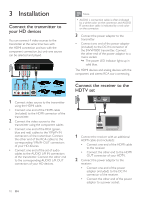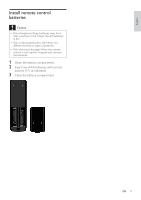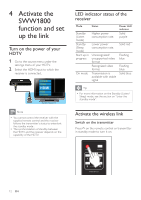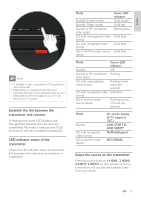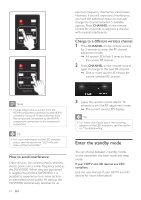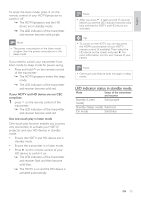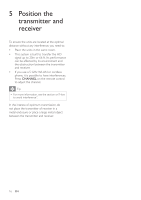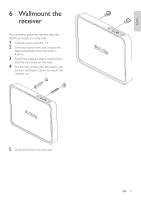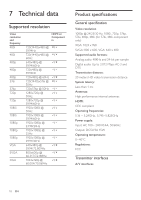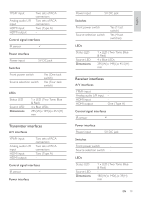Philips SWW1800/27 User Manual - Page 15
LED indicator status in standby mode
 |
View all Philips SWW1800/27 manuals
Add to My Manuals
Save this manual to your list of manuals |
Page 15 highlights
English To enter the listen mode, press on the remote control of your HDTV/projector to switch it off. »» The HDTV/projector and the HD device are in standby mode. »» The LED indicators of the transmitter and receiver become solid purple. Note •• The power consumption in the listen mode is higher than the power consumption in the sleep mode. If you need to switch your transmitter from listen mode to sleep mode for power saving, • Press and hold on the remote control of the transmitter . »» The HDTV/projector enters the sleep mode. »» The LED indicators of the transmitter and receiver become solid red. If your HDTV and HD device are not CEC compliant: 1 press on the remote control of the transmitter. »» The LED indicators of the transmitter and receiver become solid red. Use one-touch play in listen mode One-touch play function enables you to press only one button to activate your HDTV/ projector and your HD devices in standby mode. • Ensure the HDTV and HD device are in standby mode. • Ensure the transmitter is in listen mode. • Press on the remote control of your HD device to switch it on. »» The LED indicators of the transmitter and receiver flash and then become solid blue. »» The HDTV is on and the HD device is activated automatically. Note •• After you press , it takes around 15 seconds before you see the LED indicator become solid blue and that the HDTV and HD device are activated. Tip •• To switch on the HDTV, you can also press the HDMI source button of your HDTV remote control (if available). Then select the HD device on the screen and press . For more information, see the user manual of your HDTV. Note •• One-touch play feature does not apply in sleep mode. LED indicator status in standby mode Mode Status of the transmitter and receiver Standby (Listen mode) Solid purple Standby (Sleep mode) Solid red On mode Solid blue EN 15