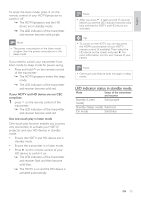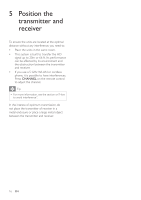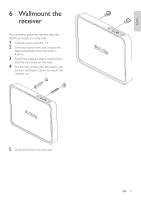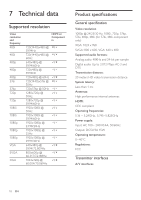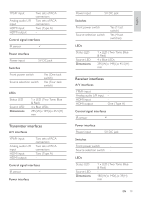Philips SWW1800/27 User Manual - Page 20
Troubleshooting - wireless hdmi
 |
View all Philips SWW1800/27 manuals
Add to My Manuals
Save this manual to your list of manuals |
Page 20 highlights
8 Troubleshooting There is no video displayed on my TV screen. Verify the POWER LED and SOURCE LED indicator on the transmitter: Flashing blue power LED •• Ensure the transmission range between receiver and transmitter is not over 20m or 66ft transmission distance (with no obstruction between the transmitter and receiver). Move the transmitter closer to the receiver. Tip •• For more information, check the section on "Position the transmitter and receiver". •• Press CHANNEL on the remote control to change wireless channel manually. Tip •• For more information, check the section on "How to avoid interference". Solid blue power LED + slow and flashing source LED •• Ensure the audio format and video resolution of your A/V equipments are supported and conformed to the technical specification. Tip •• For more information, check the section on "Technical data". •• Connect the source device to your TV to check and modify the video format compatibility. Solid blue power LED + quick and flashing source LED •• Ensure the proper cables are connected between the transmitter and your devices. •• Ensure your HD devices connected with the transmitter are powered on. •• Ensure the HDMI cable is connected between the HDTV and receiver. 20 EN •• Ensure the audio/video source and transmitter are connected with the same color cables. •• Check if you have set your HDTV to the HDMI video mode. Reposition the transmitter until the optimal picture and sound quality are achieved. •• Press the source buttons: 1 HDMI, 2 HDMI, YPbPr, 4 YPbPr on the remote control until you see the available video from your device. IF there is intermittent video problem or the picture quality is poor, what do I do? •• Ensure that the video resolution of your HD device can support 1080p @ 24/25/30 Hz, 1080i, 720p, 576p, 576i, 480p, 480i. Note •• Ensure your HDTV and HD device can support the same video resolution as SWW1800 •• Whether or not your HD device is able to achieve the 1080p resolution depends on its standard behavior. •• Even if your HD device can only achieve 1080i instead of 1080p, the resulting 1080i resolution has also a very good image quality. Tip •• For more information, check the section on "Technical data". •• If your current video source is 3 INPUT/4 INPUT, press 3 INPUT/4 INPUT repeatedly on the remote control to finetune the picture performance. •• Press CHANNEL on the remote control to change the wireless channel manually. Tip •• For more information, check the section on "Change to a different wireless channel". I cannot hear any sound or the sound is poor, what do I do? •• Ensure the TV volume control is adjusted correctly.