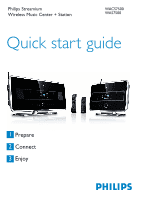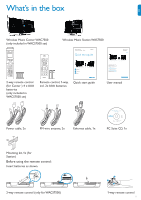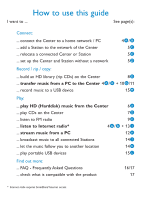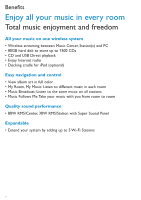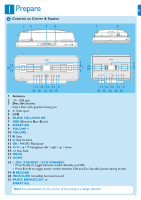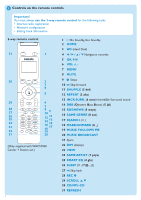Philips WAS7500 Quick start guide
Philips WAS7500 - Streamium Wireless Music Station Network Audio Player Manual
 |
UPC - 609585143814
View all Philips WAS7500 manuals
Add to My Manuals
Save this manual to your list of manuals |
Philips WAS7500 manual content summary:
- Philips WAS7500 | Quick start guide - Page 1
Philips Streamium Wireless Music Center + Station WACS7500 WAS7500 Quick start guide 1 Prepare 2 Connect 3 Enjoy - Philips WAS7500 | Quick start guide - Page 2
What's in the box Wireless Music Center WAC7500 (only included in WACS7500 set) Wireless Music Station WAS7500 Philips Streamium Wireless Music Center + Station WACS7500 WAS7500 Quick start guide WACS7500 1 Prepare 2 Connect 3 Enjoy 2-way remote control (for Center ) 4 x AAA batteries (only - Philips WAS7500 | Quick start guide - Page 3
Play: ... play HD (Harddisk) music from the Center 6A ... play CDs on the Center 7D ... listen to FM radio 9F ... listen to Internet radio* 4 A / B + 13 I ... stream music from a PC 12 H ... broadcast music to all connected Stations 14 J ... let the music follow you to another location - Philips WAS7500 | Quick start guide - Page 4
Benefits Enjoy all your music in every room Total music enjoyment and freedom All your music on one wireless system • Wireless streaming between Music Center, Station(s) and PC • 80GB hard disk to store up to 1500 CDs • CD and USB Direct playback • Enjoy Internet radio • Docking cradle for iPod ( - Philips WAS7500 | Quick start guide - Page 5
EN 1 Prepare A Controls on Center & Station 12 34 1 2 21 20 19 5 6 7 8 21 20 5 6 7 17 15 13 11 9 18 16 14 12 10 17 15 13 11 9 18 16 14 12 10 1 Antenna 2 USB jack 3 Disc slot (loader) Insert discs with graphics facing you 4 / Disk eject 5 LCD 6 MUSIC FOLLOWS ME 7 DBB (Dynamic - Philips WAS7500 | Quick start guide - Page 6
the following tasks: • Internet radio registration • Network configuration • Editing track information 2-way remote control 31 1 30 2 3 4 5 29 6 7 28 27 89 10 26 25 24 23 12 14 16 11 13 15 17 18 22 19 21 20 (Only supplied with WACS7500 Center + Station set.) 2 1 y On, Standby - Philips WAS7500 | Quick start guide - Page 7
1-way remote control 31 30 28 29 27 26 25 24 23 22 21 1 2 3 45 6 7 8 9 10 11 12 13 14 1615 17 18 19 20 1 y On, Standby, Eco Standby 2 FM TUNER (radio) 3 HOME 4 SEARCH 5 VIEW 6 MENU 7 1 / 2 / 3 / 4 Navigation controls 8 OK, 2/; 9 )K Skip forward 10 9 Stop 11 VOL +, 12 MUTE 13 SHUFFLE (3 def) 14 - Philips WAS7500 | Quick start guide - Page 8
connection. For more advanced setups, see section Connect to PC in the user manual. When you connect the Center (and Station) to your network • You can use the Internet Radio feature • You can connect to the internet for firmware updates • The product can query the online Gracenote DB for the latest - Philips WAS7500 | Quick start guide - Page 9
to HD mode. To relocate a device, refer to the section Relocate a device in this guide. D If you do not have an Internet connection / PC... Set up Center and Station without a network You can operate the Center and Station without a network connection.The following steps show you how to set up the - Philips WAS7500 | Quick start guide - Page 10
works with the Center only. If you want to use the 2-way remote control for the Station: 1 Press and hold REFRESH until the display of the remote control shows: Select Device. 2 Press 3 or 4 then 2 to select the Station check box. 3 Press OK. For more information, see User manual, Prepare: Using the - Philips WAS7500 | Quick start guide - Page 11
EN D Play CDs on the Center Important! For reasons of CD copyright protection, during CD play the features Music Broadcast and Music Follows Me are not supported. You can play • all prerecorded audio CDs • all finalized audio CDR and CDRW discs • MP3/WMA/m4a-CDs (CD-R/CD-RW with MP3/WMA/m4a files) - Philips WAS7500 | Quick start guide - Page 12
playback (audio CD only), see User manual, HD: Building music library on Center. • To record from the radio or from an external source, see User manual, HD: Building music library on Center. • To edit the track information and import MP3/WMA/m4a files from PC using the supplied Wireless Audio Device - Philips WAS7500 | Quick start guide - Page 13
on. 2 Press HOME. 3 Press FM TUNER on the remote control. 4 Press MENU. 5 Press 3 or 4, then 2 to select Autostore radio. > When all available stations are stored, the first auto stored preset station plays. You can store up to 60 preset radio stations in the memory (including a maximum of 10 RDS - Philips WAS7500 | Quick start guide - Page 14
Windows Firewall is still effective and only allows the WADM to run. Tip You can also consult the user manual of the Microsoft Windows Firewall and manually add the WADM application to your list of programs that are safe to run. 4 Follow screen instructions on the PC. www Router Wireless 10 - Philips WAS7500 | Quick start guide - Page 15
EN WADM - Wireless Audio Device Manager Launch WADM: 1 Double click WADM icon on Desktop. 2 Select your Center from the list. 3 Click Connect now. > You can transfer music from your PC to the Center. Transfer music from your PC to the Center 1 Launch the WADM software. 2 3 2 On My Computer panel, - Philips WAS7500 | Quick start guide - Page 16
from a PC You can stream music without transferring audio files.When you use UPnP (Universal Plug and Play), you can stream music from a PC or another content server to the Center / Station. For Windows XP / Vista: 1 Ensure that your administrator rights are enabled on the PC. 2 Insert the PC suite - Philips WAS7500 | Quick start guide - Page 17
Streamium Registration.... 10Follow the instructions in the email to complete your registration process on the Philips website. > The display of the Center / Station returns to the Radio menu. The email address is stored in the memory. To return to the Home menu, press HOME. Listen to Internet radio - Philips WAS7500 | Quick start guide - Page 18
to another location As you move around at home you can let the music move with you between the Center and Station or between Stations. On the source unit (Center or Station) where music is playing: 1 During play, press MUSIC FOLLOWS ME to activate the function. > The display shows the icon . On the - Philips WAS7500 | Quick start guide - Page 19
turned on. 3 On the Center / Station, press HOME. 4 Select Portable > USB. 5 Press OK / 2; to start play. M Record music to USB devices 1 Ensure that the USB device is connected to the Center. 2 Ensure that the Center and the USB device are turned on. 3 Press HD on the remote control. 4 Press 3 or - Philips WAS7500 | Quick start guide - Page 20
problems. Q: Do I need a computer or home A: No. Philips Wireless Music Center and Station are designed to network to use Philips Wireless work independent of the computer.You can record music from CDs Music Center and Station? to the music library of Center (Hard Disk), and stream music - Philips WAS7500 | Quick start guide - Page 21
at http://www.philips.com/support Compatibility Philips Streamium Wireless Music Products Flash Player Flash Drive The Philips Wireless Music Centers (WAC700/7000/7500, WAC3500D) are compatible with any Philips Wireless Music Stations (WAS700/7000/7500) Philips KEY007, KEY010, KEY013 - Philips WAS7500 | Quick start guide - Page 22
Need help? User Manual See the User manual that came with your player. Online Go to www.philips.com/welcome Disposal of European Directive 2002/96/EC Please inform yourself about the local separate collection system for electrical and electronic products. Please act according to your local rules and - Philips WAS7500 | Quick start guide - Page 23
Specifications are subject to change without notice. Trademarks are the property of Koninklijke Philips Electronics N.V. or their respective owners © 2008 Koninklijke Philips Electronics N.V. All rights reserved. www.philips.com Printed in China wk8033

Philips Streamium
Wireless Music Center + Station
Quick start guide
1
2
3
WACS7500
WAS7500
Prepare
Connect
Enjoy