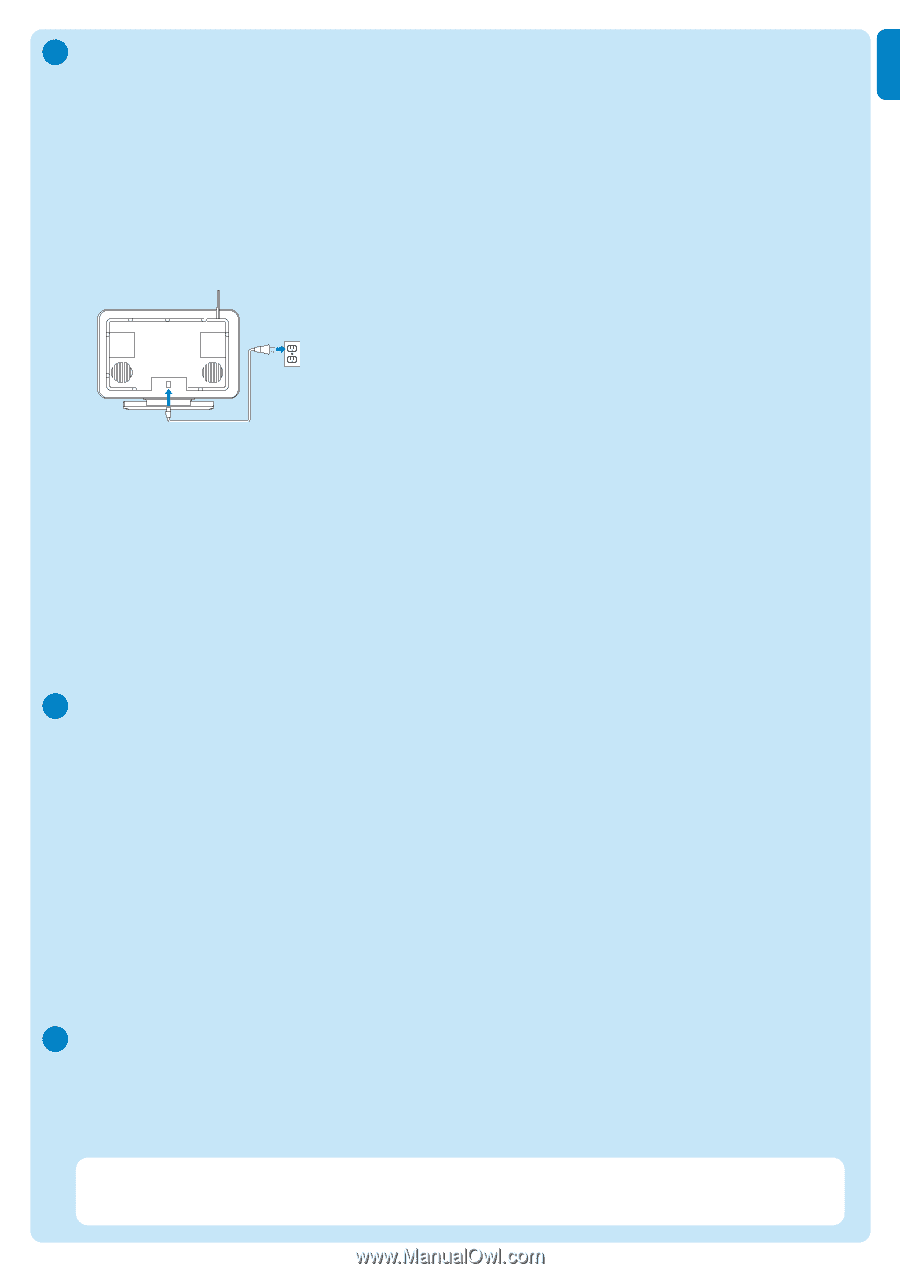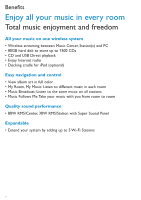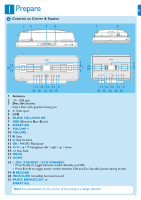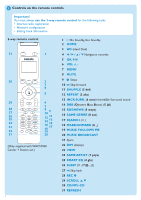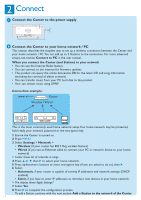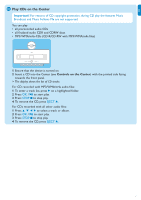Philips WAS7500 Quick start guide - Page 9
Add a Station to the network of the Center, Set up Center and Station without a network, Relocate
 |
UPC - 609585143814
View all Philips WAS7500 manuals
Add to My Manuals
Save this manual to your list of manuals |
Page 9 highlights
EN C Add a Station to the network of the Center: On the Center: 1 Press HOME. 2 Press 3 or 4, then 2 to select HD (Harddisk) mode. 3 Press MENU to enter the menu display. 4 Press 3 or 4, then 2 to select Station Management (Mgnt). 5 Press 3 or 4, then 2 to select Add New Station. > The Center searches for the new Station. On the Station: 1 Connect the Station to the power supply. 2 Turn on the Station. • If you turn on the Station for the first time, press 3 or 4, then 2 to select the language. • If you already used the Station with a Center, press MENU, followed by 3 or 4, then 2 to select Installation Mode. > The display shows: Center found The display shows: Connecting to Center... On the Center: 1 When all Stations are found, press STOP 9, to stop the search for Stations. > The Center returns to HD mode. To relocate a device, refer to the section Relocate a device in this guide. D If you do not have an Internet connection / PC... Set up Center and Station without a network You can operate the Center and Station without a network connection.The following steps show you how to set up the Center and Station on their own for the first time. 1 Place Center and Station side by side on a level surface strong enough to support the devices. 2 Use the supplied power cables to connect first the Center, then the Station to the power supply. 3 Select the language on the Center and on the Station. > The installation process starts. The Center searches for Stations within range. 4 When the Center has detected all the Stations within range, press STOP 9 on the Center to stop the search. > The Station registration process starts. After the successful registration, the displays of the Center and all connected Stations show HD Music. E Relocate a connected device 1 Press and hold y to switch the device to Eco Standby. 2 Disconnect the device from the power supply. 3 Reconnect the device to the power supply in the new location. > The Wi-Fi connection between the devices recovers automatically. Tip For better Wi-Fi reception, rotate the Wi-Fi antenna or adjust the location of the Center and the Station. 5