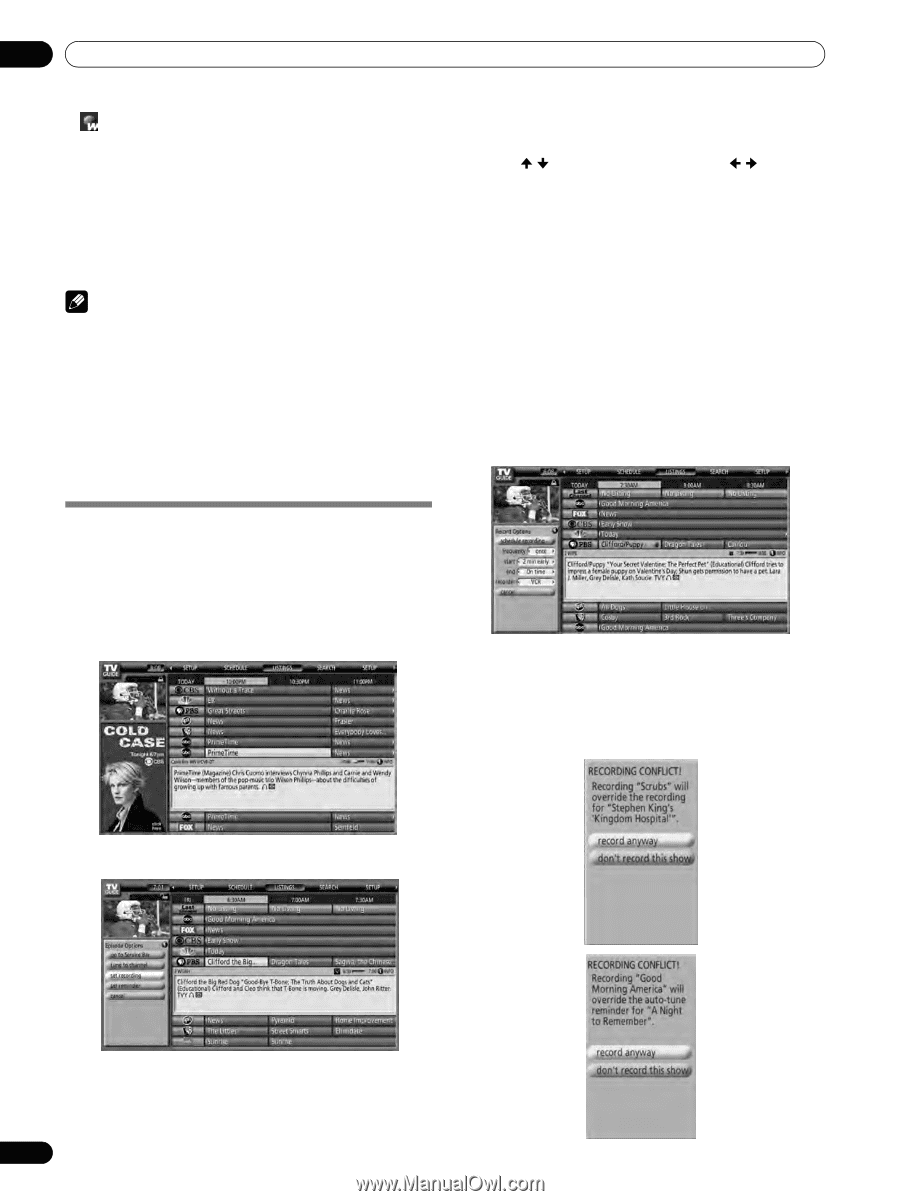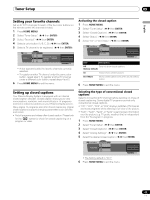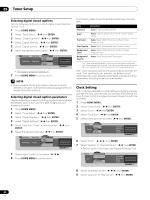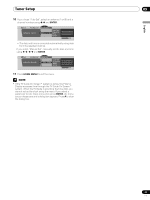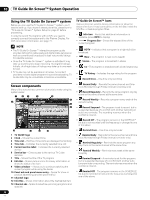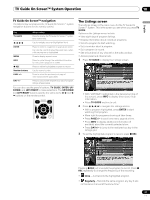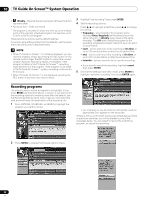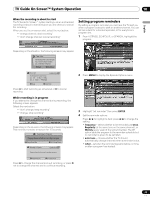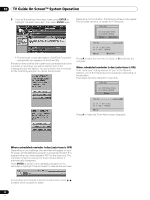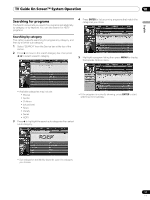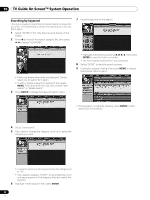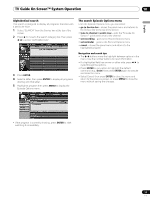Pioneer 1140HD Owner's Manual - Page 48
Recording programs
 |
UPC - 012562829593
View all Pioneer 1140HD manuals
Add to My Manuals
Save this manual to your list of manuals |
Page 48 highlights
10 TV Guide On Screen™ System Operation • Weekly - Records the same program at the same time1/ day every week • No record icon - Does not record. 1 The program is recorded if it starts any time up to the midway point of the originally scheduled program. For example, up to 9:15 for a 9:00 to 9:30 program. These recording options use the default settings. To record using settings other than the defaults, use the panel menu recording option described below. NOTE • When TV Guide On Screen™ is not being displayed, you can record a program simply by pressing the REC button on the remote control. Press the REC button to record the current program episode. Recording begins immediately. If the program is listed in the TV Guide On Screen™, recording stops at the end of the program. If the program is not listed in the TV Guide On Screen™ system, recording continues for 30 minutes. • When TV Guide On Screen™ is not displayed, pressing the REC button more than once has no effect. 3 Highlight "set recording" then press ENTER. 4 Set the recording options: Press / to highlight a field then press / to change the setting. • frequency - select whether the program will be recorded Once, Regularly (at the same time on the same channel), or Weekly (every week at the same time/day). The Off option adds the program to the recording schedule but doesn't record it (you can set it to record later). • start - set the start time of the recording to On time, or up to 120 minutes before or after the scheduled time. • end - set the end time of the recording to On time, or up to 120 minutes before or after the scheduled time. • recorder - select a recorder to be used for recording. • If you want to cancel the recording, highlight cancel then press ENTER. 5 Once all the settings have been made, press ENTER to highlight "schedule recording" then press ENTER again. Recording programs The simplest way to record a program is to highlight it then press REC (as described above). However, if you want to set the recording options to anything other than the default, use the Recording Options panel menu. Here you can adjust the start and end times, the destination of the recording, etc. 1 From LISTINGS, SCHEDULE, or SEARCH, highlight the program you want to record. • The recording is now set (listed in SCHEDULE) and the appropriate icon appears on the show title. If there is a time conflict with a previously scheduled recording or auto-tune reminder, you will be alerted by one of the messages below. You can select to record the conflicting program, or cancel the recording. 2 Press MENU to display the Episode Options menu. 48 En