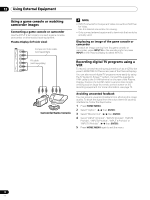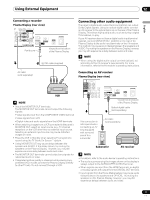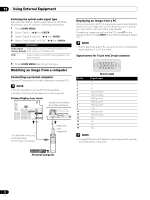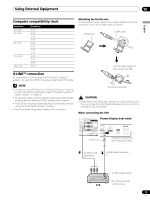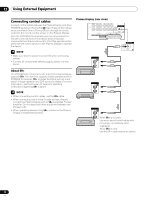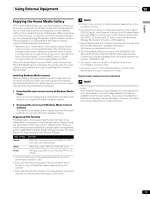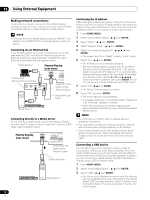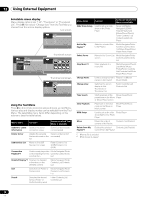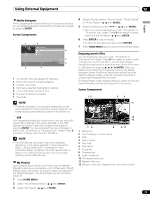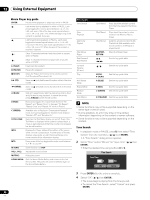Pioneer 1140HD Owner's Manual - Page 75
Enjoying the Home Media Gallery
 |
UPC - 012562829593
View all Pioneer 1140HD manuals
Add to My Manuals
Save this manual to your list of manuals |
Page 75 highlights
Using External Equipment 12 English Enjoying the Home Media Gallery With Home Media Gallery, you can enjoy digital content such as movies, music and photo files. These files can be saved on one or more media servers connected by a home network (LAN) or from content stored on USB devices. After connecting via an Ethernet hub to a media server with network software*, you can navigate through the server's digital content using the Plasma Display. For USB interface, the Plasma Display supports Mass Storage Class devices. * Referred to as a "media server" that contains digital content such as movies, music and photo files. PCs that have preinstalled media server software and recorders with a media server function are considered the media server. Use PCs that have a Windows Media Connect (WMC) server or DLNA compliant server for the Home Media Gallery function. Take a Windows Media Connect (WMC) server for example: Microsoft Media Server is freeware and works with any music juke-box type software, although is optimized for Windows Media Player. Installing Windows Media Connect Before installing Windows Media Connect, make sure that Windows XP SP2 and other required software are installed. See Microsoft Website for details regarding minimum system requirements and installation procedures. 1 Download the most recent version of Windows Media Player This can be downloaded either directly from the Microsoft Website, or using the Windows Update Installer. 2 Download the most recent Windows Media Connect software This can be downloaded either directly from the Microsoft Website, or using the Windows Update Installer. Supported file formats The table below shows supported file formats that can be played back or displayed on the Plasma Display. These formats are applicable to both network and USB sources. However, media server content protected by digital rights management, such as WMDRM10 (Digital Rights Management for Windows Media 10), may not play on the Plasma Display. Type of files Movie Format MPEG PS (mpg, mpeg, mpe, m2p), MPEG-2 TS/TTS, WMV (asf, wmv), MPEG4 (mp4) Music MP3 (mp3), LPCM, WAV (wav), WMA (asf, wma) Photo JPEG (jpg, jpeg), BMP (bmp), PNG (png), TIFF (tif, tiff), GIF (gif) • Some formats may not be supported depending on the server type or version used. • Even with the format included in the above table, some functions may not operate properly depending on the content. • Even with the format included in the above table, some files may not be played properly through a USB device. NOTE • Content may not play or display properly depending on the conditions of use. • Sources for this panel include media servers that support DLNA (Digital Living Network Alliance) and Windows Media Connect (WMC) running on the LAN network, or SD Card, MS, MMC, xD Picture and CF that comply with the Mass Storage File System through a USB interface. • Supported formats and contents are subject to change. Visit the Pioneer website for updated information: http://www.pioneerelectronics.com • The Home Media Gallery functions as a WMDRM10-ND (Microsoft Windows Media DRM for networked devices). Content can only be navigated from the media servers that support WMDRM10-ND. • The system may not be able to display content from incompatible memory cards. • You cannot use the Home Media Gallery until dimmed elements on the menu screen turn white. Digital Audio Output terminal (Optical) NOTE • When using the optical output terminal for networked audio or video: If the Plasma Display and audio system are in the same room, you may experience an audio delay between the plasma speakers and the audio system. Try muting the speakers on the Plasma Display to correct this delay. However, this action may cause delays between audio and video. 75 En