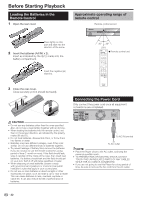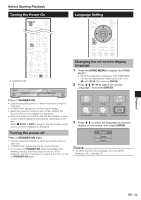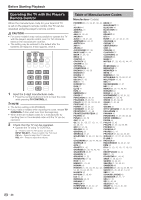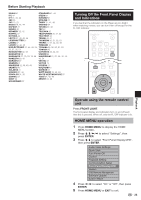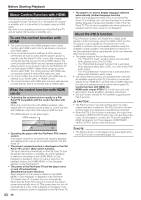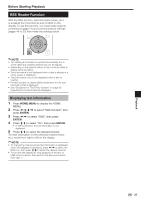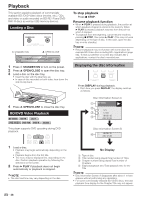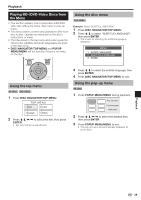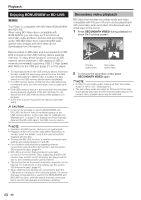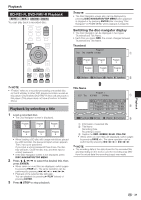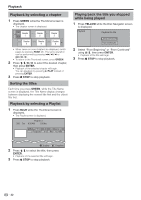Pioneer BDP-330 Owner's Manual - Page 27
RSS Reader Function
 |
UPC - 884938112260
View all Pioneer BDP-330 manuals
Add to My Manuals
Save this manual to your list of manuals |
Page 27 highlights
Playback Before Starting Playback RSS Reader Function With the RSS function, text information (news, etc.) is acquired from the Internet and scrolled on the display. To use this function, you must make network connections (page 21) and communications settings (pages 48 to 50) then make the settings below. NOTE • The displayed information is updated periodically, but in some cases the updating interval may not be regular. • Depending on the player's status, it may not be possible to display text information. • Text information is not displayed when a disc is playing or a menu screen is displayed. • Text information may not be displayed when a disc is loading. • Pioneer accepts no responsibility whatsoever for the text information that is displayed. • See "Disclaimer for Third Party Content" on page 63 regarding the contents that are displayed. Displaying text information 1 Press HOME MENU to display the HOME MENU. 2 Press to select "Web Content", then press ENTER. 3 Press to select "RSS", then press ENTER. 4 Press to select "On", then press ENTER. • If "Off" is selected, the text information is not displayed. 5 Press to select the desired channel. The text information for the selected channel (news, etc.) scrolls from right to left on the display. NOTE • To change the channel whose text information is displayed, when the wallpaper is displayed, press to select the RSS icon, then press to select the desired channel. • To turn the text display off, stop playback of the disc or USB memory device, then perform the above procedure from step 1. 27