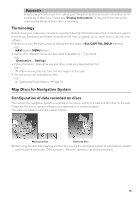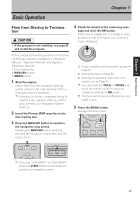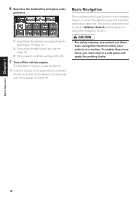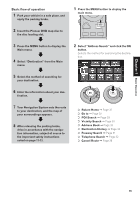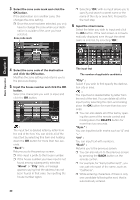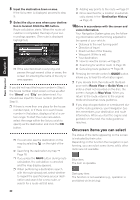Pioneer CNDV-40R Operation Manual - Page 22
Input the house number and click the OK
 |
View all Pioneer CNDV-40R manuals
Add to My Manuals
Save this manual to your list of manuals |
Page 22 highlights
3 Select the zone code mark and click the OK button. If the destination is in another zone, this changes the zone setting. ❒ Once the zone has been selected, you only have to change the zone when your destination is outside of the zone you have selected. Zone code mark ❒ Selecting "OK" with no input allows you to specify and search a street name or the name of the city or area first. Proceed to the next step. 6 Input the street name. Select the letter you wish to input and click the OK button. If the next screen is not automatically displayed even though the street name is entered, try selecting "OK". Basic Operation Chapter 1 4 Select the zone code of the destination and click the OK button. Modifies the zone setting and returns you to the previous display. 5 Input the house number and click the OK button. Select the characters you wish to input and click the OK button. : The input text is deleted letter by letter from the end of the text. You can delete all of the input text by selecting this item and holding down the OK button for more than two seconds. "Back" : Returns you to the previous screen. ❒ Also input a prefix to the house number. ❒ If the house number you have input is not found among subsequently selected "Street" or "City" data, a message appears saying that the address has not been found. In that case, try inputting the house number again. 20 The input text The number of applicable candidates "City" : Select if you wish to first specify the destination city or area. : The input text is deleted letter by letter from the end of the text. You can delete all of the input text by selecting this item and holding down the OK button for more than two seconds. ❒ You can also delete all of the text by open- ing the cover of the remote control and holding down the DELETE button for more than two seconds. "Sym." : You can input text with marks such as "&" and "+". "0-9" : You can input text with numbers. "Back" : Returns you to the previous screen. ❒ You can also return to the previous screen by pressing the BACK button on the remote control. ❒ For example, for "Early California Ct", you can just enter part of the name, such as "California". ❒ While entering characters, if there is only one candidate following the next, that is automatically entered.