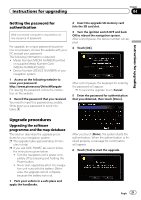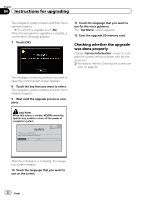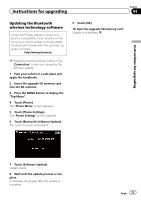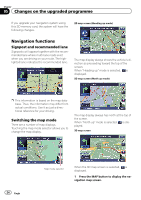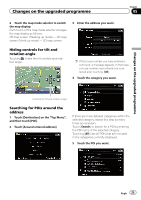Pioneer CNSD-250FM Upgrade Guide - Page 20
The navigation system, upgrade process, Preparation for upgrade, Instructions for upgrading - update
 |
View all Pioneer CNSD-250FM manuals
Add to My Manuals
Save this manual to your list of manuals |
Page 20 highlights
Chapter 04 Instructions for upgrading The navigation system upgrade process 1 Check the device number of your navigation system. = For details of the operation, refer to Checking the device number on this page. j 2 Check the version information. = For details, refer to Checking the current version on this page. j 3 Get the password for authentication. = For details, refer to Getting the password for authentication on the next page. j 4 Upgrade the software programme of your navigation system. = For details of the operation, refer to Upgrading the software programme and the map database on the next page. j 5 Check whether the upgrade was done properly. = For details, refer to Checking whether the upgrade was done properly on page 22. j 6 Update the Bluetooth firmware. = For details, refer to Updating the Bluetooth wireless technology software on page 23. Preparation for upgrade Checking the device number First, check your device number (DEVICE NUMBER, displayed such as Device Number or Device#) of your navigation system for later procedures. To display the device number, do the following. 1 Park your vehicle in a safe place and apply the handbrake. 2 Insert the upgrade SD memory card into the SD card slot. 3 Turn the ignition switch OFF and back ON to reboot the navigation system. After a short pause, the device number will appear. 4 Write down your device number (Device#) onto the supplied Media Number Card (MEDIA NUMBER CARD) to avoid mistakes. 5 Touch [Cancel]. The navigation system restarts. 6 Turn off the vehicle engine to terminate the system. The navigation system is also turned off. 7 Eject the upgrade SD memory card. Checking the current version You may need the version information to confirm completion of upgrade. Check the version information using the following procedure. 1 Press the MENU button to display the "Top Menu", and then touch [Settings]. 2 Touch [System Settings]. The "System Settings" menu appears. 3 Touch [Service Information] on the "System Settings" menu. 4 Write down the version displayed in "Map Version" and "Version". 20 Engb