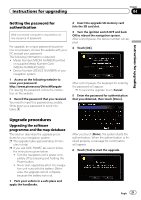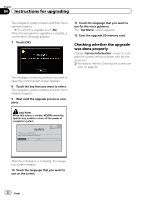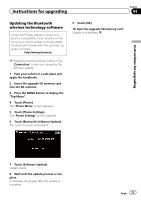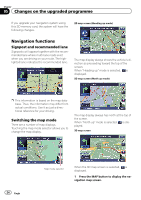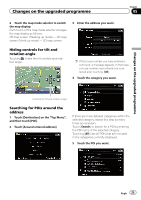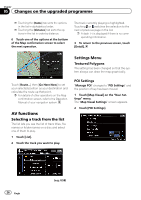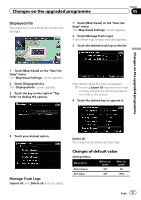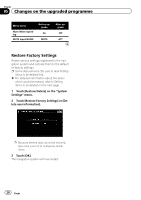Pioneer CNSD-250FM Upgrade Guide - Page 23
Updating the Bluetooth, wireless technology software
 |
View all Pioneer CNSD-250FM manuals
Add to My Manuals
Save this manual to your list of manuals |
Page 23 highlights
Instructions for upgrading Chapter 04 Instructions for upgrading Updating the Bluetooth wireless technology software Access the Pioneer website to check your phone's compatibility. If your phone is on the list and you wish to update, manually update the Bluetooth firmware after the automatic upgrade is finished. http://www.pioneer.eu p Registered phones that are listed on the "Connection" screen are cleared by the software update. 1 Park your vehicle in a safe place and apply the handbrake. 2 Insert the upgrade SD memory card into the SD card slot. 3 Press the MENU button to display the "Top Menu". 4 Touch [Phone]. The "Phone Menu" screen appears. 5 Touch [Phone Settings]. The "Phone Settings" screen appears. 6 Touch [Bluetooth Software Update]. The current version is displayed. 9 Touch [OK]. 10 Eject the upgrade SD memory card. Update is completed. 7 Touch [Software Update]. Update starts. 8 Wait until the update process is complete. A message will appear after the update is complete. Engb 23