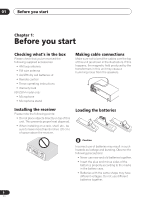Pioneer D814-K Installation Manual
Pioneer D814-K - 6.1 Channel Digital A/V Receiver Manual
 |
UPC - 012562675862
View all Pioneer D814-K manuals
Add to My Manuals
Save this manual to your list of manuals |
Pioneer D814-K manual content summary:
- Pioneer D814-K | Installation Manual - Page 1
AUDIO/VIDEO MULTI-CHANNEL RECEIVER VSX-D814 VSX-D914 Operating Instructions - Pioneer D814-K | Installation Manual - Page 2
D8-10-3a_En Manufactured under license from Dolby Laboratories. "Dolby", "Pro Logic", "Surround EX", and the double-D symbol are trademarks of Dolby Laboratories. For U.S. and Australia Model "DTS" ,"DTS-ES Extended Surround" and "Neo:6" are trademarks of Digital Theater Systems, Inc. C67-7-3_En - Pioneer D814-K | Installation Manual - Page 3
triangle is intended to alert the user to the presence of important operating and maintenance (servicing) instructions in the literature accompanying the appliance. D1-4-2-3_En READ INSTRUCTIONS - All the safety and operating instructions should be read before the product is operated. RETAIN - Pioneer D814-K | Installation Manual - Page 4
box 6 Installing the receiver 6 Making cable connections 6 Loading the batteries 6 Operating range of remote control unit. . . . 7 02 5 minute guide Introduction to home theater 8 Listening to Surround Sound 9 Using the Quick Setup 12 03 Quick surround sound setup Automatically calibrating - Pioneer D814-K | Installation Manual - Page 5
46 Dynamic range control setting 47 Dual mono setting 47 Component video input settings 47 Digital input settings 47 SR+ control for Pioneer plasma displays 48 Manually calibrating your listening area (MCACC 49 Setting separate channel levels for listening modes 50 Using the SR+ mode with - Pioneer D814-K | Installation Manual - Page 6
's in the box Please check that you've received the following supplied accessories: • AM loop antenna • FM wire antenna • AA/LR6 dry cell batteries x2 • Remote control • These operating instructions • Warranty Card VSX-D914 model only: • Microphone • Microphone stand Making cable connections Make - Pioneer D814-K | Installation Manual - Page 7
with governmental regulations or environmental public instruction's rules that apply in your country or area. Operating range of remote control unit The remote control may not work properly if: • There are obstacles between the remote control and the receiver's remote sensor. • Direct sunlight or - Pioneer D814-K | Installation Manual - Page 8
there'. This receiver will automatically decode Dolby Digital, DTS, or Dolby Surround DVD-Video discs, according to your speaker setup. In most cases, you won't have to make changes for realistic surround sound, but other possibilities (like listening to a CD with multi-channel surround sound) are - Pioneer D814-K | Installation Manual - Page 9
all connections before connecting this unit to the AC power source. 1 Hook up your DVD player. For surround sound, you'll want to hook up using a digital connection from the DVD player to the receiver. You can do this with either a coaxial, or an optical connection (you don't need to connect both - Pioneer D814-K | Installation Manual - Page 10
/LD IN S-VIDEO Y PB PR Y PB PR R R CENTER (T V / SAT)IN ø FRONT SURROUND PREOUT S R FRONT L P E A K A E R CENTER R SURROUND BACK L R SURROUND L SINGLE SEE INSTRUCTION MANUAL R FRONT L B IN PLAY S R AUDIO L AC OUTLET Powered Passive subwoofer subwoofer SW or single - Pioneer D814-K | Installation Manual - Page 11
also Choosing your receiver setup on page 42 for more setup options. • Depending on your DVD player or source discs, you may only get digital 2 channel stereo and analog sound. In this case, the listening mode must be set to STANDARD (it should already be set-see Listening in surround sound on page - Pioneer D814-K | Installation Manual - Page 12
, refer to Choosing your receiver setup on page 42. Use the front panel controls for the steps below. VSX-D914 model only - Note that you don't have to make these settings if you use the automatic MCACC setup instead (in this case, go straight to the Quick surround sound setup on page 14). SPEAKERS - Pioneer D814-K | Installation Manual - Page 13
5 minute guide 02 6 Press ENTER. 7 Use the MULTI JOG dial to choose your listening position. You can cycle between the following choices: FWD MID BACK FWD - If you are nearer to the front speakers than the surround speakers MID - If you are equal distance from the front and surround speakers BACK - Pioneer D814-K | Installation Manual - Page 14
surround sound setup VSX-D914 model only Automatically calibrating your listening area (MCACC) The Multi-Channel Acoustic Calibration (MCACC) system measures the acoustic characteristics of your listening area, taking into account ambient noise, speaker size and distance, and tests for both channel - Pioneer D814-K | Installation Manual - Page 15
Quick surround sound setup 03 If you see an ERR message in the display, there may be a problem with your mic or the speaker connections. Turn off the power, and check the problem indicated by the ERR message (see below), then try the auto surround setup again. • ERR MIC - Check the microphone - Pioneer D814-K | Installation Manual - Page 16
. Connect from an S-video jack on the rear of the receiver to an S-video jack on the video component you are hooking up. Be sure to insert completely. S VIDEO Digital audio coaxial cords/ Optical cables Commercially available digital audio coaxial cords (standard video cords can also be used) or - Pioneer D814-K | Installation Manual - Page 17
components The easiest way to hook up this receiver for surround sound is to use a digital input. You can do this by either coaxial or optical connections (you do not need to do both). The quality of these two types of connections is the same but since some digital components only have one type of - Pioneer D814-K | Installation Manual - Page 18
/ SAT)IN ø F R SURROUND BACK L SINGLE SEE INSTRUCTION MANUAL Connecting DVD 5.1 channel components If you prefer to use a seperate component for decoding DVDs, you can connect a decoder or a DVD player with multi-channel analog outputs to the multi-channel inputs of this receiver. Note that the - Pioneer D814-K | Installation Manual - Page 19
/ LD IN S-VIDEO S P E A K A E R S Y PB R FRONT L PR CENTER Y PB PR R R CEN (T V / SAT)IN ø FRONT SURROUND PRE R SURROUND BACK L R SURROUND L INPUT VIDEO SINGLE SEE INSTRUCTION MANUAL TV (monitor) Connecting to the front panel video terminal Front video connections are - Pioneer D814-K | Installation Manual - Page 20
and sound quality, connect external antennas (see Using external antennas below). Always make sure that the receiver is antennas FM wire antenna AM loop antenna IN DIGITAL OUT OPT IN AUX FM UNBAL 75 Ω CD OPT 2 OUT DVR/ VCR (DVR/VCR) IN OPT 1 ASSIGNABLE DIGITAL IN (TV / SA T ) IN COAX - Pioneer D814-K | Installation Manual - Page 21
, but everyone's home setup will vary. Simply connect the speakers you have in the manner shown below. The receiver will work with just two stereo speakers (the front speakers in the diagram) but using at least three speakers is recommended, and a complete setup is best for surround sound. If you're - Pioneer D814-K | Installation Manual - Page 22
A and B. A is the main system supporting the full speaker setup. If you switch on both A and B speaker systems, only the front speakers and the (active) subwoofer will be audible. No sound will come from the center, surround, or surround back speakers, but multi-channel sources will be down-mixed to - Pioneer D814-K | Installation Manual - Page 23
that the sound of the center channel is localized at the TV screen. • If possible, place the surround speakers slightly above ear level. • Try not to place the surround speakers farther away from the listening position than the front and center speakers. Doing so can weaken the surround sound effect - Pioneer D814-K | Installation Manual - Page 24
L E SEE INSTRUCTION B SUB MANUAL WOOFER DVD PREOUT / LD IN S-VIDEO AC OUTLET ANALOG IN L R ANALOG IN L R ANALOG IN Front channel amplifier Surround channel amplifier Surround back channel amplifier ANALOG IN Center channel amplifier INPUT Powered subwoofer • To hear sound only - Pioneer D814-K | Installation Manual - Page 25
find it damaged, ask your nearest Pioneer authorized service center or your dealer for a Pioneer components By connecting a control cord (optional), you can point the remote controls of other Pioneer components at the receiver's remote sensor. The remote control signals are received by the remote - Pioneer D814-K | Installation Manual - Page 26
using the remote control if you switch the plasma display off. VIDEO INPUT 1 Pioneer plasma display VIDEO INPUT 2 DVD player Satellite receiver, etc DVD AUDIO IN STANDBY/ PHONES MULTI JOG TV/SAT AUDIO IN AUDIO/VIDEO MULTI-CHANNEL RECEIVER VSX-D914 TUNING ADVANCED STANDARD SURROUND STEREO - Pioneer D814-K | Installation Manual - Page 27
Input select buttons Press to select an input source (selected source button will light). 3 Remote sensor Receives the signals from the remote control. 4 MCACC indicator Lights after MCACC setup (page 49, VSX-D914 model only - page 14). 5 ENTER 6 MULTI JOG dial The MULTI JOG dial performs a number - Pioneer D814-K | Installation Manual - Page 28
67). 15 SB CH MODE Selects the Surround back channel mode (page 38). 16 TONE Press DIGITAL IN See Connecting to the front panel video terminal on page 19. 20 MCACC SETUP MIC (VSX-D914 model only) Connect the microphone supplied with your system to the MCACC SETUP MIC jack when using the auto surround - Pioneer D814-K | Installation Manual - Page 29
, this lights to indicate decoding of a Dolby Digital signal. 4 2 PRO LOGIC II (x) When the (STANDARD) Pro Logic II mode of the receiver is on, this lights to indicate Pro Logic II decoding. The x lights to indicate Pro Logic IIx decoding (see Listening in surround sound on page 35 for more on this - Pioneer D814-K | Installation Manual - Page 30
and displays 11 Character display 12 Neo:6 When the (STANDARD) NEO:6 mode of the receiver is on, this lights to indicate NEO:6 processing. 13 ADV.SURR. (Advanced Surround) Lights when one of the Advanced Surround modes has been selected. 14 LOUDNESS Lights when LOUDNESS has been selected. 15 TUNER - Pioneer D814-K | Installation Manual - Page 31
05 Remote control RECEIVER INPUT SELECT 1 2 SOURCE 11 12 DVD/LD TV/SAT DVR/VCR TV CONT 3 MULTI CONTROL CD CD-R/TAPE TUNER RECEIVER 13 4 INPUT ATT FL DIMMER +10 SR DISC ENTER D.ACCESS SETUP TOP MENU 5 TUNE CLASS MENU DTV MENU ST ST MCACC 6 T.EDIT ENTER SETUP BAND GUIDE - Pioneer D814-K | Installation Manual - Page 32
It also displays TV and DTV menus. MCACC SETUP (Press RECEIVER first to access) Use to setup your speaker system using Multi-Channel Acoustic Calibration (MCACC) (page 49, VSX-D914 model only - page 14). TV CH +/- Use to select channels. 8 Component control buttons The main buttons ( , , etc.) are - Pioneer D814-K | Installation Manual - Page 33
Loudness listening (page 40). TEST TONE Sounds the test tone when setting up the surround sound of the receiver (page 50). CH SELECT Selects a speaker when setting up the surround sound of the receiver (page 50). LEVEL +/- Adjusts the levels of the surround sound of the receiver (page 50). EFFECT - Pioneer D814-K | Installation Manual - Page 34
05 Controls and displays 13 RECEIVER Switches the remote to control the receiver (used to select the features above the number buttons (INPUT ATT, etc). Also use this button to set up surround sound (page 42, page 49, page 50). 14 MASTER VOLUME +/- Use to set the listening volume. 34 En - Pioneer D814-K | Installation Manual - Page 35
Listening in surround sound Using this receiver, you can listen to any source in surround sound. However, the options available will depend on your speaker setup and the type of source you're listening to. If you connected surround back speakers, see also Using the Surround Back Channel (SB CH - Pioneer D814-K | Installation Manual - Page 36
- This mode is especially designed to give sound depth to stereo sources, and lets you hear two-channel (stereo) signals as simulated multichannel surround sound. Use with Dolby Pro Logic for a stereo surround effect. You can also use with Dolby Digital sources for a wider stereo field than the - Pioneer D814-K | Installation Manual - Page 37
and digital inputs on the rear of the receiver to select between input signals. • You may get digital noise DIGITAL. • Some DVD players don't output DTS signals. For more details, refer to the instruction manual supplied with your DVD player. STATION TUNING ADVANCED STEREO/ STANDARD SURROUND - Pioneer D814-K | Installation Manual - Page 38
06 Listening to your system Using the Surround Back Channel (SB CH) • Default setting: SB ON You can have the receiver automatically switch to Dolby Digital EX or DTS-ES decoding for 6.1 encoded sources (SB AUTO), or you can choose to listen to other kinds of sources (for example, 5.1 encoded - Pioneer D814-K | Installation Manual - Page 39
encoded. In this case you can have the receiver only apply this effect to 6.1 encoded sources like Dolby Digital EX or DTSES (VSB AUTO), or you can simply switch it off (VSB OFF). The table indicates when you will hear the virtual surround back channel. • Press SB CH MODE (front panel) repeatedly to - Pioneer D814-K | Installation Manual - Page 40
surround sound of movies at low volume levels. The effect automatically adjusts according to the volume at which you're listening. MPX CHRETURN AUDIO SUBTITLE HDD DVD CH CH RECEIVER MIC DIGITAL IN VIDEO INPUT S-VIDEO VIDEO L AUDIO R ENTER MULTI JOG MASTER VOLUME DOWN UP RECEIVER INPUT - Pioneer D814-K | Installation Manual - Page 41
you have connected a decoder or a DVD player with multi-channel analog outputs to this receiver (page 18), you must select the analog multi-channel inputs for surround sound playback. STATION TUNING ADVANCED STEREO/ STANDARD SURROUND DIRECT SIGNAL MIDNIGHT/ SELECT LOUDNESS SPEAKERS SB CH MODE - Pioneer D814-K | Installation Manual - Page 42
07 Setting up the receiver Chapter 7: Setting up the receiver Choosing your receiver setup To ensure the best possible surround sound, be sure to complete the following set up operations. This is particularly important when using DTS and Dolby surround. You only need to make these settings once ( - Pioneer D814-K | Installation Manual - Page 43
position to your surround left speaker. Subwoofer distance setting (page 46) Specify the distance from your listening position to your subwoofer. Dynamic range control setting (page 47) Compress the dynamic range of the sound track. Dual mono setting (page 47) Isolate one channel when listening to - Pioneer D814-K | Installation Manual - Page 44
channel and bass frequencies from all speakers are sent to the subwoofer (L speakers will also output bass). • NO - No bass frequencies are sent to the subwoofer. Surround back speaker setting • Default setting: S You must let the receiver know if surround receiver divides the high and low sounds - Pioneer D814-K | Installation Manual - Page 45
receiver .). • If all speakers (front, center, and surround) are set to L, the crossover frequency can't be attenuator setting • Default setting: 0 dB Dolby Digital and DTS audio sources include ultra-low bass ultra-low bass tones from distorting the sound from the speakers. Center speaker distance - Pioneer D814-K | Installation Manual - Page 46
07 Setting up the receiver • Use or to set the distance of the center speaker from You should set the distance of the surround speakers accurately to hear sounds coming from all speakers at the same time. • Use or to set the distance of the surround right speaker from the main listening position - Pioneer D814-K | Installation Manual - Page 47
hooked up to the coaxial and optical DIGITAL IN jacks on the back of the receiver. After you assign a component to a digital jack, whenever you select that component, (for example, a DVD player) the receiver automatically changes to the digital input setting and DIGITAL shows in the display. 47 En - Pioneer D814-K | Installation Manual - Page 48
ve connected. See also Using this receiver with a Pioneer plasma display on page 26 and Using the SR+ mode with a Pioneer plasma display on page 51. Control the volume on the plasma display is muted so only sound from the receiver is heard. Function setting for DVD/LD input • DVD:1 - DVD:5 or - Pioneer D814-K | Installation Manual - Page 49
. • VSX-D914 model only - The microphone provided with your system must be disconnected from the front panel to to use the MCACC manual setup. DVD/LD TV/SAT DVR/VCR TVCONT MULTI CONTROL CD CD-R/TAPE TUNER RECEIVER Manually calibrating your listening area (MCACC) You can also use the Multi-Channel - Pioneer D814-K | Installation Manual - Page 50
tones sound as if they are arriving simultaneously at a position slightly in front of you and between your arm span. Setting separate channel levels RECEIVER The test tone for channel delay is output in the same order as step 5: R C LS SW SB RS After you have completed all the channels in - Pioneer D814-K | Installation Manual - Page 51
from each speaker when seated in the main listening position. The channel level range is ± 10 dB. 6 When you're done, press TEST TONE to turn off the test tone. The receiver returns to the Standard mode. Using the SR+ mode with a Pioneer plasma display When connected using an SR+ cable, a number of - Pioneer D814-K | Installation Manual - Page 52
is enabled separately; see SR+ control for Pioneer plasma displays on page 48. (You can also use the System Setup menu to switch the SR+ mode of the receiver.) • If you disconnect the SR+ cable or switch the plasma display off while SR+ is on, the receiver will automatically revert to SR+ OFF - Pioneer D814-K | Installation Manual - Page 53
AM radio broadcasts using the automatic (search) and manual (step) tuning functions. If you already know the ST T.EDIT ENTER ST MCACC SETUP BAND GUIDE TUNE TV CONTROL RETURN TV VOL INPUT SELECT to switch the receiver into mono reception mode. This should improve the sound quality and allow - Pioneer D814-K | Installation Manual - Page 54
receiver store the frequency for easy recall whenever you want to listen to that station. This saves the effort of manually ST T.EDIT ENTER ST MCACC SETUP BAND GUIDE TUNE TV CONTROL RETURN TV VOL INPUT receiver stores the station. 54 En STATION TUNING ADVANCED STEREO/ STANDARD SURROUND - Pioneer D814-K | Installation Manual - Page 55
long. • Use the MULTI JOG dial (front panel) or the ST +/- buttons (remote) to select characters. • Press ENTER to confirm a character. If no character is switch the display between the name and the frequency. • If the receiver is left disconnected from the AC power outlet for an extended period - Pioneer D814-K | Installation Manual - Page 56
instruction manual if you're unsure. 5 Start recording, then start playback of the source component. RECEIVER SURROUND DIRECT SIGNAL MIDNIGHT/ SELECT LOUDNESS SPEAKERS SB CH MODE MULTI JOG TONE QUICK SETUP TUNER EDIT CLASS BAND LISTENING MODE MPX INPUT ATT FL DIMMER MCACC SETUP MIC DIGITAL - Pioneer D814-K | Installation Manual - Page 57
or the codes for the manufacturer in the remote control will not work for the model that you are using. VSX-D914 only - If you can't find a SETUP BAND GUIDE TV CONTROL RETURN TV VOL INPUT SELECT TV CH VOL 1 While pressing the RECEIVER button, press and hold the 1 button. The remote LCD - Pioneer D814-K | Installation Manual - Page 58
's name (for example, P for Pioneer). 5 Use and to select the remote LCD display shows OK. Programming signals from other remote controls VSX-D914 model RECEIVER INPUT ATT FL DIMMER +10 SR DISC ENTER CLASS MENU D.ACCESS TOP MENU SETUP TUNE DTVMENU ST T.EDIT ENTER ST MCACC SETUP BAND GUIDE - Pioneer D814-K | Installation Manual - Page 59
control button settings VSX-D914 model only This erases one of the buttons you have programmed and restores the button to the factory default. 1 While pressing the RECEIVER button, press and hold the 1 button. The remote LCD display shows SETUP. 2 Press the the MULTI CONTROL button corresponding - Pioneer D814-K | Installation Manual - Page 60
button when you're done. Erasing all of the remote control presets This will erase all preset remote control preset codes and (VSX-D914 model only) programmed buttons. 1 While pressing the RECEIVER button, press and hold the 1 button. The remote LCD display shows SETUP. 2 Press any MULTI CONTROL - Pioneer D814-K | Installation Manual - Page 61
remote control can control components after entering the proper codes or teaching the receiver the commands (see Setting the remote with all models.) TV TV CH +/- Selects channels. Cable TV channel. Cable TV/Satellite TV/TV/ DTV DTV MENU Press to display the DTV menu. DTV GUIDE Use as the GUIDE - Pioneer D814-K | Installation Manual - Page 62
This remote control can control these components after entering the proper codes or teaching the receiver the commands (see Setting the remote to . Repeated presses skips to the start of following tracks. Go forward channels (channel +). CD/MD/CD-R/DVD/LD player VCR Pause playback or recording. - Pioneer D814-K | Installation Manual - Page 63
system 10 Button (s) Function Components Stops playback (on some models, pressing this when the CD/MD/CD-R/VCR/DVD/LD/ DVD menu/options. ENTER DVD/DVR Player GUIDE Press to access the DVD player setup screen. DVD/DVR Player CH +/- Selects channels. VCR/DVD/DVR Player Selects tracks. - Pioneer D814-K | Installation Manual - Page 64
10 Controlling the rest of your system Button (s) Function SUBTITLE Displays/changes the subtitles on multilingual DVDs. HDD (SHIFT + CH-) Switches to the hard disk controls when using a DVD/HDD recorder. DVD (SHIFT + CH+) Switches to the DVD controls when using a DVD/ HDD recorder. - Pioneer D814-K | Installation Manual - Page 65
the other components and electrical appliances being used. If the trouble cannot be rectified even after exercising the checks listed below, ask your nearest Pioneer authorized service center or your dealer to carry out repair work. Problem Remedy The power does not turn on. • Connect the power - Pioneer D814-K | Installation Manual - Page 66
setting on page 44 to check the surround back speaker settings. • Refer to Manually calibrating your listening area (MCACC) on page 49 or the (VSX-D914 model only) Quick surround sound setup on page 14 to check the speaker levels. • Refer to Using the Surround Back Channel (SB CH) on page 38 to make - Pioneer D814-K | Installation Manual - Page 67
Problem Can't operate the remote control. The display is dark or off. Remedy • Replace the batteries (refer to page 6). • Operate within 23 feet ( 7 m), 30° of the remote to use speakers with a 6Ω impedance rating. • With the receiver in standby, press STANDBY/ON while holding down the SPEAKERS - Pioneer D814-K | Installation Manual - Page 68
THD 0.2 %, 8 Ω) Continuous power output (surround) VSX-D914 Front 110 W per channel (1kHz, 1.0 %, 8 Ω) Center 110 W (1kHz, 1.0 %, 8 Ω) Surround 110 W per channel (1kHz, 1.0 %, 8 Ω) Surround Back 110 W per channel (1kHz, 1.0 %, 8 Ω) VSX-D814 Front 100 W per channel (1kHz, 1.0 %, 8 Ω) Center 100 - Pioneer D814-K | Installation Manual - Page 69
: 70 dB (at 85 dBf) Distortion Stereo: 0.5 % (1 kHz) Alternate Channel Selectivity 60 dB (400 kHz) Stereo Separation 40 dB (1 kHz) Frequency Response Remote control 1 Warranty Card 1 Microphone (VSX-D914 model only 1 Microphone stand (VSX-D914 model only) . 1 These operating instructions - Pioneer D814-K | Installation Manual - Page 70
11 Additional information 70 En - Pioneer D814-K | Installation Manual - Page 71
ELECTRONICS OF CANADA, INC. 300 Allstate Parkway, Markham, Ontario L3R OP2, Canada TEL: (905) 479-4411 PIONEER EUROPE NV Haven 1087, Keetberglaan 1, B-9120 Melsele, Belgium TEL: 03/570.05.11 PIONEER ELECTRONICS ASIACENTRE PTE. LTD. 253 Alexandra Road, #04-01, Singapore 159936 TEL: 656-472-1111
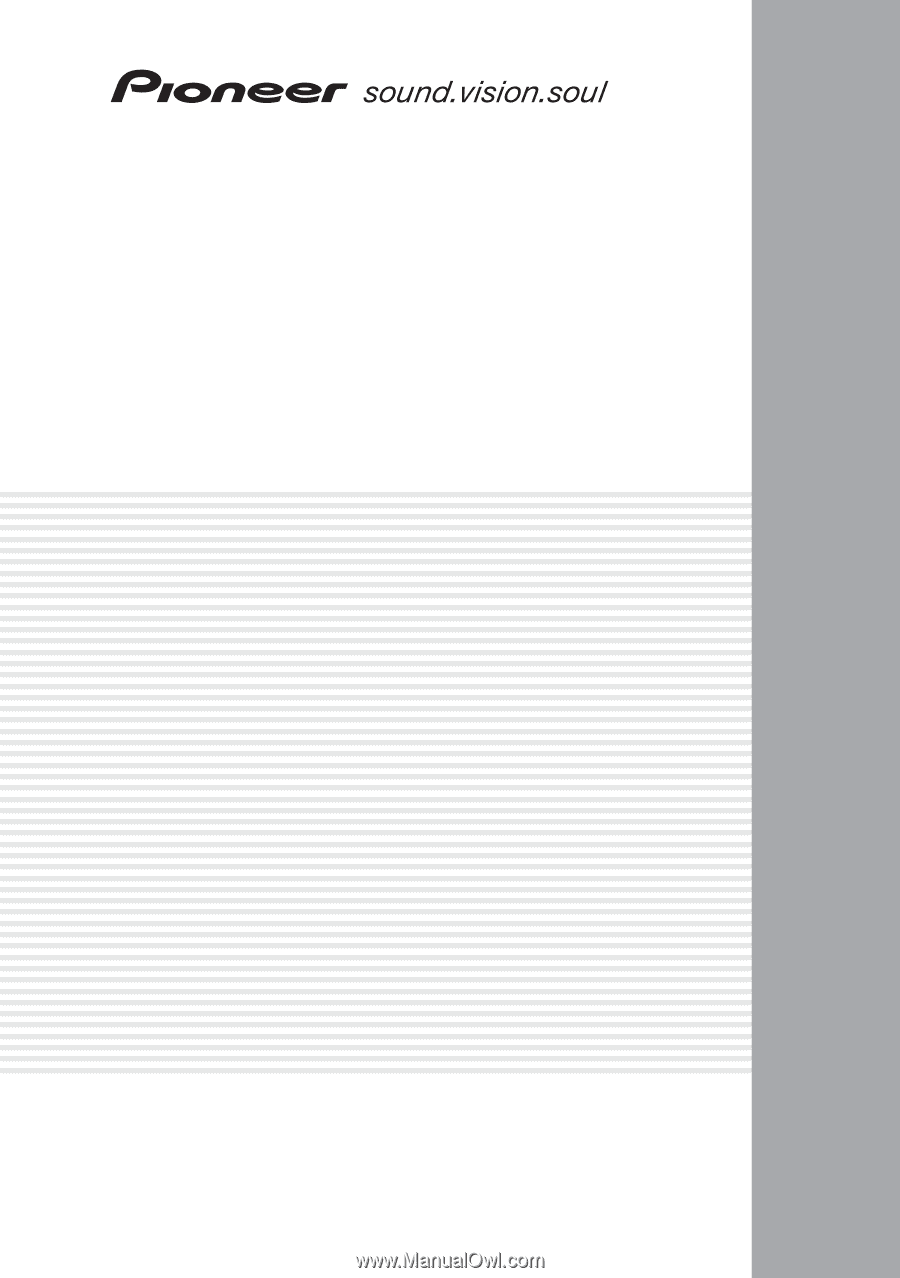
AUDIO/VIDEO MULTI-CHANNEL
RECEIVER
VSX-D814
VSX-D914
Operating Instructions