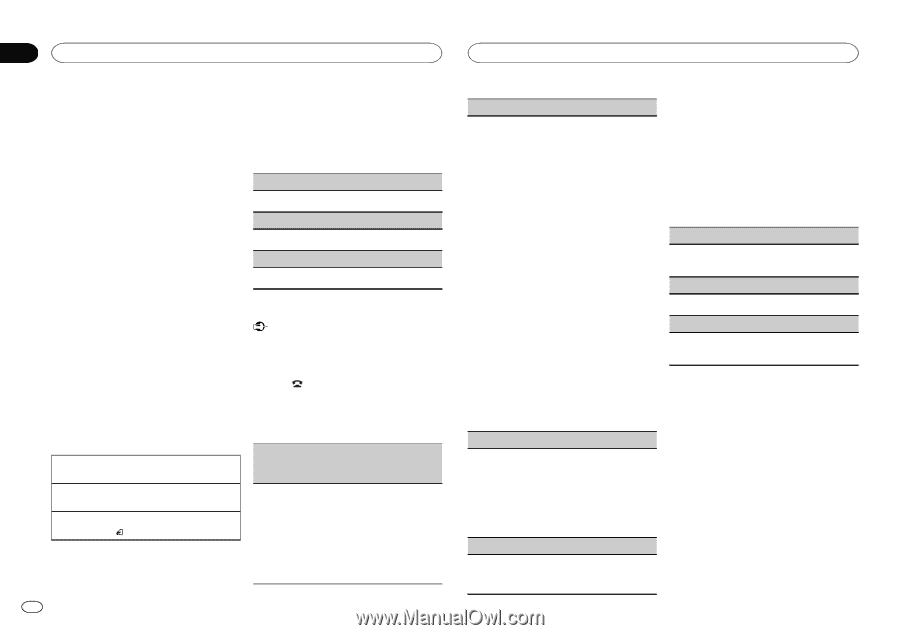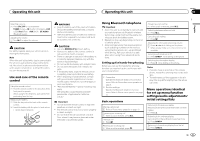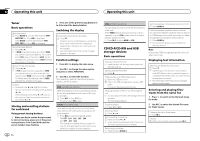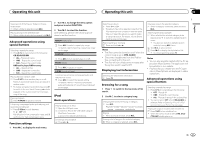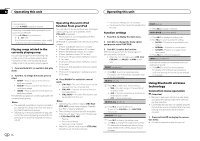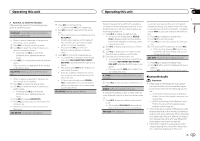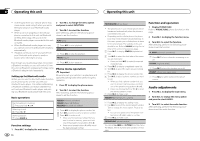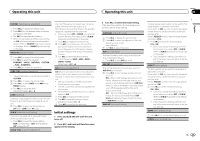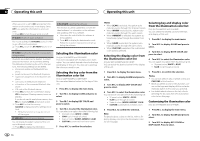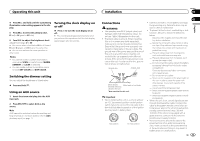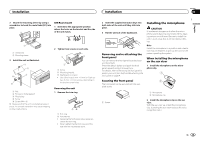Pioneer DEH-6400BT Owner's Manual - Page 10
Audio adjustments, Operating this unit - pairing how to
 |
View all Pioneer DEH-6400BT manuals
Add to My Manuals
Save this manual to your list of manuals |
Page 10 highlights
Section 02 Operating this unit Operating this unit ! As the signal from your cellular phone may cause noise, avoid using it when you are listening to songs on your Bluetooth audio player. ! When a call is in progress on the cellular phone connected to this unit via Bluetooth wireless technology, the sound of the Bluetooth audio player connected to this unit is muted. ! When the Bluetooth audio player is in use, you cannot connect to a Bluetooth telephone automatically. ! Playback continues even if you switch from your Bluetooth audio player to another source while listening to a song. 2 Turn M.C. to change the menu option and press to select FUNCTION. 3 Turn M.C. to select the function. After selecting, perform the following procedures to set the function. PLAY (play) 1 Press M.C. to start playback. STOP (stop) 1 Press M.C. to stop the playback. PAUSE (pause) Even though your audio player does not contain a Bluetooth module, you can still control it from this unit via Bluetooth wireless technology using a Bluetooth adapter (sold separately). Setting up for Bluetooth audio Before you can use the Bluetooth audio function you must set up the unit for use with your Bluetooth audio player. This entails establishing a Bluetooth wireless connection between this unit and your Bluetooth audio player, and pairing your Bluetooth audio player with this unit. Basic operations Fast forwarding or reversing 1 Press and hold c or d. Selecting a track 1 Press c or d. Starting playback 1 Press BAND/ . Function settings 1 Press M.C. to display the main menu. 1 Press M.C. to turn pause on. Phone menu operation Important Be sure to park your vehicle in a safe place and apply the parking brake when performing this operation. 1 Press to display the phone menu. 2 Turn M.C. to select the function. After selecting, perform the following procedures to set the function. MISSED (missed call history) DIALED (dialed call history) RECEIVED (received call history) 1 Press M.C. to display the phone number list. 2 Turn M.C. to select a name or phone number. 3 Press M.C. to make a call. ! When you find a phone number that you want to store in memory, press and hold one of the preset tuning buttons (1 to 6). ! Press one of preset buttons 1 to 6 to recall the desired preset number. 10 En PHONE BOOK (phone book) ! The phone book in your cellular phone will be transferred automatically when the phone is connected to this unit. ! Depending on the cellular phone, the phone book may not be transferred automatically. In this case, operate your cellular phone to transfer the phone book. The visibility of this unit should be on. Refer to VISIBLE (setting the visibility of this unit) on the previous page. 1 Press M.C. to display SEARCH (alphabetical list). 2 Turn M.C. to select the first letter of the name you are looking for. ! Press and hold M.C. to select the desired character type. 3 Press M.C. to display a registered name list. 4 Turn M.C. to select the name you are looking for. 5 Press M.C. to display the phone number list. 6 Turn M.C. to select a phone number you want to call. ! When you find a phone number that you want to store in memory, press and hold one of the preset tuning buttons (1 to 6). ! Press one of preset buttons 1 to 6 to recall the desired preset number. 7 Press M.C. to make a call. PRESET1-6 (preset phone numbers) 1 Press M.C. to display the setting mode. 2 Use M.C. to select the desired preset number. Turn to change the menu option. Press to select. ! You can also press one of the preset num- ber buttons 1 to 6 to select a number. 3 Press M.C. to make a call. PHONE FUNC (phone function) You can set A. ANSR and R.TONE from this menu. For details, refer to Function and operation on this page. Function and operation 1 Display PHONE FUNC. Refer to PHONE FUNC (phone function) on this page. 2 Press M.C. to display the function menu. 3 Turn M.C. to select the function. After selecting, perform the following procedures to set the function. A. ANSR (automatic answering) 1 Press M.C. to turn automatic answering on or off. R.TONE (ring tone select) 1 Press M.C. to turn the ring tone on or off. PB INVT (phone book name view) 1 Press M.C. to switch between the lists of names. Audio adjustments 1 Press M.C. to display the main menu. 2 Turn M.C. to change the menu option and press to select AUDIO. 3 Turn M.C. to select the audio function. After selecting, perform the following procedures to set the audio function.