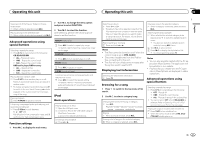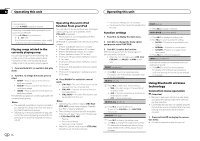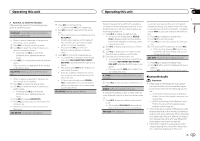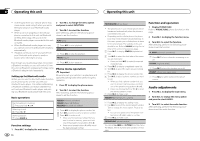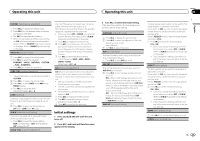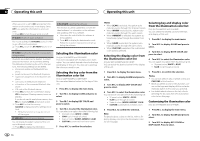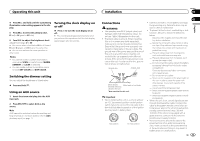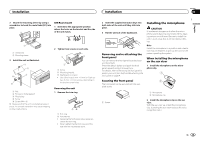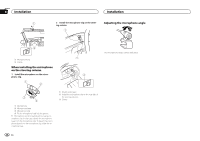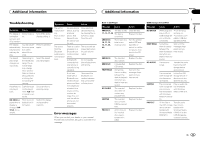Pioneer DEH-6400BT Owner's Manual - Page 12
Selecting the illumination color, Operating this unit - software update
 |
View all Pioneer DEH-6400BT manuals
Add to My Manuals
Save this manual to your list of manuals |
Page 12 highlights
Section 02 Operating this unit Operating this unit When ever scroll is set to ON, recorded text information scrolls continuously in the display. Set to OFF if you prefer the information to scroll just once. 1 Press M.C. to turn the ever scroll on or off. BT AUDIO (Bluetooth audio activation) You need to activate the BT AUDIO source in order to use a Bluetooth audio player. 1 Press M.C. to turn the BT AUDIO source on or off. BT CLEAR (resetting the Bluetooth wireless technology module) Bluetooth device data can be deleted. To protect personal information, we recommend deleting this data before transferring the unit to other persons. The following settings will be deleted. ! phone book entries on the Bluetooth tele- phone ! preset numbers on the Bluetooth telephone ! registration assignment of the Bluetooth tele- phone ! call history of the Bluetooth telephone ! information of the connected Bluetooth tele- phone ! PIN code of the Bluetooth device 1 Press M.C. to show the confirmation display. YES is displayed. Clearing memory is now on standby. If you do not want to reset phone memory, turn M.C. to display CANCEL and press to select. 2 Press M.C. to clear the memory. CLEARED is displayed and the settings are deleted. ! While this function is in use, do not turn off the engine. BT VERSION (Bluetooth version display) You can display the system versions of this unit and of Bluetooth module. 1 Press M.C. to display the information. S/W UPDATE (updating the software) This function is used to update this unit with the latest software. For information on the software and updating, refer to our website. ! Never turn the unit off while the software is being updated. 1 Press M.C. to display the data transfer mode. Follow the on-screen instructions to finish updating the software. Selecting the illumination color Only for DEH-6400BT and DEH-64BT. This unit is equipped with multiple-color illumination. You can select desired colors for the keys and display of this unit. You also can customize the colors you want to use. Selecting the key color from the illumination color list Only for DEH-6400BT and DEH-64BT. You can select desired colors for the keys of this unit. 1 Press M.C. to display the main menu. 2 Turn M.C. to display ILLUMI and press to select. 3 Turn M.C. to display KEY COLOR and press to select. 4 Turn M.C. to select the illumination color. You can select one option from the following list. ! 30 preset colors (WHITE to ROSE) ! SCAN (cycle through all colors) ! 3 sets of colors (WARM, AMBIENT, CALM) ! CUSTOM (customized illumination color) 5 Press M.C. to confirm the selection. Notes ! When SCAN is selected, the system auto- matically cycles through the 30 preset colors. ! When WARM is selected, the system auto- matically cycles through the warm colors. ! When AMBIENT is selected, the system au- tomatically cycles through the ambient colors. ! When CALM is selected, the system automatically cycles through the calm colors. ! When CUSTOM is selected, the customized color saved is selected. Selecting the display color from the illumination color list Only for DEH-6400BT and DEH-64BT. You can select the desired colors for the display of this unit. Selecting key and display color from the illumination color list Only for DEH-6400BT and DEH-64BT. You can select the desired colors for the keys and display of this unit. 1 Press M.C. to display the main menu. 2 Turn M.C. to display ILLUMI and press to select. 3 Turn M.C. to display BOTH COLOR and press to select. 4 Turn M.C. to select the illumination color. You can select one option from the following list. ! 30 preset colors (WHITE to ROSE) ! SCAN (cycle through all colors) 1 Press M.C. to display the main menu. 2 Turn M.C. to display ILLUMI and press to select. 3 Turn M.C. to display DISP COLOR and press to select. 4 Turn M.C. to select the illumination color. You can select one option from the following list. ! 30 preset colors (WHITE to ROSE) ! SCAN (cycle through all colors) ! 3 sets of colors (WARM, AMBIENT, CALM) ! CUSTOM (customized illumination color) 5 Press M.C. to confirm the selection. Notes ! You cannot select 3 sets of preset colors and CUSTOM in this function. ! Once you select a color in this function, col- ors on the keys and display of this unit automatically switch to the color you selected. ! For details about colors on the list, refer to Selecting the key color from the illumination color list on this page. Customizing the illumination color Only for DEH-6400BT and DEH-64BT. 5 Press M.C. to confirm the selection. Note For details about colors on the list, refer to Selecting the key color from the illumination color list on this page. 1 Press M.C. to display the main menu. 2 Turn M.C. to display ILLUMI and press to select. 3 Turn M.C. to display KEY COLOR or DISP COLOR. Press to select. 12 En