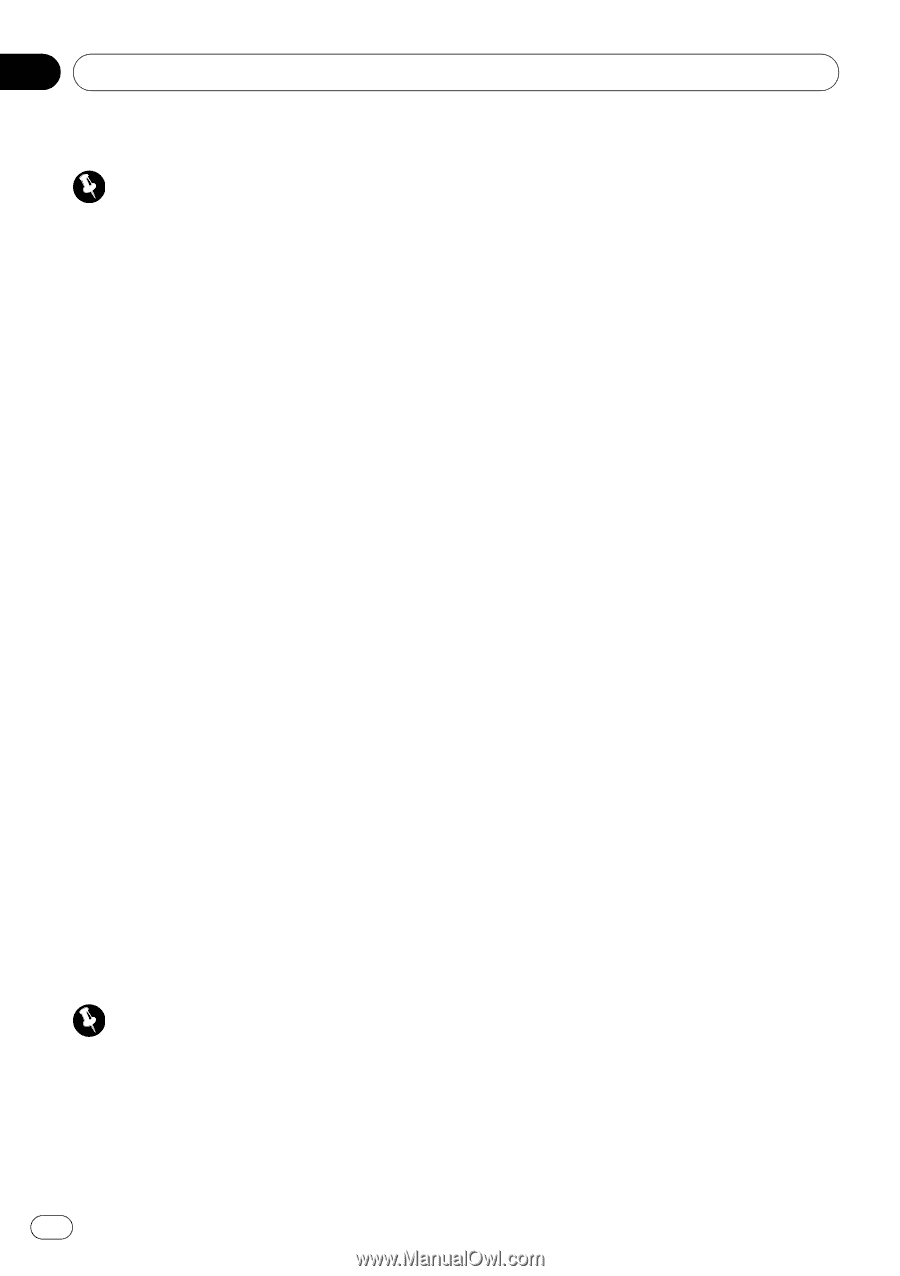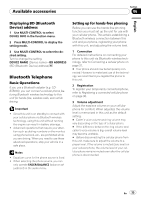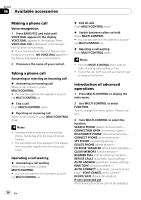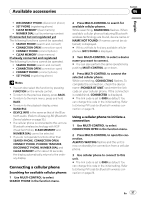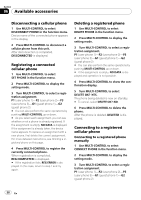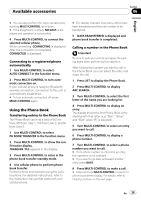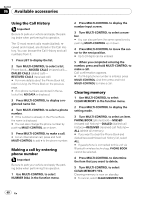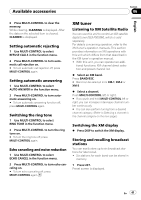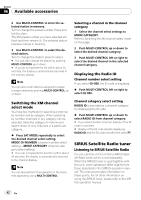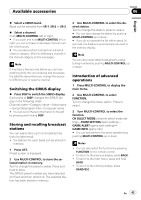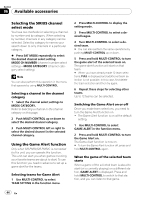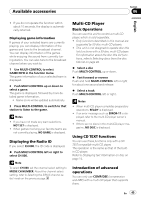Pioneer DEH-P400UB Owner's Manual - Page 40
Using the Call History, Making a call by entering, phone number, Clearing memory, CLEAR MEMORY:YES.
 |
UPC - 012562879840
View all Pioneer DEH-P400UB manuals
Add to My Manuals
Save this manual to your list of manuals |
Page 40 highlights
Section 06 Available accessories Using the Call History Important Be sure to park your vehicle and apply the parking brake when performing this operation. The 12 most recent calls made (dialled), received and missed, are stored in the Call History. You can browse the Call History and call numbers from it. 1 Press LIST to display the list. 2 Turn MULTI-CONTROL to select a list. Phone book-MISSED CALLS (missed call)- DIALED CALLS (dialed call)- RECEIVED CALLS (received call) # For more details about the Phone Book list, refer to Using the Phone Book on the previous page. # If no phone numbers are stored in the selected list, NO DATA is displayed. 3 Press MULTI-CONTROL to display a registered name list. 4 Turn MULTI-CONTROL to select a phone number. # If the number is already in the Phone Book, the name is displayed. # You can also change the phone number by pushing MULTI-CONTROL up or down. 5 Press MULTI-CONTROL to make a call. # For an international call, press and hold MULTI-CONTROL to add + to the phone number. Making a call by entering phone number Important Be sure to park your vehicle and apply the parking brake when performing this operation. 1 Use MULTI-CONTROL to select NUMBER DIAL in the function menu. 2 Press MULTI-CONTROL to display the number input screen. 3 Turn MULTI-CONTROL to select a number. # You can also perform the same operations by pushing MULTI-CONTROL up or down. 4 Press MULTI-CONTROL to move the cursor to the next position. # Up to 24 digits can be entered. 5 When you completed entering the number, press and hold MULTI-CONTROL to make a call. Call confirmation appears. # If a 24-digit phone number is entered, press MULTI-CONTROL. And then press and hold MULTI-CONTROL to make a call. Clearing memory 1 Use MULTI-CONTROL to select CLEAR MEMORY in the function menu. 2 Press MULTI-CONTROL to display the setting mode. 3 Turn MULTI-CONTROL to select an item. PHONE BOOK (phone book)-MISSED (missed call history)-DIALED (dialled call history)-RECEIVED (received call history)- ALL (delete all memory) # If you want to clear the Phone Book and dialled/received/missed call history list, select ALL. # If guest phone is connected to this unit via Bluetooth wireless technology, PHONE BOOK cannot be selected. 4 Press MULTI-CONTROL to determine the item that you want to delete. 5 Turn MULTI-CONTROL to select CLEAR MEMORY:YES. Clearing memory is now on standby. # To cancel, select CLEAR MEMORY:NO. 40 En