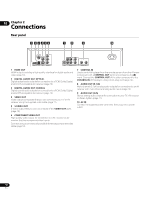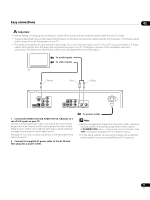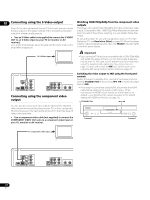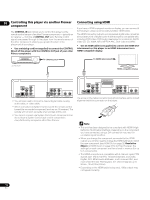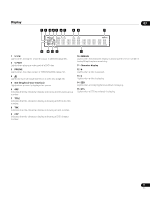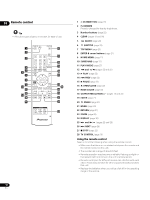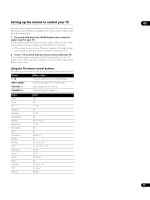Pioneer DV-58AV Owner's Manual - Page 14
Controlling this player via another Pioneer, component, Connecting using HDMI
 |
UPC - 012562876092
View all Pioneer DV-58AV manuals
Add to My Manuals
Save this manual to your list of manuals |
Page 14 highlights
02 Controlling this player via another Pioneer Connecting using HDMI component If you have a HDMI equipped monitor or display, you can connect it The CONTROL IN jack allows you to control this player via the to this player using a commercially available HDMI cable. remote control sensor of another Pioneer component - typically an The HDMI connector outputs uncompressed digital video, as well as AV receiver - that has a CONTROL OUT jack. Remote control almost every kind of digital audio that the player is compatible with, signals are passed through to the player from the remote sensor of including DVD-Video, DVD-Audio (see below for limitations), SACD, the other component, allowing you greater freedom in the Video CD, CD, WMA, MP3, MPEG-4 AAC, DivX video and WMV. placement of your player. • Use an HDMI cable (not supplied) to connect the HDMI OUT • Use a miniplug cord (not supplied) to connect the CONTROL interconnect on this player to an HDMI interconnect on a IN jack of this player with the CONTROL OUT jack of your other HDMI-compatible display. Pioneer component. To CONTROL OUT To HDMI interconnect AV Receiver HDMI-compatible display • You will also need to connect a coaxial digital cable, analog audio cable, or video cable. • When connected via System Control, point the remote control toward the connected component (such as an AV receiver). The remote will not work correctly when pointed at this unit. • You cannot connect use System Control with components that do not have a System Control jack or with components manufactured by companies other than Pioneer. The arrow on the cable connector body should be face up for correct alignment with the connector on the player. Note • This unit has been designed to be compliant with HDMI (High- Definition Multimedia Interface). Depending on the component you have connected, using a DVI connection may result in unreliable signal transfers. • When you change the component connected to the HDMI output, you will also need to change the HDMI settings to match the new component (see HDMI Out on page 32, Resolution (Max) and HDMI Color on page 33 to do this). However, the settings for each component are then stored in memory (for up to 2 components). • The HDMI connection is compatible with 2 channel linear PCM signals (44.1 kHz to 192 kHz, 16 bit/20 bit/24 bit), and Dolby Digital, DTS, MPEG audio bitstream, multi channel DSD, and multi channel linear PCM signals, (5.1 channel signals up to 96 kHz, 16 bit/20 bit/24 bit). • Depending on the HDMI cable being used, 1080p output may not appear correctly. 14 En