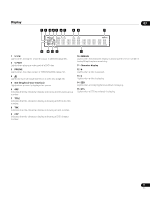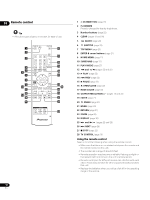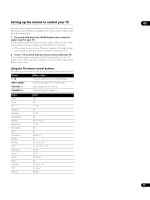Pioneer DV-58AV Owner's Manual - Page 22
Playing discs
 |
UPC - 012562876092
View all Pioneer DV-58AV manuals
Add to My Manuals
Save this manual to your list of manuals |
Page 22 highlights
04 Playing discs 4 Press PLAY to start playback. If you're playing a DVD or Video CD, an on-screen menu may The basic playback controls for playing DVD, CD, SACD, Video CD, DivX video/WMV and MP3/WMA/MPEG-4 AAC discs are covered here. Further functions are detailed in the next chapter. For details on playing JPEG picture discs, see Viewing a JPEG slideshow on page 25. appear. See DVD-Video and DivX disc menus and Video CD PBC menus on page 23 for more on how to navigate these. • If you're playing a containing DivX video/WMV files or MP3/ WMA/MPEG-4 AAC audio files, it may take a few seconds before playback starts, etc. This is normal. • Please see Disc/content format playback compatibility on page 8 Important if you want to play a DualDisc (DVD/CD hybrid disc). • Throughout this manual, the term 'DVD' means DVD-Video, DVD-Audio and DVD-R/-RW. If a function is specific to a particular kind of DVD disc, it is specified. Note • You may find with some DVD discs that some playback controls don't work in certain parts of the disc. This is not a malfunction. • If a disc contains a mixture of movie (DivX video/WMV) and other media file types (MP3, for example), first select whether to play the movie files (DivX/WMV) or the other media file types (MP3/ WMA/MPEG-4 AAC/JPEG) from the on-screen display. The media file types are selected automatically when the Pure Audio Mode is turned on. 1 If the player isn't already on, press STANDBY/ON to switch it on. If you're playing a DVD, disc containing DivX video/WMV files or Video CD, also turn on your TV and make sure that it is set to the correct video input. 2 Press OPEN/CLOSE to open the disc tray. 3 Load a disc. Load a disc with the label side facing up, using the disc tray guide to align the disc (if you're loading a double-sided DVD disc, load it with the side you want to play face down). Basic playback controls The table below shows the basic controls on the remote for playing discs. The following chapter covers other playback features in more detail. Button What it does PLAY Starts playback. If the display shows RESUME or LAST MEM playback starts from the resume or last memory point (see also Resume and Last Memory on page 23.) PAUSE Pauses a disc that's playing, or restarts a paused disc. STOP Stops playback. See also Resume and Last Memory on page 23. Press to start fast reverse scanning. Press (play) to (remote only) resume normal playback. Press to start fast forward scanning. Press (play) to (remote only) resume normal playback. PREV Skips to the start of the current track, title or chapter, then to previous tracks/titles/chapters. NEXT Skips to the next track, title or chapter. Numbers (remote only) Use to enter a title/chapter/track number. Press ENTER to select. • If the disc is stopped, playback starts from the selected title (for DVD), group (for DVD-Audio) or track (for CD/SACD/Video CD). • If the disc is playing, playback jumps to the start of the selected title (VR mode DVD-RW), chapter (DVD-Video) or track (DVD-Audio*/SACD/CD/ Video CD). *within the current group 22 En