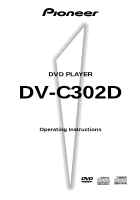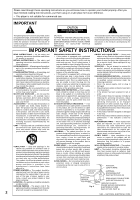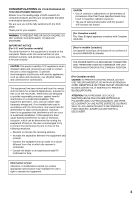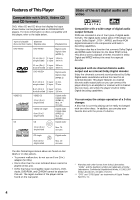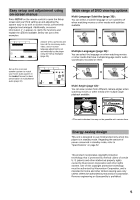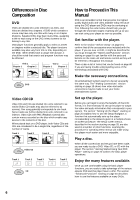Pioneer DV-C302D Owner's Manual - Page 5
Wide range of DVD viewing options, Energy-saving design, Easy setup and adjustment using, on-screen - specifications
 |
View all Pioneer DV-C302D manuals
Add to My Manuals
Save this manual to your list of manuals |
Page 5 highlights
Easy setup and adjustment using on-screen menus Press SETUP on the remote control to open the Setup screen and you'll find setting up and adjusting the system easy to do with on-screen menus conveniently organized and arranged. Additionally, on-screen information ( i ) appears to clarify the functions and explain the options available. Below are just a few examples. Audio1 2 Video Language General Setup Navigator Setup Navigator Start Not Used Setting up using the Setup Navigator Move ENTER Select SETUP Exit Answer a few questions and have all the necessary audio, video, and on-screen language adjustments set automatically by the player using the Setup Navigator (page 20). Set up the on-screen speaker system to match your home audio system in the Audio 2 menu for ideal presentation of multichannel audio (page 32). 1 Audio2 Video Language General Speaker Setting Center Speaker On L R Move -/+ SW LS RS RETURN Return ENTER Select SETUP Exit Wide range of DVD viewing options Multi-Language Subtitles (page 35) You can select a subtitle language or turn subtitles off when watching movies or other media with subtitles available. Subtitle :1 English Subtitle :2 Spanish HELLO! HOLA! Multiple Languages (page 36) You can select the language on when watching movies or other media that have multiple language and/or audio soundtracks recorded on them. Audio Dolby Digital : 1 English 5.1CH HELLO Audio Dolby Digital : 2 Spanish 5.1CH HOLA Multi-Angle (page 43) You can view scenes from different camera angles when watching movies or other media with multiple angle playback available. ANGLE : 2/4 ANGLE : 3/4 This mark indicates this may not be possible with certain discs. Energy-saving design This unit is designed to use minimal electricity when this player is in standby mode. Regarding the amount of power consumed in standby mode, refer to 'Specifications' on page 62. This product incorporates copyright protection technology that is protected by method claims of certain U. S. patents and other intellectual property rights owned by Macrovision Corporation and other rights owners. Use of this copyright protection technology must be authorized by Macrovision Corporation, and is intended for home and other limited viewing uses only unless otherwise authorized by Macrovision Corporation. Reverse engineering or disassembly is prohibited. 5