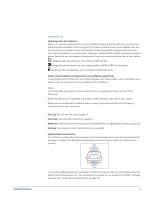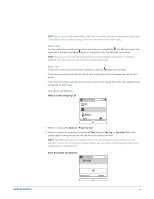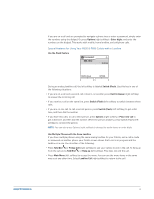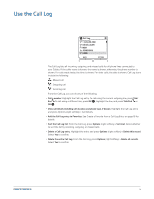Plantronics CALISTO P830-M User Guide - Page 11
Use Call Features
 |
View all Plantronics CALISTO P830-M manuals
Add to My Manuals
Save this manual to your list of manuals |
Page 11 highlights
Use Call Features Your Calisto lets you use features such as answering calls from all your connected phone lines, answering a second incoming call, or making a second outgoing call. Make a Call Use the Dialpad 1 To bring up the dialpad from the idle screen or the menu, either press Dial (left softkey) or tap the unlit dialpad. NOTE: If the idle screen or the menu is displayed, you can simply enter the number without bringing up the dialpad. 2 If you want to dial the number using a line other than the current outgoing line (see Outgoing Line on page 10), select the line you want to use. 3 Enter the number on the dialpad. NOTE: To delete the last digit you entered, press BACKSPACE (right softkey). To delete all the digits you entered, press and hold BACKSPACE (right softkey). 4 To dial the number, press Talk/End or OK . Dial a Call Log Entry See Use the Call Log on page 14. Dial a Favorite See Enter/Edit Favorites on page 15. Answer or Ignore a Call Answer a Call Press Answer (right softkey) or Talk/End . NOTE: If you use a Calisto model P830 or P835 with a landline, see Special Features for Using Your Calisto P830 with a Landline on page 13. Ignore a Call Press Ignore (left softkey). If ringing phone line has voicemail service, the call will continue through to voicemail. Answer a Second Incoming Call If you are on a call and receive an incoming call notification, do one of the following: • To put the current call on hold and answer the new incoming call: Press Hold & Answer (right softkey). You can then switch between the two calls (see Switch Between Calls on page 11). • To hang up the current call and answer the new incoming call: Press Talk/End to hang up the current call. Press Answer (right softkey) or Talk/End to answer the new call. Switch Between Calls Press Control Up or Down automatically put on hold. to highlight the call you want to make active. The other call is 11