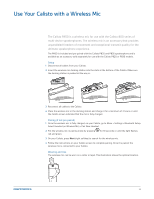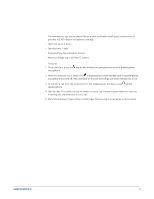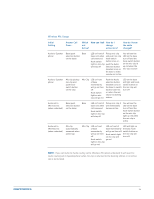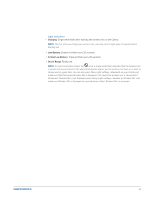Plantronics CALISTO P830-M User Guide - Page 20
Use Your Calisto with a Headset
 |
View all Plantronics CALISTO P830-M manuals
Add to My Manuals
Save this manual to your list of manuals |
Page 20 highlights
Use Your Calisto with a Headset You can route call audio from any connected phone (mobile, softphone, or home landline) to a connected headset. Supported Headset Types Headset Type Jack Type Insert Jack Into: Corded Headphones/ Earbuds Single 3.5mm jack Insert into Calisto jack. Headsets/ Earbuds with Microphones Single 3.5mm jack Insert into Calisto jack. Headsets with Microphones Single 2.5mm jack Requires Plantronics 2.5mm-to-3.5mm adapter (part # 76920-07). Insert into Calisto jack. Headphones with Microphones Dual 3.5mm jack Insert into both Calisto and jacks. Plantronics Professional H-Tops (Example: Plantronics SupraPlus wideband Headset) Quick Disconnect Yes. Requires Plantronics QD-to-Dual-3.5mm adapter (part # 28959-01). Insert into both Calisto and jacks. Wireless Bluetooth Headset/ Wireless NA Headphones (Example: Plantronics Voyager PRO+) Plantronics PA50 Wireless NA Wireless Mic Microphone Used On: Calisto Calisto Calisto Headphones H-Top Headset Can switch between wireless mic and Calisto Switch Call Audio Between Your Calisto and a Headset To switch call audio between your Calisto speakerphone and any connected headsets, do one of the following: • When you are not on a call: Press Audio Options . If you have one headset connected to your Calisto, pressing this key switches from the speakerphone to the headset and back. If you have more than one headset connected to your Calisto, pressing this key opens the Audio Devices screen. Select the device you want to use. This device now becomes the default audio device- audio for new incoming calls plays over this device unless you change it. 20