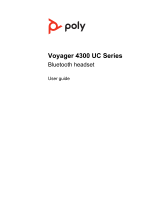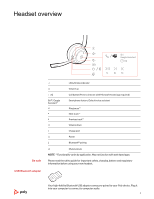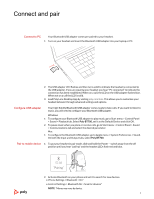Plantronics Voyager 4300 UC User Guide
Plantronics Voyager 4300 UC Manual
 |
View all Plantronics Voyager 4300 UC manuals
Add to My Manuals
Save this manual to your list of manuals |
Plantronics Voyager 4300 UC manual content summary:
- Plantronics Voyager 4300 UC | User Guide - Page 1
Voyager 4300 UC Series Bluetooth headset User guide - Plantronics Voyager 4300 UC | User Guide - Page 2
charge 7 Wear on the right or left 7 Charge 7 Check headset battery status 7 Load software 9 Update your Poly device 9 The basics 10 Power on/off 10 Adjust the volume 10 Make/Take/End Calls 10 Launch Microsoft 12 Corded mode (audio over USB) 12 Troubleshooting 13 What's in the box 15 Support 16 2 - Plantronics Voyager 4300 UC | User Guide - Page 3
Power Bluetooth® pairing Mute/unmute NOTE **Functionality varies by application. May not function with web-based apps. Please read the safety guide for important safety, charging, battery and regulatory information before using your new headset. Your high-fidelity Bluetooth USB adapter comes pre - Plantronics Voyager 4300 UC | User Guide - Page 4
NOTE Adapter design may vary Standard LEDs USB LEDs Flashing red and blue Solid blue Flashing blue Solid red Flashing purple What they mean Pairing Headset connected On a call Mute active Streaming media from computer Charge stand (select models only) LEDs when Microsoft Teams* is detected USB - Plantronics Voyager 4300 UC | User Guide - Page 5
play music, go to Start menu > Control Panel > Sound > Playback tab. Select Poly BT700, set it as the Default Device and click OK. 2 To pause music menu > System Preferences > Sound. On both the Input and Output tabs, select Poly BT700. Pair to mobile device 1 To put your headset in pair mode, - Plantronics Voyager 4300 UC | User Guide - Page 6
3 Select "Poly V43XX Series." Once successfully paired, you hear "pairing successful" and the headset in pair mode. 3 Put your Bluetooth USB adapter into pair mode by selecting "Pair" in Poly Lens App. Your adapter flashes red and blue. Pairing is successful when you hear "pairing successful" and - Plantronics Voyager 4300 UC | User Guide - Page 7
mean Charging complete Battery high Battery medium Battery low Battery critical Check headset battery status Check your headset battery status: • View status in Poly Lens Desktop App • With headset inactive, slide and release the Power switch away from the off position. Listen to the voice alert - Plantronics Voyager 4300 UC | User Guide - Page 8
Headset LED behavior while charging Off Charging complete Battery high Battery medium Battery low Battery critical TIP To reset the accuracy of the talk time alert, deplete the headset battery then charge fully. 8 - Plantronics Voyager 4300 UC | User Guide - Page 9
software up-to-date to improve performance and add new features to your Poly device. Update your device using your computer with Poly Lens Desktop App. Download at poly.com/lens. While updating: • Do not use your Poly device until the update is complete. • Do not start a second update from a second - Plantronics Voyager 4300 UC | User Guide - Page 10
The basics Siri Google Assistant :02 1x 2x 3x Power on/off Adjust the volume Make/Take/End Calls Slide the switch to power on or off. Tap the Volume up (+) or down (-) button. Adjust headset microphone volume (softphone) Place a test softphone call and adjust softphone volume and PC sound - Plantronics Voyager 4300 UC | User Guide - Page 11
purple, tap your Teams button to view Teams notifications. NOTE Teams model and Teams desktop application required. Teams mobile application is not supported. Play or pause audio Tap the Call button to pause or resume streaming audio. NOTE Functionality varies by application. May not function - Plantronics Voyager 4300 UC | User Guide - Page 12
to inform others that you are on a call. Manage settings in Poly Lens App. Corded mode (audio over USB) If your audio is cutting out during softphone calls, you may be experiencing Bluetooth density problems. Improve audio performance by using density-friendly corded mode. 1 - Plantronics Voyager 4300 UC | User Guide - Page 13
Troubleshooting How do I pair my headset to a mobile device? How do I pair my headset to to PC, Configure USB adapter. How do I pair my USB Bluetooth adapter to another supported Poly audio device? Poly Lens Desktop App is required to pair your BT700 USB Bluetooth adapter to another device. Your - Plantronics Voyager 4300 UC | User Guide - Page 14
't go to Teams notifications • will not launch Cortana I want to customize my headset features. Customize your device settings with Poly Lens App. Download: poly.com/lens The headset audio is cutting out during softphone calls. You may be experiencing Bluetooth density issues. Use density-friendly - Plantronics Voyager 4300 UC | User Guide - Page 15
What's in the box Contents may vary by model. Stereo or mono headset Bluetooth USB adapter (USB-A or USB-C, design varies) Charge stand (select models only) Headset carrying case USB-A to USB-C cable Quick start guide 15 - Plantronics Voyager 4300 UC | User Guide - Page 16
poly.com/support Manufacturer: Plantronics, Inc. 345 Encinal Street Santa Cruz, CA 95060 United States Plantronics B.V. Scorpius 171 2132 LR Hoofddorp Netherlands © 2021 Plantronics, Inc. All rights reserved. Poly, the propeller design, and the Poly . System: Poly Voyager 4300 UC Series has a
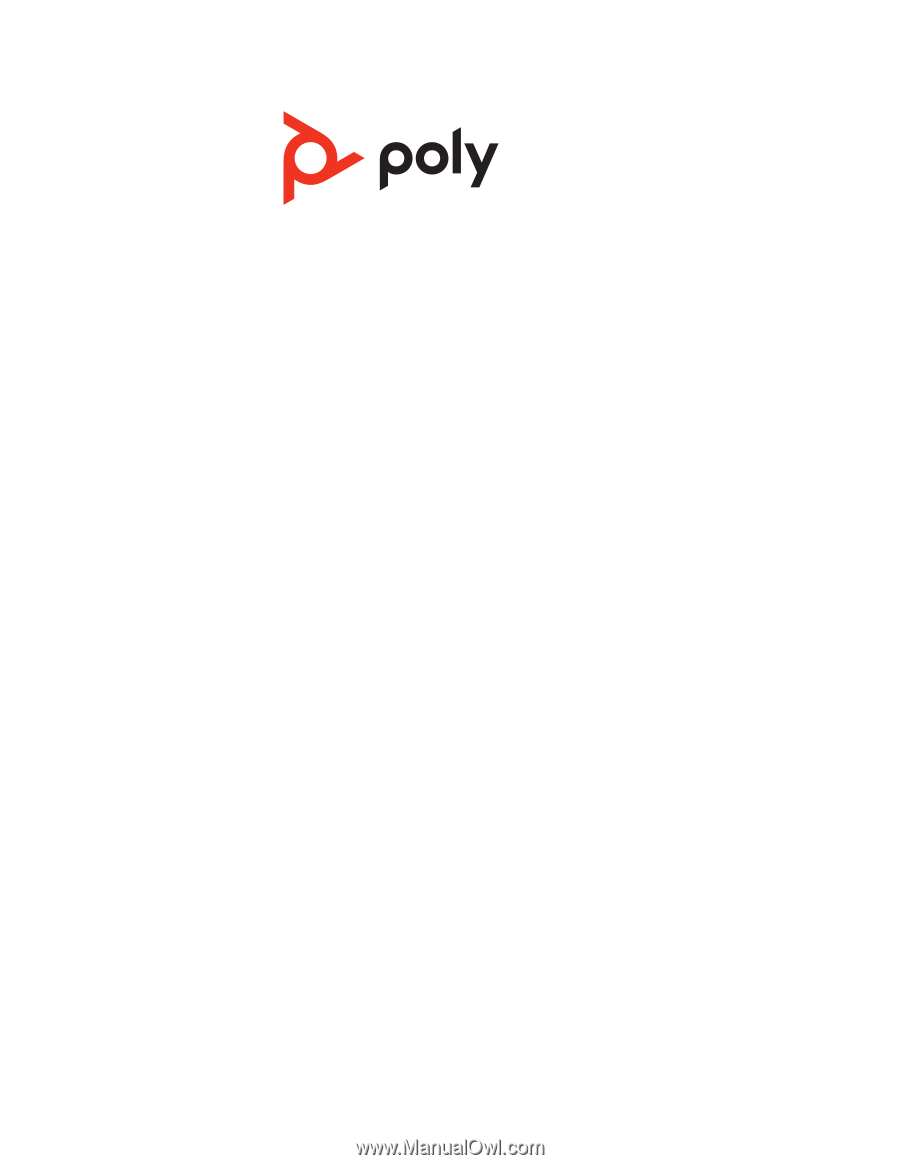
Voyager 4300 UC Series
Bluetooth headset
User guide