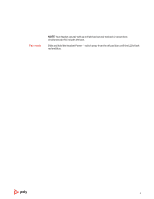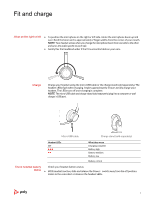Plantronics Voyager Focus 2 User Guide - Page 9
The Basics
 |
View all Plantronics Voyager Focus 2 manuals
Add to My Manuals
Save this manual to your list of manuals |
Page 9 highlights
The Basics Scaled to 45% of full sSiuzppeort Timer DeviScueppoCrtCoSuusnptoptmorroBt ulstton DPaoiswyeCrDhaeinv/ Licinek ConDtarisoy lCshainC/uLsitnokm Button Lock TimerMoTbile HeadphoneLsock Devices Custom BCuHtstCetooaondmmspeBututtetor n Play DevDiceeviCcoesntrols / Pause PoSwetetirngs Music Power Play oPlulamy e/ PaSIunusdpeipcoartot r Light / PoweSrDetteinvgsicDeeCviocneDtrACeoNovClsincteroSlstatuHseadsAetNC ANPCh: one PauCsheSaurPgpoipnwoger/rtBatPteorwLyoewr /HigThimer 1x Siri Google AssistantCamCehraarging/Battery Timer :02 Mobile Headphones Play / Pause VoPlulamye/ PaPulasye / PCauussteom Button Custom Button Mic / Mic MuteVoluDmee viceLocCk ontrolsDeviceCComopnutterrols1x olume Mic / Mic MuteVolume Volume 2x 3x Headset Mic / Mic Mute ANC Power / PoweBrlutooth Camera Power on/off Adjust the volume Make/Take/End Calls Mute Slide the switch to power on or off. Tap the Volume up (+) or down (-) button. Adjust headset microphone volume (softphone) Place a test softphone call and adjust softphone volume and PC sound volume accordingly. Answer or end a call Tap the Call button. Answer a second call First, tap the Call button to end current call, then tap the Call button again to answer new call. Hold a call To hold an active call, press the headset Call button for 2 seconds. Press the Call button to resume a held call. Switch between calls (flash) To switch between calls, press the headset Call button for 2 seconds. NOTE Available for softphone calls only. Does not work with mobile calls. Call back last call (smartphone) To dial your last number you dialed, double-tap the Call button. Answer calls from a second device It's easy to answer calls from two devices (including softphone). When on a call, you hear a ringtone notification of the incoming call from the second paired device. To answer a second call from the other device, first tap the Call button to end the current call and tap the Call button again to answer the new call. If you choose to not answer the second call, it will go to voicemail. Mute your headset on an active call: • Tap the Mute button 9