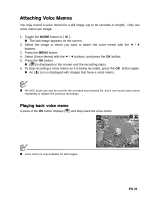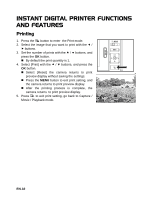Polaroid CZA-10011P Polaroid Z2300 Instant Digital Camera Manual - Page 27
Erasing Images, Removing Red-eye
 |
UPC - 074100766432
View all Polaroid CZA-10011P manuals
Add to My Manuals
Save this manual to your list of manuals |
Page 27 highlights
Erasing Images Erasing a single image / Erasing all images 1. Toggle the MODE button to [ 7 ]. „ The last image appears on the screen. 2. Select the image you want to erase with the e / f buttons. 3. Press the OK button. 4. Select [Single] or [All] with the e / f buttons, and press the OK button. „ [Single]: Erases the selected image or the last image. ; ; „ [All]: Erases all of the images except for the protected images. 5. Select [Confirm] with the e / f buttons, and press the OK button. „ To not erase, select [Cancel], and press the OK button. 6. To exit from the menu, press the MENU button. Removing Red-eye ; ; You can use this function to remove the red-eye effect after an image is taken. 1. Toggle the MODE button to [ 7 ]. „ The last image appears on the screen. 2. Select the image that you want to edit with the e / f buttons. 3. Press the MENU button. 4. Select [Fix Red Eyes] with the c / d buttons, and press the OK button. 5. Select [Confirm] with the e / f buttons, and ; ; press the OK button. 6. View the changes on the corrected image. 7. To save your corrected image, select [Confirm] with the e / f buttons, and press the OK button. „ When this process ends, this replaces the original image with the corrected image. ; ; EN-27