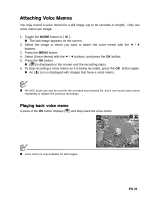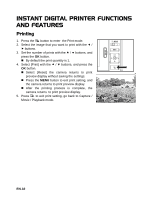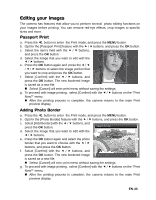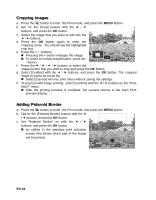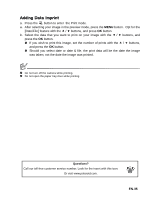Polaroid CZA-10011P Polaroid Z2300 Instant Digital Camera Manual - Page 34
Cropping Images, Adding Polaroid Border
 |
UPC - 074100766432
View all Polaroid CZA-10011P manuals
Add to My Manuals
Save this manual to your list of manuals |
Page 34 highlights
Cropping Images a. Press the button to enter the Print mode, and press the MENU button. b. Opt for the [Crop] feature with the c / d buttons, and press the OK button. c. Select the image that you want to edit with the e / f buttons. d. Press the OK button again to enter the cropping mode. You should see the highlighted crop box. e. Press the + / - buttons. „ Pressing the + button enlarges the image. „ To return to normal magnification, press the 010.5:x0 - button. f. Press the c / d / e / f buttons to select the image portion that you want to crop and press the OK button. g. Select [Confirm] with the e / f buttons, and press the OK button. The cropped image is saved as a new file. „ Select [Cancel] will enter print menu without saving the settings. h. To proceed with image printing, select [Confirm] with the e / f buttons on the "Print Now?" menu. „ After the printing process is complete, the camera returns to the main Print preview display. Adding Polaroid Border a. Press the button to enter the Print mode, and press the MENU button. b. Opt for the [Polaroid Border] feature with the c / d buttons, and press OK button. c. Set "Polaroid Border" on with the e / f buttons, and press the OK button. „ an outline in the standard print selection screen that shows which part of the image will be printed. 1 ; OK ; EN-34