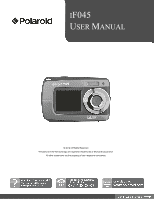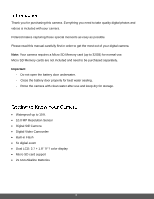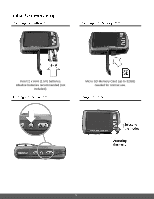Polaroid iF045 iF045 Polaroid Digital Camera User Manual
Polaroid iF045 Manual
 |
View all Polaroid iF045 manuals
Add to My Manuals
Save this manual to your list of manuals |
Polaroid iF045 manual content summary:
- Polaroid iF045 | iF045 Polaroid Digital Camera User Manual - Page 1
IF045 USER MANUAL © 2012 All Rights Reserved. Windows and the Windows logo are registered trademarks of Microsoft Corporation. All other trademarks are the property of their respective companies. - Polaroid iF045 | iF045 Polaroid Digital Camera User Manual - Page 2
the Software ...30 Connecting the Camera to the Computer 31 Getting Photos and Videos from your Camera to Your Computer 31 Get Started! ...32 Transferring Images from my Camera to my Computer Manually 33 Camera Maintenance ...34 Warranty Card ...35 Technical Support...37 Troubleshooting...37 - Polaroid iF045 | iF045 Polaroid Digital Camera User Manual - Page 3
this manual carefully first in order to get the most out of your digital camera. Note: Your camera requires a Micro SD Memory card (up to 32GB) for normal use. Micro SD Memory cards are not included and need to be purchased separately. Important: - Do not open the battery door underwater. - Close - Polaroid iF045 | iF045 Polaroid Digital Camera User Manual - Page 4
1. Digital Camera 2. USB cable 3. Polaroid Instant Memories Software Installation CD 4. Wrist Strap Note: Micro SD Memory Card and batteries not included. 3 - Polaroid iF045 | iF045 Polaroid Digital Camera User Manual - Page 5
10. LCD Screen (back) 11. Up / Zoom In 12. Down / Zoon Out 13. Left / Flash Light 14. Right / Playback 15. MODE 16. Menu / Delete 17. Battery Compartment 18. Micro SD Memory Card Slot 19. USB Port 20. Tripod Mount 4 - Polaroid iF045 | iF045 Polaroid Digital Camera User Manual - Page 6
Insert 2 x AAA (1.5V) batteries. Alkaline batteries recommended (not included). Micro SD Memory Card (up to 32GB) needed for normal use. 5 - Polaroid iF045 | iF045 Polaroid Digital Camera User Manual - Page 7
power Medium battery power Low battery power 2) Micro SD Memory Card Make sure a Micro SD card has been properly inserted into your camera. (Micro SD Memory card not included.) To properly insert the Memory Card: 1. Turn off the Camera. 2. Open the battery door. 3. Insert the Micro SD Card into - Polaroid iF045 | iF045 Polaroid Digital Camera User Manual - Page 8
Card select 'No' then press the SHUTTER/OK button. Alternatively, you can press the MENU button to exit. 6. Once the SD Memory Card is formatted - 'Completed' appears briefly on the LCD indicating the format process has finished. 3) Power On Press the POWER button on the top of the camera to turn - Polaroid iF045 | iF045 Polaroid Digital Camera User Manual - Page 9
saved to your camera's memory card. To access the various menus for the Photo Capture mode, press the MENU while in the Photo Capture mode. button Use this mode to capture videos with your digital camera. After turning on your camera, press the MODE (M) button once to open the Video Capture mode - Polaroid iF045 | iF045 Polaroid Digital Camera User Manual - Page 10
Battery Working Temperature CMOS Sensor 14M=4320x3240; 10M = 3648x2736; 5M = 2592x1944; 3M = 2048x1536; VGA = 640x480 VGA 640 x 480 QVGA 320 x 240 JPEG (Photo) /AVI (Video) Micro SD Memory Card (up to 32GB) 2.7+1.8" TFT color display f=8.5 mm F2.8 0.5m. ~ Infinity 5X Digital Manual Switch USB - Polaroid iF045 | iF045 Polaroid Digital Camera User Manual - Page 11
To be able to download photos and videos to your PC using the Polaroid Instant Memories Software, you will need the following minimum configuration: Microsoft® Windows XP with Service Pack 3, Windows Vista with Service Pack 1 or Windows 7 Pentium® 4 processor (or above) 1 GB of RAM, with 250 - Polaroid iF045 | iF045 Polaroid Digital Camera User Manual - Page 12
sure the batteries have been inserted properly into your digital camera. Make sure the Micro SD card has been inserted properly into your camera. (Micro SD card up to 32GB - not included) Please see Initial Camera Setup for more information. Press the Power button to turn your camera ON. After - Polaroid iF045 | iF045 Polaroid Digital Camera User Manual - Page 13
) - Use this mode to view the photos and videos you have already taken with your camera. When the camera is first powered ON, the Photo Capture Mode will be active. The icons that appear on the LCD screen are the best default settings so that you can begin to capture and enjoy clear quality - Polaroid iF045 | iF045 Polaroid Digital Camera User Manual - Page 14
to that mode as well as menus for the general Camera Settings. To access the Main Menu for each Mode: 1) Press the MENU button to open the Main Menus for the current mode. 2) Press the W/Down and T/Up buttons to select a specific menu. 3) Press the Shutter button to confirm and save your selection - Polaroid iF045 | iF045 Polaroid Digital Camera User Manual - Page 15
to zoom in/out if desired. You can magnify your subject up to 8 times using the digital zoom. 4) Press the Shutter button to take the picture. 5) The picture will automatically be saved to the camera's Micro SD memory card. You can also capture your photos using the LCD screen on the front of the - Polaroid iF045 | iF045 Polaroid Digital Camera User Manual - Page 16
To avoid shaking of the camera a tripod is recommended. 1) While in Photo Capture Mode, press the MENU ( ) button to open the menus options. 2) are not sure if there is enough lighting, turn on the automatic flash ( ) by pressing the flash button. (If the battery power is too low, the flash won't - Polaroid iF045 | iF045 Polaroid Digital Camera User Manual - Page 17
Your digital camera has a four-directional pad that functions as Quick Function buttons: Button Function Flash Options - Toggles the Flash options appearing on the LCD Left T / Up Zooms In W / Down Zooms Out Other Shutter MENU MODE (M) Captures the photo Saves selected Menu Option Opens - Polaroid iF045 | iF045 Polaroid Digital Camera User Manual - Page 18
Flash/Up button and select one of the flash options: Auto Flash, Forced On or Red-Eye Reduction. When you want the camera to determine if Flash is needed, select Auto Flash. The flash will automatically turn on according to the lighting conditions. When the LED light stops blinking, the Flash - Polaroid iF045 | iF045 Polaroid Digital Camera User Manual - Page 19
a Macro Switch that allows you to manually enable or disable the Macro mode on your camera. While using the Macro mode, you can capture images at close range (11cm ~ 18 cm). To turn the Macro mode ON, slide the Macro Switch on the side of your camera DOWN to the flower icon . When enabled - Polaroid iF045 | iF045 Polaroid Digital Camera User Manual - Page 20
. 3) Press the SHUTTER button to select and open the highlighted menu option. 4) Press the T/Up review and edit photos and videos that you've already taken with you camera. When you first turn on the camera, the camera will be in Photo Capture mode by default. Press the PLAYBACK button to open - Polaroid iF045 | iF045 Polaroid Digital Camera User Manual - Page 21
: Once in Playback Mode, press the LEFT or RIGHT direction buttons to scroll through the images on your camera's memory card until you find the image you would like to view. Each captured image (video and photo) is displayed on the LCD screen. Photos appear with an photo icon on the top left - Polaroid iF045 | iF045 Polaroid Digital Camera User Manual - Page 22
Menu While in the Playback Mode, you can quickly delete pictures from your camera through the Delete menu. You can delete a single photograph / video clip, or delete all the photographs / video clips in the SD card. To delete a captured image: 1. Press the Playback ( ) button to enter the Playback - Polaroid iF045 | iF045 Polaroid Digital Camera User Manual - Page 23
Press the LEFT or RIGHT button to select a photograph or video you would like to Protect/Lock. 3) Press the MENU button option. Slide Show Menu You can view a Slide Show of all the pictures taken with your camera. The Slide Show menu allows you to set the interval length of time that each picture - Polaroid iF045 | iF045 Polaroid Digital Camera User Manual - Page 24
the Shutter button on the top of the camera to START the video capture. 4) You will see a red icon at the top of the LCD indicating that the record is in progress. 5) To STOP the video record, press the Shutter button again. 6) The video will automatically be saved to the camera's Micro SD card. 23 - Polaroid iF045 | iF045 Polaroid Digital Camera User Manual - Page 25
through the images on your camera's memory card until you find the video you would like to view. Each captured image (video and photo) is displayed on the LCD screen. Videos appear with a video icon on the top left of the LCD screen. 2) Play your selected video: Press the Shutter button to - Polaroid iF045 | iF045 Polaroid Digital Camera User Manual - Page 26
4) Once the selected video is full size you can play and view the video. Each camera mode has a set of menus specific to that mode. The general Camera Settings can also be accessed from the menu. Photo Capture, Video Capture and Playback Mode Menus: 1) Press the MENU ( ) button to open the menus for - Polaroid iF045 | iF045 Polaroid Digital Camera User Manual - Page 27
Flash indicator Normal/Macro 3 mode indicator Description Photographs mode. Videos mode. Force flash: The flash is on in any environment. Auto flash: The camera determines if the flash should be used or not. No flash: The flash is turned off. Mode (0.5m - infinity). Macro mode (11cm - 18cm). 26 - Polaroid iF045 | iF045 Polaroid Digital Camera User Manual - Page 28
= 2592x1944; 3M = 2048x1536; VGA = 640x480 Super fine. Fine. Normal. The batteries are full. The batteries are empty. Shows the zoom ratio in preview mode The micro SD card is inserted and will be used as storage for PHOTO and VIDEO Shows selected White-balance mode. Photo mode: No. of pictures that - Polaroid iF045 | iF045 Polaroid Digital Camera User Manual - Page 29
0 Self Timer On/Off Self timer setting Sharpne Hard/ Normal/ Soft ss Sharpness setting Normal/ B&W/ Sepia/ Effect Negative/ Lomo/ Pencil Effect setting Sketch/ Red/ Green/ Blue/ Vivid Date Stamp On/ Off Date stamp setting Quick View On/ Off Quick view setting Movie VGA 640 x 480 - Polaroid iF045 | iF045 Polaroid Digital Camera User Manual - Page 30
selected for fluorescent surrounding Sounds setting Select power frequency in your location Auto power off selection Display language selection Date or time setting Format the memory location selection. Reset all setting See the firmware version Setup 29 - Polaroid iF045 | iF045 Polaroid Digital Camera User Manual - Page 31
all instructions. 5) On PC: Click the "Close" button when the installation is complete. The application automatically opens. On MAC: After the installation is complete, the application automatically opens. 6) If you closed the application, click on Polaroid Instant Memories desktop icon or open and - Polaroid iF045 | iF045 Polaroid Digital Camera User Manual - Page 32
An SD card needs to be inserted. Do not disconnect the cable during transfer. Doing so will cancel the transfer of any files on their way to your computer. 1) Select the "Get Images" button from the Main menu. 2) The "Get Images from device" window opens. 3) You can select to download photos, videos - Polaroid iF045 | iF045 Polaroid Digital Camera User Manual - Page 33
and videos from your camera to your computer. 9) A media download progress bar videos from one social network to another Organize your images by creating offline and online albums Edit images using automatic and manual tools For more details on how to use the Polaroid Instant Memories open - Polaroid iF045 | iF045 Polaroid Digital Camera User Manual - Page 34
images into the Pictures/My Pictures folder and the videos into the Videos/My Videos folder. 7) Do not disconnect the cable during camera to connect your camera to your computer. 2) MSDC appears on the LCD. 3) The camera's device icon appears on the desktop. 4) Click on the device icon and open - Polaroid iF045 | iF045 Polaroid Digital Camera User Manual - Page 35
then insert your digital camera's SD Memory card into the slot to import photos and videos directly from your camera's SD card. NOTE: The iPad SD Card Reader is not included. This item may be purchased separately. After you make the connection, your iPad automatically opens the 'Photos' application - Polaroid iF045 | iF045 Polaroid Digital Camera User Manual - Page 36
. Call 877-408-0033 or Visit our website at www.polaroid.com. To receive Warranty service along with the name and address of an authorized product service center, the original consumer purchaser must contact us for problem determination and service procedures. Proof of purchase in the form of a bill - Polaroid iF045 | iF045 Polaroid Digital Camera User Manual - Page 37
OR REFUND OF THE ORIGINAL PURCHASE PRICE - AT DISTRIBUTOR'S SOLE DISCRETION EXCEED THE PURCHASE PRICE OF THE PRODUCT . This warranty gives you specific legal rights, and you Polaroid, Polaroid & Pixel, Made in Polaroid and Polaroid the property of the respective owner, who has not sponsored, - Polaroid iF045 | iF045 Polaroid Digital Camera User Manual - Page 38
an SD card for normal use. If the camera's power is off, nothing will happen to the images stored on the SD memory card. We recommend always downloading your photos to your computer as soon as possible to prevent unintentional data loss. Q: I deleted images using the Polaroid Instant Memories. The - Polaroid iF045 | iF045 Polaroid Digital Camera User Manual - Page 39
. For more information about recycling of this equipment and/or battery, please contact your city office, the shop where you purchased the equipment or your household waste disposal service. The recycling of materials will help to conserve natural resources and ensure that it is recycled in a manner - Polaroid iF045 | iF045 Polaroid Digital Camera User Manual - Page 40
www.polaroid.com and reference Social Responsibility to learn more about the specific laws and its software, and you may want to research the best sanitization process used in accordance with instructions, may cause harmful be determined by turning the equipment off and on, the user is encouraged to
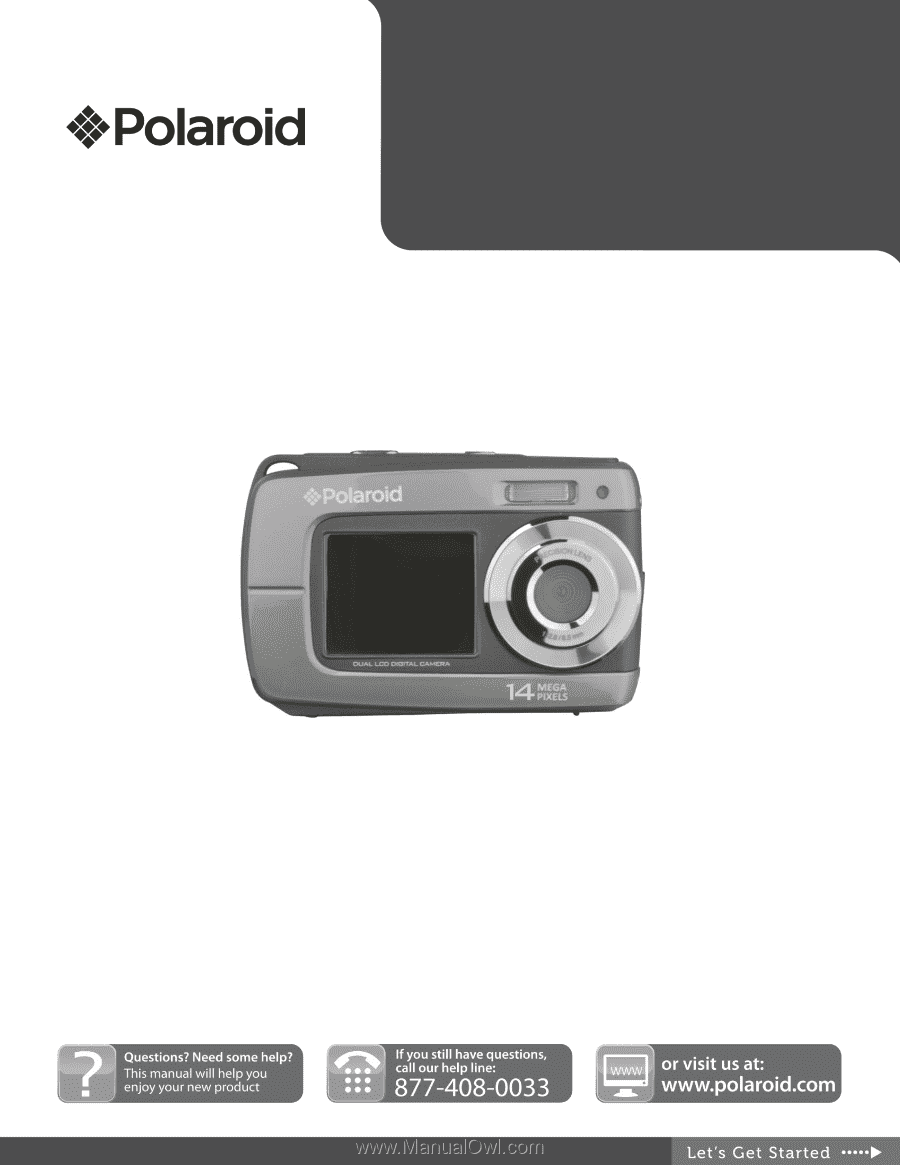
© 2012 All Rights Reserved.
Windows and the Windows logo are registered trademarks of Microsoft Corporation.
All other trademarks are the property of their respective companies.
I
F045
U
SER
M
ANUAL