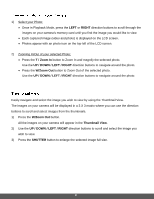Polaroid iF045 iF045 Polaroid Digital Camera User Manual - Page 23
Slide Show Menu
 |
View all Polaroid iF045 manuals
Add to My Manuals
Save this manual to your list of manuals |
Page 23 highlights
2) Press the LEFT or RIGHT button to select a photograph or video you would like to Protect/Lock. 3) Press the MENU button then hold and press again to until the Menu options are shown. 4) Press the W/Down ( ) button to highlight the Protect menu option. 5) Press the SHUTTER button to confirm and view the following Protect menu options: Lock, Unlock, Lock all, Unlock All 6) Press the T/Up ( ) button or the W/Down ( ) button to scroll between the various options, then press the Shutter button to save your selected option and return to the Playback Menu screen. 7) Press the MENU button to exit. NOTE: Locked images appear with a key symbol while viewing the image in Playback mode. Locked images cannot be deleted. You must first unlock the image(s) and then select the delete option. Slide Show Menu You can view a Slide Show of all the pictures taken with your camera. The Slide Show menu allows you to set the interval length of time that each picture will display during the Slide Show. 1) Press the Playback ( ) button to enter the Playback Mode. 2) Press the MENU button then hold and press again to until the Menu options are shown. 3) Press the W/Down ( ) button to highlight the Slide Show menu option. 4) Press the SHUTTER button to confirm and view the following Slide Show menu options: 2 seconds, 5 seconds, 8 seconds 5) Press the T/Up ( ) button or the W/Down ( ) button to scroll between the various options, then press Shutter button to save your selected option and begin the Slide Show. 6) Press the Shutter button to stop the Slide Show and return to Playback Mode. 22