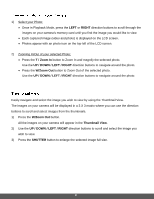Polaroid iF045 iF045 Polaroid Digital Camera User Manual - Page 21
RIGHT, T / Zoom In, UP / DOWN / LEFT / RIGHT, W/Zoom Out, Thumbnail View., SHUTTER
 |
View all Polaroid iF045 manuals
Add to My Manuals
Save this manual to your list of manuals |
Page 21 highlights
1) Select your Photo: Once in Playback Mode, press the LEFT or RIGHT direction buttons to scroll through the images on your camera's memory card until you find the image you would like to view. Each captured image (video and photo) is displayed on the LCD screen. Photos appear with an photo icon on the top left of the LCD screen. 2) Zooming In/Out of your selected Photo: Press the T / Zoom In button to Zoom In and magnify the selected photo. Use the UP / DOWN / LEFT / RIGHT direction buttons to navigate around the photo. Press the W/Zoom Out button to Zoom Out of the selected photo. Use the UP / DOWN / LEFT / RIGHT direction buttons to navigate around the photo. Easily navigate and select the image you wish to view by using the Thumbnail View. The images on your camera will be displayed in a 3 X 3 matrix where you can use the direction buttons to scroll and select images from the thumbnails. 1) Press the W/Zoom Out button. All the images on your camera will appear in the Thumbnail View. 2) Use the UP / DOWN / LEFT / RIGHT direction buttons to scroll and select the image you wish to view. 3) Press the SHUTTER button to enlarge the selected image full size. 20