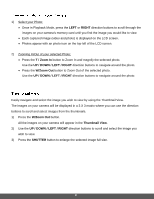Polaroid iF045 iF045 Polaroid Digital Camera User Manual - Page 26
W/Down, SHUTTER, Right - how to play video
 |
View all Polaroid iF045 manuals
Add to My Manuals
Save this manual to your list of manuals |
Page 26 highlights
3) Press the SET button to enlarge the image full size. 4) Once the selected video is full size you can play and view the video. Each camera mode has a set of menus specific to that mode. The general Camera Settings can also be accessed from the menu. Photo Capture, Video Capture and Playback Mode Menus: 1) Press the MENU ( ) button to open the menus for the current mode. 2) Press the T/Up ( ) button or the W/Down ( ) button to scroll between the various menus for the current mode. 3) Press the SHUTTER button to select and open the highlighted menu option. 4) Press the T/Up ( ) button or the W/Down ( ) button to scroll between the various options within the selected menu. 5) Press the SHUTTER button to confirm and save the highlighted menu option. 6) Changes made to these options will remain until you decide to change them again at a later time. The selected menu option appears as an icon on the LCD. 7) At any time you can press the MENU button to exit the menus and return to the previous screen. Setup Menus (accessed from the Photo/Video Capture Mode): 1) Press the MENU ( ) button to open the menus for the current mode. 2) Press the /Left ( ) button or the /Right ( ) button to select the Setup Menu . 3) Press the T/Up ( ) button or the W/Down ( ) button to scroll between the various options within the Setup menu. 4) Press the SHUTTER button to select and open the highlighted menu option. 5) Press the T/Up ( ) button or the W/Down ( ) button to scroll between the various options within the selected menu. 6) Press the SHUTTER button to confirm and save the highlighted menu option. 25