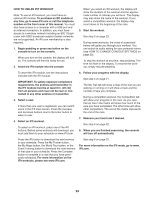ProForm 510 E Elliptical English Manual - Page 24
How To Use An Ifit Workout - trainer
 |
View all ProForm 510 E Elliptical manuals
Add to My Manuals
Save this manual to your list of manuals |
Page 24 highlights
HOW TO USE AN IFIT WORKOUT Note: To use an iFIt workout, you must have an optional iFIt module. To purchase an iFIt module at any time, go to www.iFit.com or call the telephone number on the front cover of this manual. You must also have access to a computer with a USB port and an internet connection. In addition, you must have access to a wireless network including an 802.11b/g/n router with SSID broadcast enabled (hidden networks are not supported). An iFit.com membership is also required. 1. Begin pedaling or press any button on the console to turn on the console. When you turn on the console, the display will turn on. The console will then be ready for use. 2. Insert the iFIt module into the console. When you select an iFIt workout, the display will show the duration of the workout and the approximate number of calories you will burn. The display may also show the name of the workout. If you select a competition workout, the display may count down to the beginning of the race. 5. Start the workout. See step 3 on page 23. During some workouts, the voice of a personal trainer will guide you through your workout. You can select an audio setting for your personal trainer (see HOW TO CHANGE CONSOLE SETTINGS on page 25). To stop the workout at any time, stop pedaling. The time will flash in the display. To resume the workout, simply resume pedaling. To insert the iFIt module, see the instructions included with the iFIt module. IMPORTANT: To satisfy exposure compliance requirements, the antenna and transmitter in the iFIt module must be at least 8 in. (20 cm) from all persons and must not be near or connected to any other antenna or transmitter. 3. Select a user. If more than one user is registered, you can switch users in the iFIt main screen. Press the increase and decrease buttons next to the Enter button to select a user. 4. Select an iFIt workout. To select an iFIt workout, press one of the iFIt buttons. Before some workouts will download, you must add them to your schedule on www.iFit.com. 6. Follow your progress with the display. See step 4 on page 21. The My Trail tab will show a map of the trail you are walking or running or it will show a track and the number of laps you complete. During a competition workout, the Competition tab will show your progress in the race. As you race, the top line in the matrix will show how much of the race you have completed. The other lines will show other competitors. The end of the matrix represents the end of the race. 7. Measure your heart rate if desired. See step 5 on page 22. 8. When you are finished exercising, the console will turn off automatically. Press the iFIt button to download the next workout in your schedule. Press the My Trainer button, the My Maps button, the World Tour button, or the Event Training button to download the next workout of that type in your schedule. Press the Compete button to compete in a race that you have previously scheduled. For more information on the iFIt workouts, please see www.iFit.com. See step 6 on page 22. For more information on the iFIt mode, go to www. iFit.com. 24