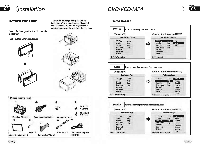Pyle PLDD75BG PLDD75BG Manual 1 - Page 18
Main Menu - model
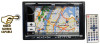 |
View all Pyle PLDD75BG manuals
Add to My Manuals
Save this manual to your list of manuals |
Page 18 highlights
Section E) (Main Menu Main Menu Setup 1.Video Adjust After selecting VIDEO, the sub menu will appear as follows: Press and hold SETUP on the remote control or MENU on the main unit, or press SET in the monitor to enter the menu as follows: In this menu you can adjust CONTRAST, COLOR, TINT, BRIGHT, PICTURE. MPicture Adjust Press PICTURE in this menu, it will appear as follows: This menu includes VIDEO, AUDIO, SOURCE, SYSTEM, EXIT. Press them in the monitor to set the desired status. Press IBI and ~ to adjust the size, then press SAVE to save the setup, press EXIT to exit this menu. (!) Note: .. Adjusting the other options perform the same operatioo. DVDIVCDIMP4 Section ) mil Selecting MENU I Selecting Menu: DuringDVDstatus, 0 press MENU to return to the root menu, all of the chapters will appear on monitor. You can press iii or ~ button to select your desired chapter. 2 Selecting Title: During DVD status, pressDTITLE to return the title menu, all of the titles will appear on monitor. You also can press ~ or @) button to select your desired chapter. (!) Note: .. Under DVD menu, touch the screen to select items. .. If the touch menu options invalid or the disc does not support touch-TITLE, . ~, that is the same as ~ bottons on the remote control will display on the screen. Press .. to left:, press '" to right, press .... to up, press .,. to down and press. to ENTER. DVD SETUP MENU = Press ~ SETUP on remote control or in the monitor, main menu and sub-menu will appear on TFT, pressingED on the remote control to select your desired items, then press ENTER. Press ... to the pervious one, press SETUP or press to move the cursor on "X" ,then press ENTER to exit the mcnusetup. (!) Noles: .. The selections are the preferred options that will be chosen ifthey are available on a disc. Ifthe disc that is inserted does not have the preferred option then the discs own preference will be used. .. Regarding SETUP MENU, please refer to the following pages for more details. .. Some functions varies depending on the types ofmodels or formats of the disc. .. To touch the screen to select menu, touch it again to select the item.