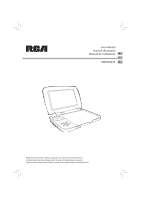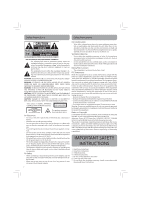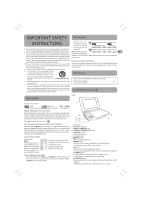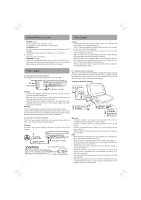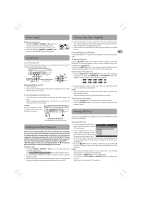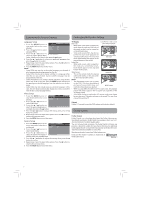RCA DRC99381E DRC99381E Product Manual - Page 5
Power Supply, Connections, Playing a Disc Basic Playback, Viewing JPEG Files - dvd player
 |
View all RCA DRC99381E manuals
Add to My Manuals
Save this manual to your list of manuals |
Page 5 highlights
Power Supply Playing a Disc (Basic Playback) Turning on the Unit 1. Slide the CHARGE / STANDBY / ON switch on the left side of the unit to the ON position. 2. The start-up picture will appear on the screen. 3. After use, slide the CHARGE / STANDBY / ON switch to the STANDBY (power off ) position. Connections A. Connecting a TV If your TV has audio/video inputs, you can connect the unit to your TV using standard Audio/Video cables. TV White Red Yellow To AUDIO / VIDEO OUT jacks Audio / Video cable (not included) 4. Close the disc door. It takes a short while for your unit to load the disc. After loading, the unit will automatically bring you to the main menu of the DVD or start playing the DVD. 5. If the unit does not automatically start playing the DVD, press the button. Pausing Playback (Still Mode) Press the button. To resume normal playback, press the again. EN button Stopping Playback Press the STOP button at the location where you want to interrupt playback. To resume playback at the position where the disc was stopped, press the button. If you press the STOP button twice, the unit's memory will be cleared and pressing the button will reset the DVD to the beginning. Fast Forward / Fast Reverse 1. Press the SEARCH or SEARCH button when a disc is playing. Each time you press the SEARCH or SEARCH button, the playback speed changes in the following sequence: White Red Yellow Watching a DVD on your TV 1. Turn on the unit. 2. Turn on the TV and follow the instructions included with it to watch video from external sources. B. Using Headphones/Earphones • Turn down the volume before connecting, and then adjust the level. • When headphones/earphones are connected, no sound will be emitted from the unit's speaker. Caution: Avoid listening to sound at levels which may be harmful to your ears. 2. Press the button twice on the unit when you reach the desired point to resume normal playback. Notes: • The DVD player mutes sound and subtitles during reverse and forward scan of DVDs. • The fast playback speed may differ depending on the disc. Skip Forward / Reverse • Press the NEXT button to advance titles, chapters/tracks. • Press the PREV button to go back to current or previous titles, chapters/tracks. Viewing JPEG Files Headphones/Earphones (3.5mm diameter plug) (not included) Playing a Disc (Basic Playback) This owner's manual explains the basic instructions for operating this unit. Some DVDs are produced in a manner that allows specific or limited operation during playback. Therefore, this unit may not respond to all operating commands. THIS IS NOT A DEFECT. Please refer to the instructions accompanying the specific DVD in question for more information about the options available on that DVD. " " may appear on the screen during operation. A " " means the desired operation is not permitted by the unit or disc. Playing a Disc 1. Slide the CHARGE / STANDBY / ON switch on the left side of the unit to the ON position. See Customizing the function settings before proceeding to step 2. 2. Use your fingers to hold the disc door on the front of the unit and lift it up to open. 3. Hold the disc by its sides and carefully place it onto the spindle with the label side facing up, pushing gently until you hear a "click". This unit can play JPEG files recorded on a CD-R or CD-ROM disc (CD-RW is not recommended). Viewing JPEG Files 1. Use your fingers to hold the disc door on the front of the unit and lift it up to open. 2. H o l d a J P E G f i l e d i s c by i t s edges and gently push it onto the spindle with the label side facing up until you hear a "click". 3. Close the disc door. The JPEG files on the disc will be displayed one by one automatically. If the disc does not play automatically, press the button. 4. Press the STOP button to display a folder list. Press the / button to highlight a JPEG file to play. Press the button to start playback. Notes: • You can press the button to freeze the picture. Press the button again to resume picture slide show. • You can press the STOP button to quit playback. • You can press the PREV or NEXT button to change the picture. • Some discs may not permit this operation. 5