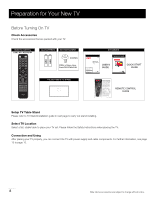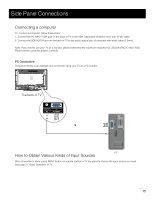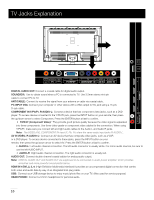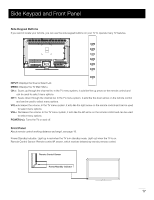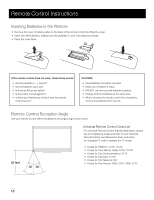RCA LED42A45RQ User Manual - Page 14
Connecting YPbPr Component device Better Video Quality
 |
View all RCA LED42A45RQ manuals
Add to My Manuals
Save this manual to your list of manuals |
Page 14 highlights
Side Panel Connections Connecting YPbPr Component device (Better Video Quality) To connect a component device, such as a DVD player, follow these steps: 1. Connect the COMPONENT IN Y/Pb/Pr jack on the side of TV to the video output jacks of device via video cable (green, blue and red). 2. Connect the AUDIO IN R-AUDIO-L jacks on the side of TV to the audio output jacks of device via audio cable. Notice the left channel jack and plugs are white and the right channel jack and plugs are red. Note: Y/Pb/Pr jacks are component video. This kind of video signal has better display quality. Component Video Connection The picture below is an example of a connection using the component video jack. The back of TV Audio Video L R HDMI Pr Pb Y Audio L R The output panel of other device 13