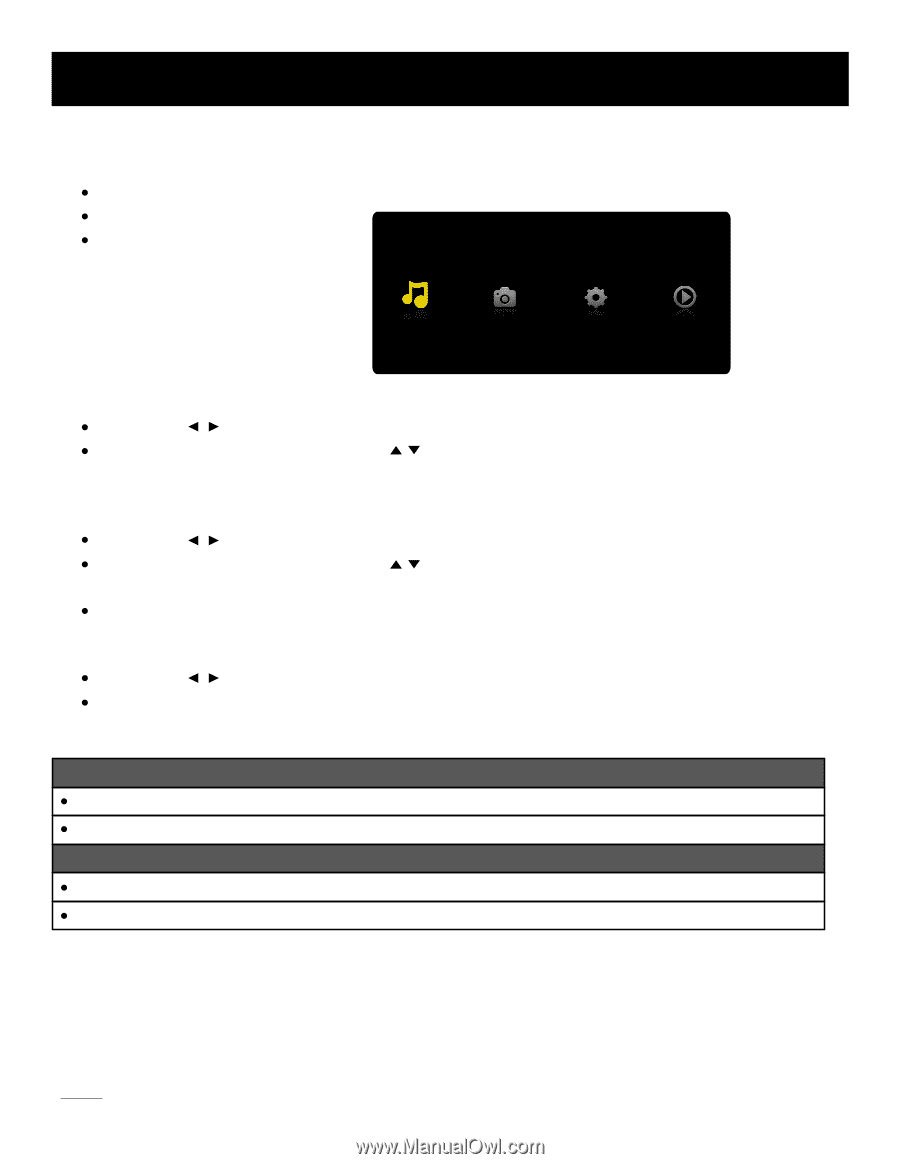RCA LED42A45RQ User Manual - Page 41
USB Media Play
 |
View all RCA LED42A45RQ manuals
Add to My Manuals
Save this manual to your list of manuals |
Page 41 highlights
USB Media Play With USB Media Play, you can enjoy music and photo files stored in a USB storage device on your RCA TV. Connecting a USB storage device Connect a USB storage device to the USB port in the back of the TV. Press "INPUT" and select "Media". "USB Media Play" menu will appear. Music Photo Media Setting Now Playing Playing back Music files Press arrow ( / ) to select "Music" and press "ENTER". The file or folder list will show up. Press arrow ( / ) to select a file or folder. Press "ENTER" to playback the music file you selected. Playing back Photo files Press arrow ( / ) to select "Photo" and press "ENTER". The file or folder list will show up. Press arrow ( / ) to select a file or folder. Press "ENTER" , and you will be given several options to view photo files. You can directly open and playback the file. view thumbnails for photo preview, or play slideshow. Media setting for Slideshow and Music playback Press arrow ( / ) to select "Media Setting" and press "ENTER". In "Media Setting", you can set various options for Slideshow and Music Playback. Media Support Specification Supported Files Photo JPG/JPEG files Music MP3 (8~320kbps) files Supported USB storage/file system format USB Storage USB flash drive File System format FAT32 Caution: Do not turn off the TV or disconnect USB storage device while the TV is playing back picture or music. This may result in loss of data or damage to the USB storage device, and RCA is not responsible for any damage to, or loss of, data on the USB storage device. 40