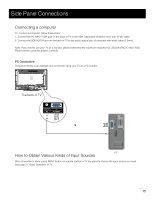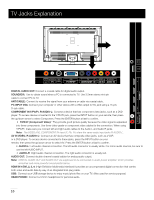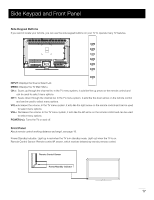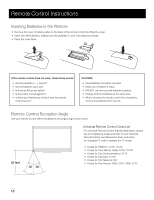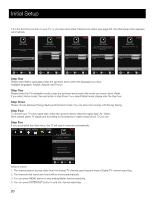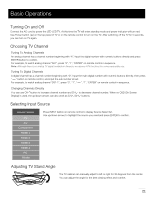RCA LED42A45RQ User Manual - Page 17
TV Jacks Explanation
 |
View all RCA LED42A45RQ manuals
Add to My Manuals
Save this manual to your list of manuals |
Page 17 highlights
USB TV Jacks Explanation DIGITAL AUDIO OUT: Connect a coaxial cable for digital audio output. SOUND/DVI: Use to obtain sound when a PC is connected to TV. Use 3.5mm stereo mini-pin cable to connect PC to TV. ANT/CABLE: Connect to receive the signal from your antenna or cable via coaxial cable. PC INPUT VGA: Connect your computer or other device with a VGA output to this jack using a 15-pin, D-sub cable. COMPONENT IN Y/Pb/Pr, R-AUDIO-L: Connect a device that has component video jacks, such as a DVD player. To access device connected to the Y/Pb/Pr jack, press the INPUT button on your remote; then press the up/down arrow to select Component. Press the ENTER button at last to confirm. • Y/Pb/Pr (Component Video): They provide good picture quality because the video signal is separated into three components. Use three video-grade or component video cables for the connection. When using Y/Pb/Pr, make sure you connect left and right audio cables to the Audio L and Audio R jacks. Note: The VIDEO (AV), COMPONENT IN input (Y, Pb, Pr) share the same audio input jacks R-AUDIO-L. AV IN VIDEO, R-AUDIO-L: Connect an AV device that has composite video jacks, such as a VCR or a DVD player. To access device connected to these jacks, press the INPUT button on your remote; then press the up/down arrow to select AV. Press the ENTER button at last to confirm. • AUDIO-L: Left audio channel connection. The left audio connector is usually white. For mono audio sources, be sure to use the left AUDIO INPUT. • AUDIO-R: Right audio channel connection. The right audio connector is usually red. AUDIO OUT: Connect double-channel coaxial cables for analog audio output. Note: DIGITAL AUDIO OUT and AUDIO OUT are supposed to be connected to audio power amplifier, which provides smoother and more powerful sound performance. HDMI IN 1/DVI, 2, 3, 4: (High-Definition Multimedia Interface) It provides an uncompressed digital connection that carries both video and audio data by way of an integrated mini-plug cable. USB: Connect your USB storage device to enjoy music/photo files on your TV. (Also used for service purpose) HEAD PHONE: Connect a 3.5mm headphone for personal audio. 16