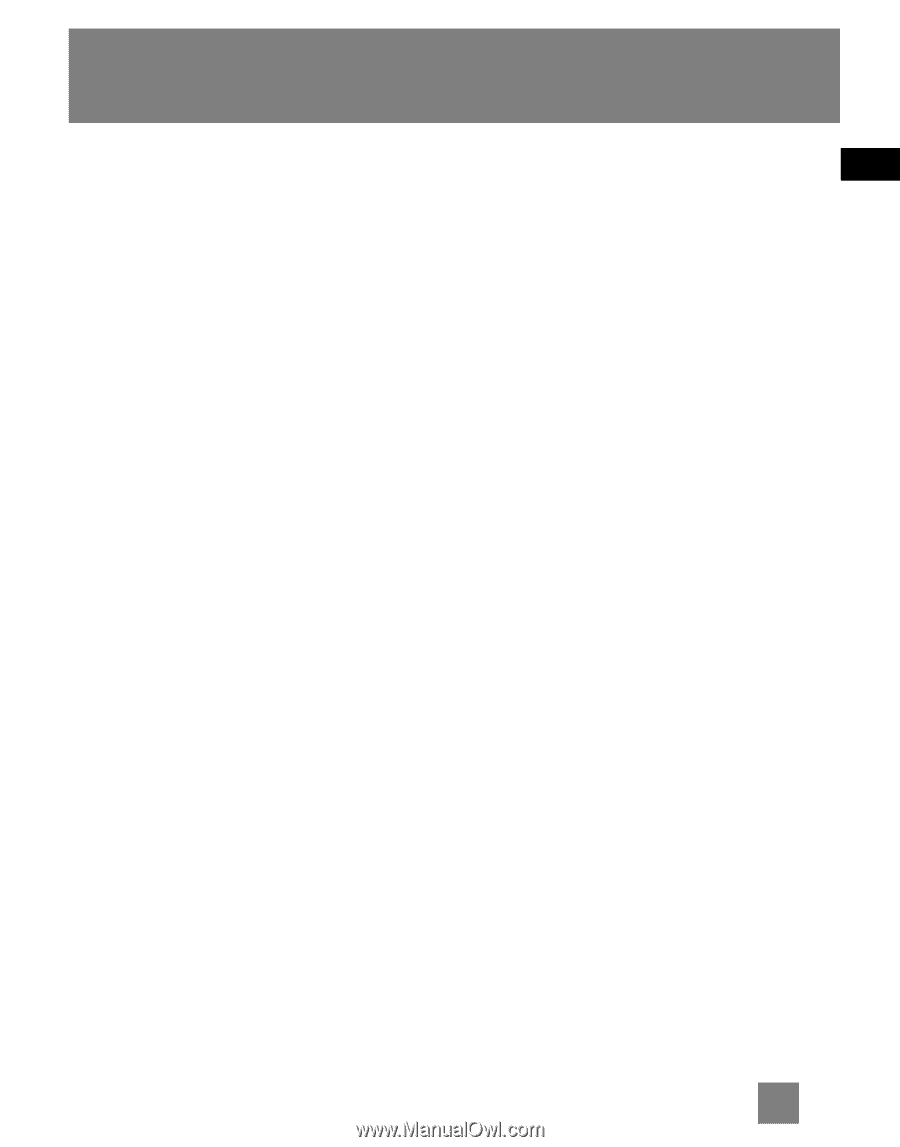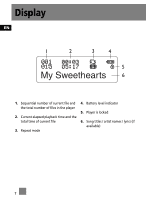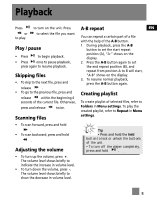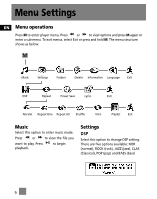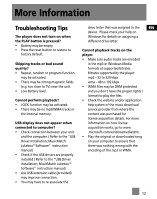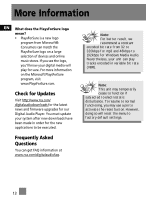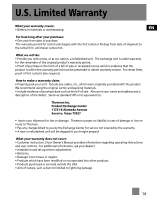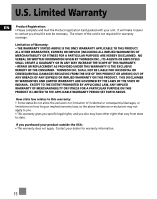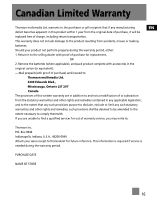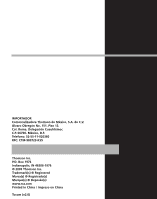RCA M100512 User Manual - Page 21
More Information, Troubleshooting Tips - manual
 |
UPC - 044319503623
View all RCA M100512 manuals
Add to My Manuals
Save this manual to your list of manuals |
Page 21 highlights
More Information Troubleshooting Tips The player does not turn on when the PLAY button is pressed? • Battery may be empty. • Press the reset button to restore to factory default. Skipping tracks or bad sound quality? • Repeat, random or program function may be activated. • There may be strong magnetic fields (e.g. too close to TV) near the unit. • Low Battery level. Cannot perform playback? • LOCK function may be activated. • There may be no mp3/WMA tracks in the internal memory. USB display does not appear when connected to computer? • Check connection between your unit and the computer. ( Refer to the "USB Driver Installation; MusicMatch JukeboxTM Software" instruction manual) • Check if the USB drivers are properly installed ( Refer to the "USB Driver Installation; MusicMatch JukeboxTM Software" instruction manual) • Use USB extension cable (provided) may improve connection. • You may have to re-associate the drive letter that was assigned to the EN device. Please check your help on Windows for details on assigning a different drive letter. Cannot playback tracks on the player. • Make sure audio tracks are encoded in the mp3 or Windows Media formats at supported bitrates. Bitrates supported by the player: mp3 - 32 to 320 kbps wma - 48 to 192 kbps • WMA files may be DRM protected and you don't have the proper rights ( license) to play the files. • Check the website and/or application help system of the music download service provider from where the content was purchased for license acquisition details. For more information on how license acquisition works, go to www .microsoft.com/windowsmedia/drm. • Play the original or downloaded song on your computer to ensure that there was nothing wrong with the encoding of the mp3 or WMA. 12