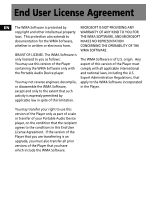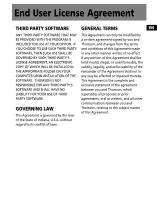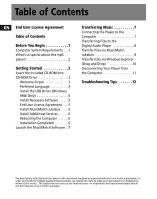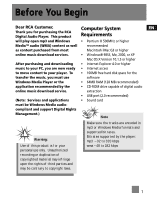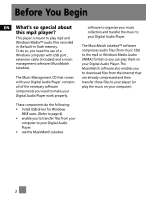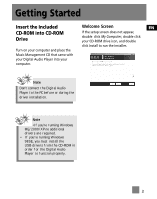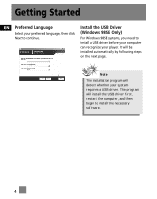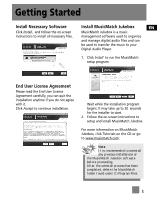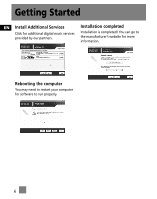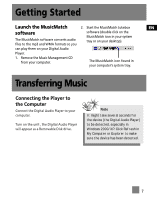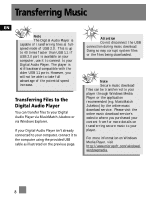RCA M100512 User Manual - Page 37
Getting Started, Insert the Included CD-ROM into CD-ROM Drive
 |
UPC - 044319503623
View all RCA M100512 manuals
Add to My Manuals
Save this manual to your list of manuals |
Page 37 highlights
Getting Started Insert the Included Welcome Screen EN CD-ROM into CD-ROM Drive If the setup screen does not appear, double click My Computer, double click your CD-ROM drive icon, and double click Install to run the installer. Turn on your computer and place the Music Management CD that came with your Digital Audio Player into your computer. Note Don't connect the Digital Audio Player to the PC before or during the driver installation. Note •If you're running Windows ME/2000/XP no additional drivers are required. • If you're running Windows 98SE, you must install the USB drivers from the CD-ROM in order for the Digital Audio Player to function properly. 3
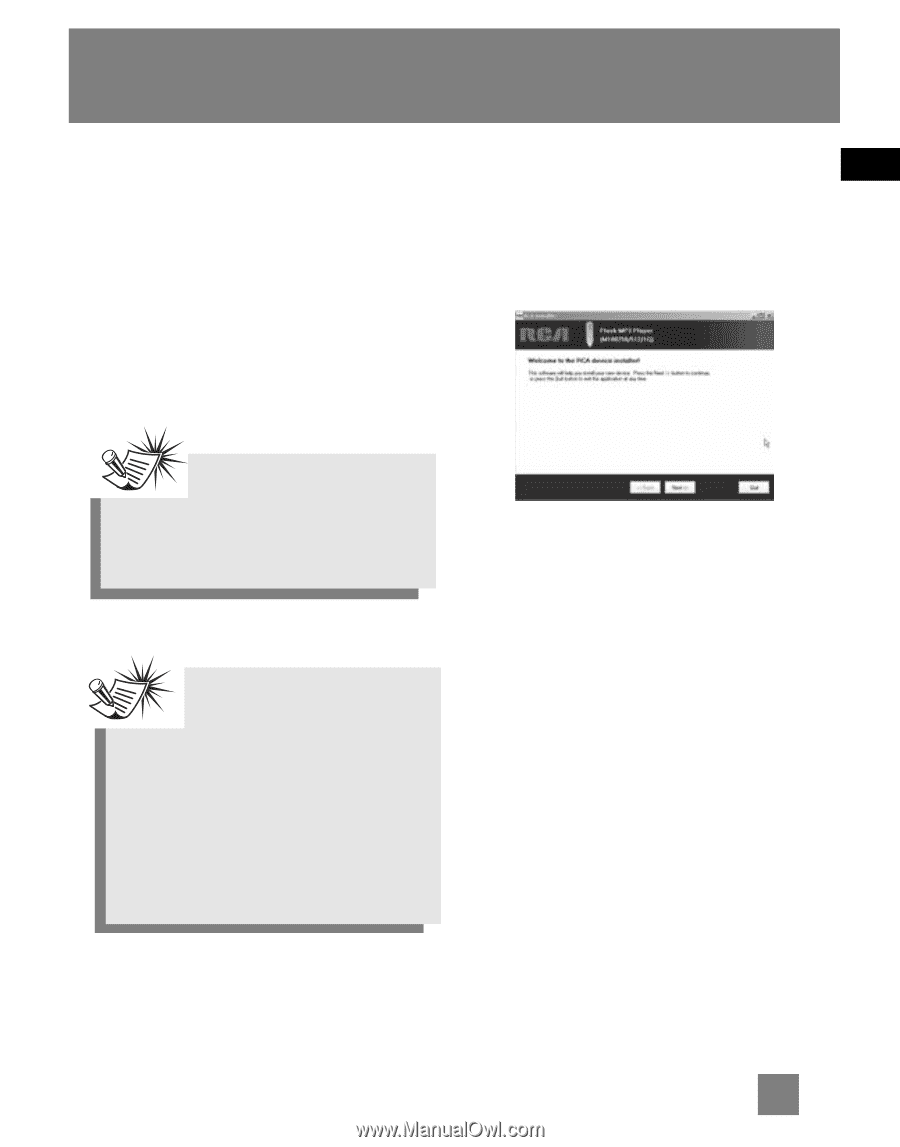
EN
Getting Started
Insert the Included
CD-ROM into CD-ROM
Drive
Turn on your computer and place the
Music Management CD that came with
your Digital Audio Player into your
computer.
Welcome Screen
If the setup screen does not appear,
double
click
My Computer
, double click
your CD-ROM drive icon, and double
click
Install
to run the installer.
3
Note
Don’t connect the Digital Audio
Player to the PC before or during the
driver installation.
Note
•If you’re running Windows
ME/2000/XP no additional
drivers are required.
•
If you’re running Windows
98SE, you must install the
USB drivers from the CD-ROM in
order for the Digital Audio
Player to function properly.