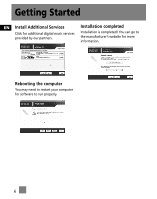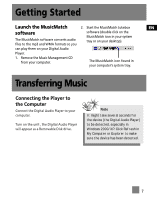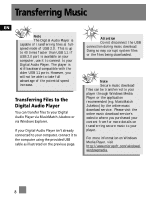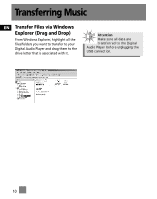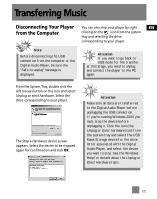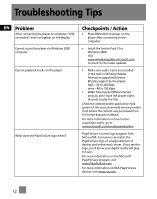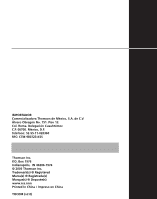RCA M100512 User Manual - Page 45
Disconnecting Your Player from the Computer, Unplug or Eject hardware, Unplug or, Eject Hardware
 |
UPC - 044319503623
View all RCA M100512 manuals
Add to My Manuals
Save this manual to your list of manuals |
Page 45 highlights
Transferring Music Disconnecting Your Player You can also stop your player by right EN from the Computer clicking on the icon from the system tray and selecting the drive corresponding to your player. Note Before disconnecting the USB connection from the computer or the Digital Audio Player, be sure the "Safe to unplug" message is displayed. Attention If you want to go back to USB mode for file transfer at this stage, you need to unplug and connect the player to the PC again. From the System Tray, double click the left mouse button on the icon and select Unplug or eject hardware. Select the drive corresponding to your player. The Stop a Hardware device screen appears. Select the device to be stopped again for confirmation and click OK. Attention Make sure all data are transferred to the Digital Audio Player before unplugging the USB connection. If you're running Windows 2000 you must stop the device before unplugging it. Click the icon (the Unplug or Eject hardware icon) from the system tray and select the USB Mass Storage device for the drive letter associated with the Digital Audio Player, and select the device you want to stop. See the Windows Help for details about the Unplug or Eject Hardware topic. 11