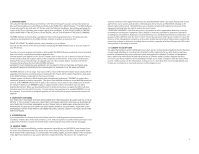RCA M5504 Owner/User Manual - Page 10
Video
 |
View all RCA M5504 manuals
Add to My Manuals
Save this manual to your list of manuals |
Page 10 highlights
Music playback display 1 6 2 3 4 5 7 1. File type and file bitrate 2. Current file number/total number of files 3. Song name, artist name and album name in the current folder 4. Playback progress bar 5. Elapsed playback time 6. Volume level 7. File total time The information provided in the playback screen depends upon the ID3 tags that have been set up for the music file. 18 Video Playing video files 1. Press - / + to navigate to Video. 2. Press to enter Video mode. 3. Press to start video playback. Note: In other playback modes, press and hold M to return to the menu. Video viewing Press - Skips to the previous file; press and hold to scan backward within a file Press + Skips to the next file; press and hold to scan forward within a file Press Starts/pauses playback When playback is paused. press R/V Enters/exits volume setting mode In volume setting mode, press - / + Increases or decreases the volume during playback Press M when playback is paused/ stopped Shows the Option menu Press M when in Option menu Back to previous navigation level Note: To enter volume setting mode when playing video files, press to pause playback and then press R/V. The volume level icon will flash. Press - / + to adjust the volume level. To exit volume setting mode, press R/V again. Press to resume video playback from the last position. Option menu (video playback) Press M when playback is paused or stopped to show the Option menu. Press - / + to highlight an option and then press to confirm the selection or change the setting. The following options are available: • Local folder - Browses the local folder for selecting a media file to play. • Playmode - Toggles play mode. Options available: Normal, Repeat one, Repeat folder, Repeat all, Shuffle, Intro Video files must be converted to .amv format for playback on your Player. Use the RCA AMV Converter to convert the video files before transferring them to the Player. 19