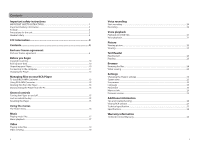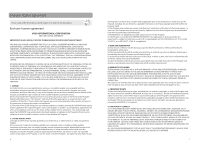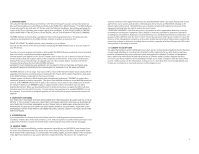RCA M5504 Owner/User Manual - Page 8
Copying files - a
 |
View all RCA M5504 manuals
Add to My Manuals
Save this manual to your list of manuals |
Page 8 highlights
Before you begin using your RCA Player, you'll want to copy your media files to the Player. Follow below instruction to drag and drop files using Windows Explorer. IMPORTANT: Before transferring files to the Player, make sure the Player is unlocked by sliding the Lock Slider towards the un-lock icon ( ) (Towards the headphone jack). Otherwise, the Player is write-protected and file transfer is not allowed. Copying files 1. Open the Player in Windows Explorer. 2. Drag and drop music files into the Music folder; photo files into the Photo folder; video files into the Video folder and text file to the Text folder. Before copying video files to your Player, make sure the files are converted to .amv format for playback. Deleting files from the Player You may delete any files transferred to the Player. 1. Connect the Player to your computer. 2. Open the Player in Windows Explorer and then navigate to the folder containing the files. 3. Select the files you want to remove and then press the Delete key on the keyboard of your PC. Disconnecting the Player from the PC 1. In the Windows system tray, click the Safely Remove Hardware icon the appropriate drive letter from the list of devices. and then select the device with 2. When the Safe to remove hardware message appears, unplug the Player from the PC. IMPORTANT: Do not disconnect the USB connection during file transfer. Doing so may corrupt system files or the files being transferred. 14 General controls USB Earphones jack Jack Strap hole Reset button Lock/Unlock Back/Home, show Enter/exit volume Option menu setting mode Navigate up, skip back/reverse, decrease volume Power on/off, Play/ pause/select menu option Navigate down, skip forward/fast, increase volume Turning the Player on and off Turn Player on/off: Press and hold button for a moment. Lock or unlock the Player • To lock, slide the Lock Slider towards the Lock icon ( ) (Away from the headphone jack). • To unlock, slide the Lock Slider towards the un-lock icon ( ) (Towards the headphone jack). Unlock Lock Resetting the Player If the Player stops operating properly, you can reset it by pressing the RESET button on the left side of the Player with a non-metal pointed object (e.g. toothpick). Right panel of the Player Reset 15 button Left panel of the Player 15