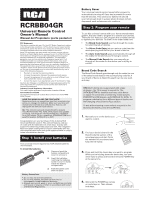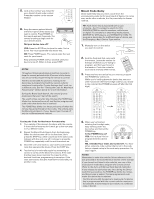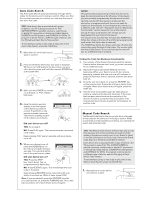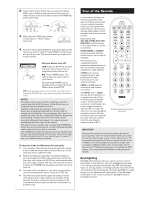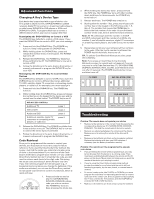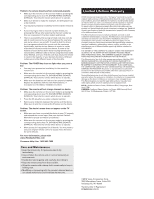RCA RCRBB04GZ Owner/User Manual - Page 2
Direct Code Entry - how to program
 |
View all RCA RCRBB04GZ manuals
Add to My Manuals
Save this manual to your list of manuals |
Page 2 highlights
power by d for more should eys remain mote entertainment l your devices. iversal remote er listed here: gh the codes code from the f device. ally through all control. ually go re trying to codes for one g code list. If e very quick ype s, e boxes a players, or DVRs. To f device, see oint in the da0ed1Leis0C2tós1d3 i0g24o1 s35 2 46 3 57 4 68 5 79 46 8 57 9 68 79 8 9 TV VCR DVDSAT/CABLE tpúAChmNrsooqoIandgusrdirgceoanaediumaseatRnLlmsiPCyoniGRAlisOEneeanJStVndCgC/ugAtNutiruLniSaílMaisaidmsizatngashtadPungahnedaedigvliolotpeRUxPhsdCsuRGAcseOsEpeóePSJuaVBCardnaCA'rarCsNirasagoiGónonoMpAica.dspudrgeonPiSdxCiahdagvgiemleooirpsxRa.omsudCnmAegsMaJVairStCscdrueaSbuaehisMsMarht,rociiaptrlMgohiPePnrzhoaasialnvlaaaioapnxsslSortdonaDnciPocyidraaenocaTssVSohDTnaoiisrcshphSyiNbEsePtacethwimooosnsrt/eSakAerornVAydiIGznAdeismoStAnriaeuvSkArmmikyaerAlmesolaunanbApnt.msihgl.AtaoH.n..Nn.A.u.e.tO.ie.Sa.g.cA.rt.y.rh.pw.S.mos..Ce.i.h.to.u..scee..Ta.rAn..m.o.k..ra..d.x.s.p.A....s.h.v.......i.iB...A..bS..Dox.e......ca.B...e...i.A.i.ncve....i..B.o.te.n.l..g.tl...o.Sat.l.t..B..r.iinn.o.n...fui...o..xi&n.aC.t.t.r.c.a...Q..y..r..ao.nC...d..a.....a....M....H.Cl..k..a..fn.......a..........C..o...a.gs..r..o...d..P.......n....C..T.no..e.hr.r......a.o.w....l...i...Cd...v.vl.sh...el.in...i.....h..o.p..e.v..C......ei..i..ex.sa...i.b......t....1.r.aC..c....al...r....l.n.i......aa.......0Cl...zl..o...........A....e...g....r....C...e.8..M.o.......m........i...........h.C..A.N...n.o1o.......n............D....I.....C.....o.mr..O..2...nn....B......c...........a.C........r......n.,...e......t............eo.C...i......r.......e....1..g.r.g o.....r...sP..u.........t...c.....1......c.a............l.....ow.........r.n.........e....i..6...........C...a.......t..a ys......7....n..i..C......o....X......l........s n.......5....D.........y............Si....C.........c............1M...D t.......a.....o D..0...r1 e......e........l....ao..........D........4...0..u.......e......l......w............t....D.n....l.........5...0....i...t..n.........h a.D i.....1...o.6.u o....o.....e......D..m u.,....0...om n..Ds..n....1 w.......1....,.r........o.........E............0.s.........oa.y 0 E....n..l1.....i.......1...........b.n.....n..e.....n.1 E......l......0....d........5 e....r.e.c....t..8 m............8...........a..6.......t........c.....x.......0...E.V r7...........n..,.t e.........E....,...m..o i..r......5 1......d.......s..r...E......n..o..1............g s...i..0...p........F.......S..........0..v..oh r...o......1....7iFrA 0 1 2 3 PRGOESCAN to program. ey, use your 's POWER key 5. Look at the number you circled for your device's brand code number. Press that number on the remote keypad. 6. Keep the remote pointed directly at the front panel of the device you want to control. Press POWER on the remote and wait 2 seconds. The remote is testing a single code for your device's brand. Did your device turn off? YES: Press the STOP key to store the code. You're done! You've programmed this device key. NO: Press POWER again. The remote tests the next code for your brand. Keep pressing POWER every 2 seconds until your device turns off. When it does, press STOP. NOTES Throughout the programming of each key, be sure to keep the remote pointed at the IR sensor of the device you are currently programming the remote to control. Test the remote with the device to make sure the device key is programmed with the correct code for maximum functionality. If some features don't work, try a different code. See the "Testing the Code for Maximum Functionality" section below for more information. During the Brand Code Search, the remote ignores keypresses that aren't part of the search. The search times out after two minutes (the POWER key blinks four times and turns off, and the last programmed code under that device key is retained). The POWER key blinks four times and turns off when the remote has gone through all the codes. The remote exits the Brand Code Search. If your device hasn't turned off yet, try a different search method. Testing the Code for Maximum Functionality 1. Try a variety of the device's functions with the remote. If some device features don't work, go to the next step to try a different code. 2. Repeat the Brand Code Search from the beginning. When the device turns off for the first time, don't press the STOP key, which would store the same code. Instead, with the unit now off, continue to press the POWER key repeatedly until the unit turns back on. 3. Once the unit turns back on, you have found another code that operates the device. Press the STOP key. 4. Test the key's functionality again by attempting to control a variety of the device's functions. If the code that has been stored controls the majority of the device's functions, programming is complete. If the code stored does not give maximum functionality, try another code. Direct Code Entry Direct Code Entry lets you enter a code from the accompanying code list for your brand of device. It's not as easy as the other methods, but it's potentially the fastest method. TIP: Each device key is associated with a type of device-the TV is preset to search for TVs, SAT•CBL•STRM for satellite receivers, cable boxes or digital TV converters or streaming media players, DVD•VCR for DVD players, and DVR•AUX for DVRs. To program a device key for a different type of device, see the Changing a Key's Device Type section. 1. Manually turn on the device you want to control. 2. Find the Code List that came with the remote. Locate the section for the type of device you're trying to program, and find your brand in that section. Circle the codes for your brand and keep them handy. LCisotda0ed1Leis0C2tós1d3 i0g24o1 s35 2 46 3 57 4 68 5 79 46 8 57 9 68 79 8 9 TV VCR DVDSAT/CABLE Brand CLolodosesscamónadérdetiogEuBodnssortersaddyedRnPfmCeoRGAldOaErebSsCtpúAChmNrsooqoIandgusrdirgceoanaediumaseatRnLlmsiPCyoniGRAlisOEneeanJStVndCgC/ugAtNutiruLniSaílMaisaidmsizatngashtadPungahnedaedigvliolotpeRUxPhsdCsuRGAcseOsEpeóePSJuaVBCardnaCA'rarCsNirasagoiGónonoMpAica.dspudrgeonPiSdxCiahdagvgiemleooirpsxRa.omsudCnmAegsMaJVairStCscdrueaSbuaehisMsMarht,rociiaptrlMgohiPePnrzhoaasialnvlaaaioapnxsslSortdonaDnciPocyidraaenocaTssVSohDTnaoiisrcshphSyiNbEsePtacethwimooosnsrt/eSakAerornVAydiIGznAdeismoStAnriaeuvSkArmmikyaerAmlesolaunanbApnt.msihgl.AtaoH.n..Nn.A.u.e.tO.ei.Sa.g.cA.rt.y.rh.pw.S.mos..Ce.i.h.to.u..scee..Ta.rAn..m.o.k..ra..d.x.s.p.A....s.h.v.......i.iB...A..bS..Dox.e......ca.B...e...i.A.i.ncve....i..B.o.te.n.l..g.tl...o.Sat.l.t..B..r.iinn.o.n...fui...o..xi&n.aC.t.t.r.c.a...Q..y..r..ao.nC...d..a.....a....M....H.Cl..k..a..fn.......a..........C..o...a.gs..r..o...d..P.......n....C..Tn.o..e.hr.r......a.o.w....l...i...Cd...v.vl.sh...el.in...i.....h..o.p..e.v..C......ei..i..ex.sa...i.b......t....1.r.aC..c....al...r....l.n.i......aa.......0Cl...zl..o...........A....e...g....r....C...e.8..M.o.......m........i...........h.C..A.N...n.o1o.......n............D....I.....C.....o.mr..O..2...nn....B......c...........a.C........r......n.,...e......t............eo.C...i......r.......e....1..g.r.g o.....r...sP..u.........t...c.....1......c.a............l.....ow.........r.n.........e....i..6...........C...a.......t..a ys......7....n..i..C......o....X......l........s n.......5....D.........y............Si....C.........c............M1...D t.......a.....o D..0...r1 e......e........l....ao..........D........4...0..u.......e......l......w............t....D.n....l.........5...0....i...t..n........h a.D i.....1...o.6.u o....o.....e......D..m u.,....0...om n..Ds..n....1 w.......1....,.r........o.........E............0.s.........oa.y 0 E....n..l1.....i.......1...........b.n.....n..e.....n.1 E......l......0....d........5 e....r.e.c....t..8 m............8...........a..6.......t........c.....x.......0...E.V r7...........n..,.t e.........E....,...m..o i..r......5 1......d.......s..r...E......n..o..1............g s...i..0...p........F.......S..........0..v..ho r...o......1.......7iFrA0 0 1 2 3 PRGOESCAN 3. Press and hold the device key you want to program (the POWER key comes on). While you're holding down the device key, use your other hand enter the first five-digit code for your brand in the code list (the POWER key goes off after the first digit). 4. When you've finished entering the five-digit code, keep holding down the device key and look at the POWER key. Is the POWER key on? YES: You're done! You've programmed this device key. NO, it blinked four times and turned off: You have either entered a code number that is not in the code lists or missed a step in the code entry procedure. Try step 3 again. NOTES Remember to enter the code for future reference in the box provided in the Code Retrieval section of this manual. If your brand isn't listed in the code list, use one of the Code Search methods to program the remote control. (Refer to the Auto and Manual Code Search methods.) If you release the device key any time during the Direct Code Entry procedure, the POWER key blinks four times, and the process is exited. The last programmed code under the device key is retained. Test the remote with the device to make sure the device key is programmed with the correct code for maximum functionality. If some features don't work, try a different code in the list. Auto Cod The Auto Co codes for the the one that and store tha TIPS: Each of device- SAT•CBL•S or digital T DVD•VCR f program a the Changi To exit with Auto Code 1. Manuall want to 2. Press an While yo other ha at the sa 3. Wait unt on and s both key 4. Keep the directly a of the de control. remote a The rem of 10 cod Did you YES: Go NO: Pre of 10 cod Keep pre turns off 5. When yo press th the remo seconds last of th Did you YES: Pre key. You program NO: Pre code in t Keep pre device tu Note: If you your device two second