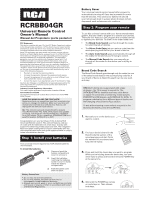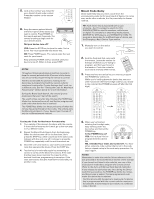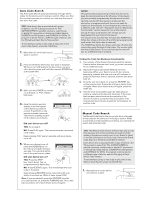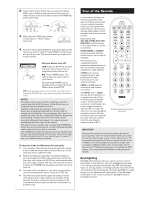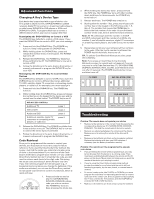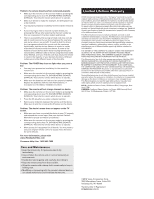RCA RCRBB04GZ Owner/User Manual - Page 5
Advanced Functions, Troubleshooting - codes
 |
View all RCA RCRBB04GZ manuals
Add to My Manuals
Save this manual to your list of manuals |
Page 5 highlights
may vary from ation device, you wish e your TV, mote in the ode until , if your te the DVD e device e control lumination cklighting turns off six ight time has backlight key, the Advanced Functions Changing A Key's Device Type Each device key is associated with a type of device-the TV is preset to search for TVs, SAT•CBL•STRM for satellite receivers, digital TV converters or streaming media players, or cable boxes, DVD•VCR for DVD players or VCRs, and DVR•AUX for DVRs. To program these keys to control a different kind of device, you have to reassign them first. Reassigning the DVD•VCR Key to Control a VCR The DVD•VCR key defaults to control a DVD player. If you want the DVD•VCR key to control a VCR, you must reassign it. 1. Press and hold the DVD•VCR key. The POWER key turns on. Keep holding down the DVD•VCR key. 2. While holding down the DVD•VCR key, press and release the number 2 key on the keypad. The POWER key turns off. 3. Release the DVD•VCR key. The POWER key blinks four times and then turns off. The DVD•VCR key is now set to control a VCR. 4. Follow the directions in the auto, brand, direct entry, or manual code search to program the DVD•VCR key for your VCR. Reassigning the DVR•AUX Key To Control Other Devices The DVR•AUX key defaults to control a DVR. If you want the DVR•AUX key to control a different device (an additional TV, DVD, satellite, digital TV converters or streaming media players, or cable box, for example), you must reassign it. 1. Press and hold the DVR•AUX key. The POWER key turns on. 2. While holding down the DVR•AUX key, press and release the number key on the keypad for the device you wish to control (see the chart below). The POWER key turns off. DVR•AUX KEY CONTROLS: Additional TV VCR or DVR Additional DVD Additional satellite, digital TV converters or streaming media players, or cable box press 1 press 2 press 3 press 5 3. Release the DVR•AUX key. The POWER key blinks four times and then turns off. The DVR•AUX key is now set to control the device type you selected. 4. Follow the directions in the auto, brand, direct entry, or manual code search to program the DVR•AUX key. Code Retrieval Once you've programmed the remote to control your devices, you may want to record the codes for future reference. If you used the Direct Code Entry method, this is easy. Just find the codes you entered and make a note of them in the boxes below. If you used one of the Code Search methods to program your remote or if you used the Direct Entry method but don't remember the code, you will need to retrieve each device's five-digit code. Retrieving the actual code and writing it down will save you time if you ever need to program the remote again (e.g., if programming is lost when you change the batteries). If the codes are recorded, you can use the Direct Entry method to reprogram your remote to control your devices, which is quick and easy. 1. Press and hold the device key (TV, SAT•CBL•STRM, DVD•VCR, DVR•AUX) whose code you wish to retrieve. The POWER key turns on. Keep pressing the device key. 2. While holding the device key down, press and hold the INFO key. The POWER key turns off. After holding down both keys for three seconds, the POWER key turns back on. 3. Release both keys. The POWER key remains on. 4. Starting with the number 1 key, press and release each number key on the keypad in the following order: 1-9, then 0. The number that causes the POWER key to blink is the first number of the code. As you find each number of the code, write it down for future reference. Note: All TV codes begin with the number 1; all VCR and DVR codes begin with the number 2; all DVDs, the number 3; and all satellite receivers, digital TV converters or streaming media players, and cable boxes, the number 5. 5. Repeat step 4 until you have retrieved all five numbers in the code. After the fourth number is retrieved, the POWER key blinks briefly, then turns off. TIP: To exit the Code Retrieval Mode at any time, press the CLEAR key. Note: If you press an invalid key during the Code Retrieval process, the remote will not respond. If you do not press a valid Code Retrieval key (TV, SAT•CBL•STRM, DVD•VCR, DVR•AUX, INFO, CLEAR), Code Retrieval times out after 15 seconds. The POWER key blinks four times, and then turns off. TV CODE SAT•CBL•STRM CODE 1 5 SAT CABLE DTV CONVERTER DVD•VCR CODE DVR•AUX CODE DVD VCR DVR/VCR DVD TV SAT•CBL•STRM Troubleshooting Problem: The remote does not operate your device. • Make sure the remote is in the correct mode by pressing the corresponding device key (TV, SAT•CBL•STRM, DVD•VCR, DVR•AUX). This tells the remote which device to operate. • Remove any obstacles between the remote and the device. Make sure you're aiming the remote at the device's IR sensor. • Make sure the batteries are fresh and are properly installed. Replace the batteries with two new AAA batteries, if necessary (see the Battery Installation section). Problem: The remote can't be programmed to operate your device. • If you are testing the remote while programming it, you may be too far away from the device or at a wrong angle. There must be an unobstructed path between the remote and the IR sensor on the device. Move closer and make sure you point the remote at the device you're trying to control. • If you're using the Direct Entry programming method to enter the codes for your brand and the unit is still not functioning properly, try the auto, brand, or manual search method. • To control combo units, like TV/VCRs or TV/DVDs, you must program the individual corresponding device keys to control each part of the combo unit. Once programmed successfully, the TV key controls the TV functions, and the DVD•VCR key controls the VCR or DVD functions. • Make sure the batteries are fresh and are properly installed. Problem: The re • Make sure correspond DVR•AUX). • Make sure a disc loade • You may ha in. • If you're try pressing th this is a req • There is a p able to con only turns a key is prog functionalit of the devic features of remote with Entry Meth to control t codes can p Problem: The P key. • You may ha remote is in • Make sure correspond DVR•AUX). • Make sure Replace the necessary ( Problem: The r • Make sure correspond DVR•AUX). • Press the O • Remove an Make sure Problem: The d screen. • Make sure y and selecte Manuals fo • Make sure correspond DVR•AUX). • Menu acces use your or for some de For more infor www.RCAAud Consumer Hel Care and • Keep the rem immediately • Use and stor environmen • Handle the r • Keep the rem • Wipe the rem looking new • Modifying o can cause m