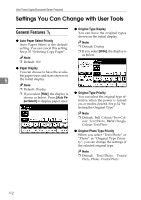Ricoh 2238 Operating Instructions - Page 130
Reproduction Ratio, Shortcut R/E, Enlarge 1-5, Priority Setting: Enlarge, Reduce 1-6
 |
UPC - 026649116032
View all Ricoh 2238 manuals
Add to My Manuals
Save this manual to your list of manuals |
Page 130 highlights
User Tools (Copier/Document Server Features) Reproduction Ratio 1/2 ❖ Shortcut R/E You can register up to three frequently used Reduce/Enlarge ratios other than the fixed Reduce/Enlarge ratio and have them shown on the initial display. You can also change registered Reduce/Enlarge ratios. If no Reduce/Enlarge ratio has been set when selecting [Shortcut R/E 1], [Shortcut R/E 2], or [Shortcut R/E 3], enter the ratio using the number keys. 5 ❖ Enlarge 1-5 You can customize available en- largement ratios by pressing [Re- duce/Enlarge], followed by [Enlarge]. Enlarge1 Enlarge2 Enlarge3 Enlarge4 Enlarge5 Note ❒ Default: • Metric version: • Enlarge 1: 115% • Enlarge 2: 122% • Enlarge 3: 141% • Enlarge 4: 200% • Enlarge 5: 400% • Inch version: • Enlarge 1: 121% • Enlarge 2: 129% • Enlarge 3: 155% • Enlarge 4: 200% • Enlarge 5: 400% ❒ When selecting [User Enlrg. Ratio], enter a ratio using the number keys (in the range of 101 to 400%). 116 ❖ Priority Setting: Enlarge You can set the ratio with priority when [Reduce/Enlarge] is pressed, followed by [Enlarge]. Note ❒ Default: • Metric version: 141% • Inch version: 155% Reproduction Ratio 2/2 ❖ Reduce 1-6 You can customize available reduction ratios by pressing [Reduce/Enlarge], followed by [Reduce]. Reduce1 Reduce2 Reduce3 Reduce4 Reduce5 Reduce6 Note ❒ Default: • Metric version: • Reduce 1: 25% • Reduce 2: 50% • Reduce 3: 65% • Reduce 4: 71% • Reduce 5: 75% • Reduce 6: 82% • Inch version: • Reduce 1: 25% • Reduce 2: 50% • Reduce 3: 65% • Reduce 4: 73% • Reduce 5: 78% • Reduce 6: 85% ❒ When selecting [User Redc.Ratio], enter a ratio using the number keys (in the range of 25 to 99%).