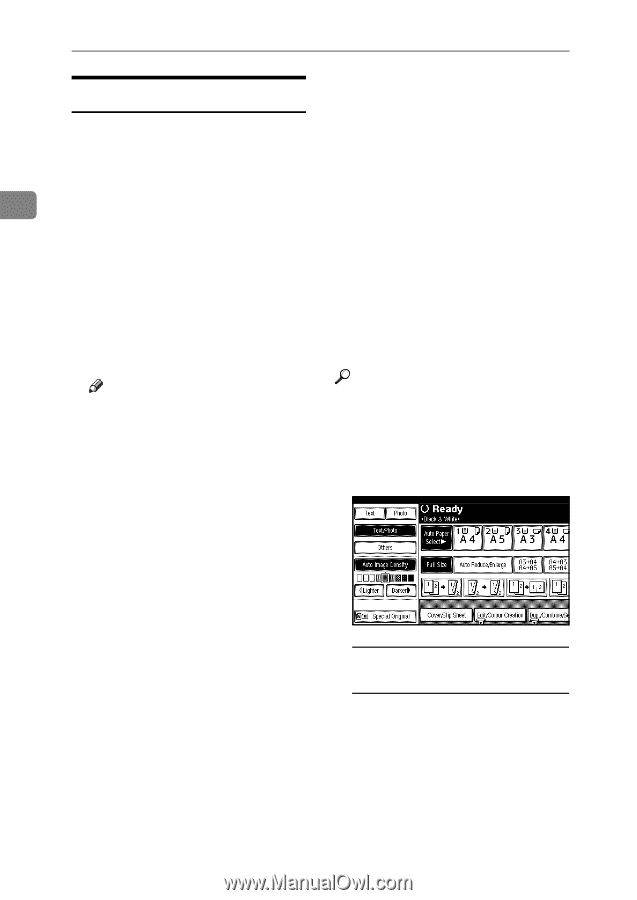Ricoh 2238 Operating Instructions - Page 48
Selecting the Original Type, Text/Photo, Photo, Generation Copy
 |
UPC - 026649116032
View all Ricoh 2238 manuals
Add to My Manuals
Save this manual to your list of manuals |
Page 48 highlights
Copying Selecting the Original Type ❖ Pale When you need to reproduce orig- Select one of the following six types to match originals: inals that have lighter lines in pencil, or faintly copied slips. Faint lines are copied with greater clari- ❖ Text ty. When originals contain only text ❖ Map 2 (no pictures). You can configure the machine to ❖ Text/Photo When originals contain photographs or pictures alongside the text. scan Map originals. If "Original Type Display" has been set to "Display" (from Copier/Document Server Features on the User Tools menu), select "Map" from ❖ Photo When you need to reproduce delicate tones of photographs and pictures. the "Others" menu. If "Original Type Display" has been set to "Hide", select "Map" from the "Original Type" menu. Note ❒ If you select "Text/Photo" or "Photo" as the original type, select the photo type from among the three options below: • Glossy Photo Use when copying developed photographs. Reference p.112 "Original Type Display" p.112 "Original Photo Type Priority" A Press the appropriate key to select the original type. • Printed Photo Use when copying photographs or pictures that are printed on paper (e.g. magazines). • Copied Photo Use when copying copies or originals generated by printers. ❖ Generation Copy When originals are copies (generation copies), the copy image can be reproduced sharply and clearly. If the original type keys are not displayed A Press [Original Type]. B Select the original type, and then press [OK]. 34