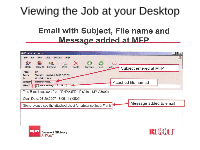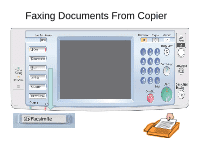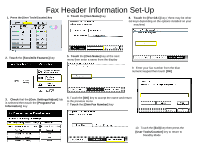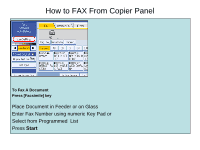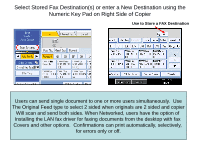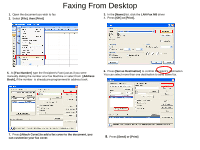Ricoh Aficio MP 5001 Quick Start Guide - Page 19
Faxing From Desktop - setting faxing
 |
View all Ricoh Aficio MP 5001 manuals
Add to My Manuals
Save this manual to your list of manuals |
Page 19 highlights
1. Open the document you wish to fax 2. Select [File], then [Print] Faxing From Desktop 3. In the [Name] list, click the LAN-Fax M8 driver 4. Press [OK] or [Print]. 5. At [Fax Number] type the Recipient's Fax# just as if you were manually dialing the number at a Fax Machine or select from [Address Book], if the number is already pre-programmed in address book. 6. Press [Set as Destination] to confirm Recipient's destination. You can select more than one destination to send same fax. 7. Press [Attach Cover] to add a fax cover to the document, you can customize your fax cover. 8. Press [Send] or [Print]

Faxing From Desktop
1.
Open the document you wish to fax
2.
Select
[File], then [Print]
3.
In the
[Name]
list, click the
LAN-Fax M8
driver
4.
Press
[OK] or [Print].
5.
At
[Fax Number]
type the Recipient's Fax# just as if you were
manually dialing the number at a Fax Machine or select from
[Address
Book],
if the number
is already pre-programmed in address book.
6.
Press
[Set as Destination]
to confirm Recipient's destination.
You can select more than one destination to send same fax.
7.
Press
[Attach Cover] to add a fax cover to the document, you
can customize your fax cover.
8
.
Press
[Send] or [Print]